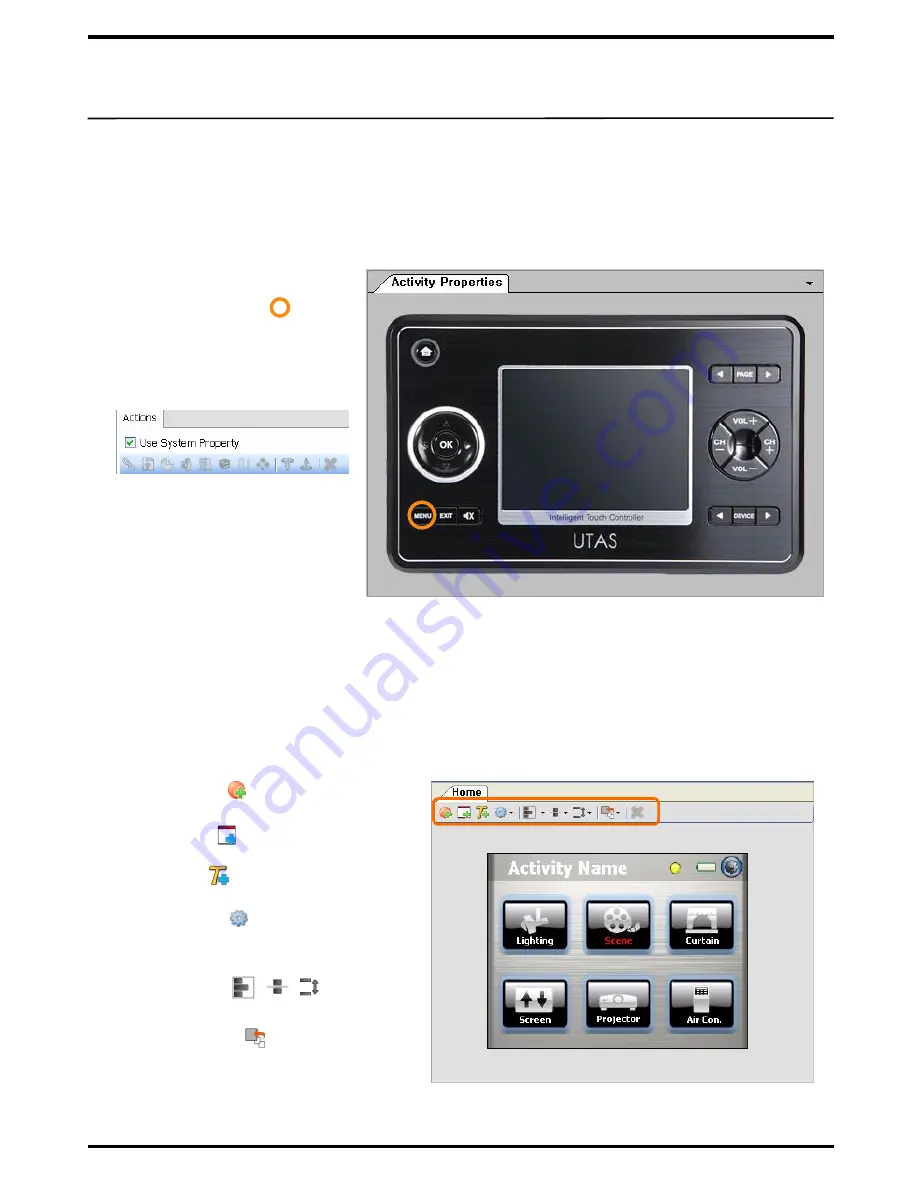
1. External Buttons
4. External Buttons/ LCD Touch Panel
13
There are a number of buttons available with UX3500 for user convenience including Home,
Menu, Exit, Mute, up/down/left/right keys, Page, Device, Volume and Channel. You can set
functions to each of these buttons to enhance user convenience even further.(Buttons will offer
the basic default function if not setup additionally.)
① Select Button:
When you
select a button to add
button functions , will
appear.
③ Add Function:
Upon
unticking „Use System
Property, buttons become
activated. Select an Action
and enter its value.
(see P27 for adding
Button Actions)
Buttons of the LCD Touch Panel can be customized. From UIPC Editor, use the Mouse to move and
download backgrounds or buttons to UX3500. The same screen will be shown in UX3500.
2. LCD Touch Panel
② New Panel( ) :
Basic panels will be
newly created.
③ New Text( ) :
Basic texts will be newly
created.
④ System Icon( ) :
System Icons such
as Time, Date, Setup, Battery, IR
Indicator will be created.
⑤ Align Items ( , , ) :
Newly
created icons can be aligned.
⑥ Reorder Items( ) :
Newly created
icons can be re-organized.
① New Button( ) :
Basic buttons will
be newly created.
②
Untickt „Use System Property‟
at top right side of the
screen.














































