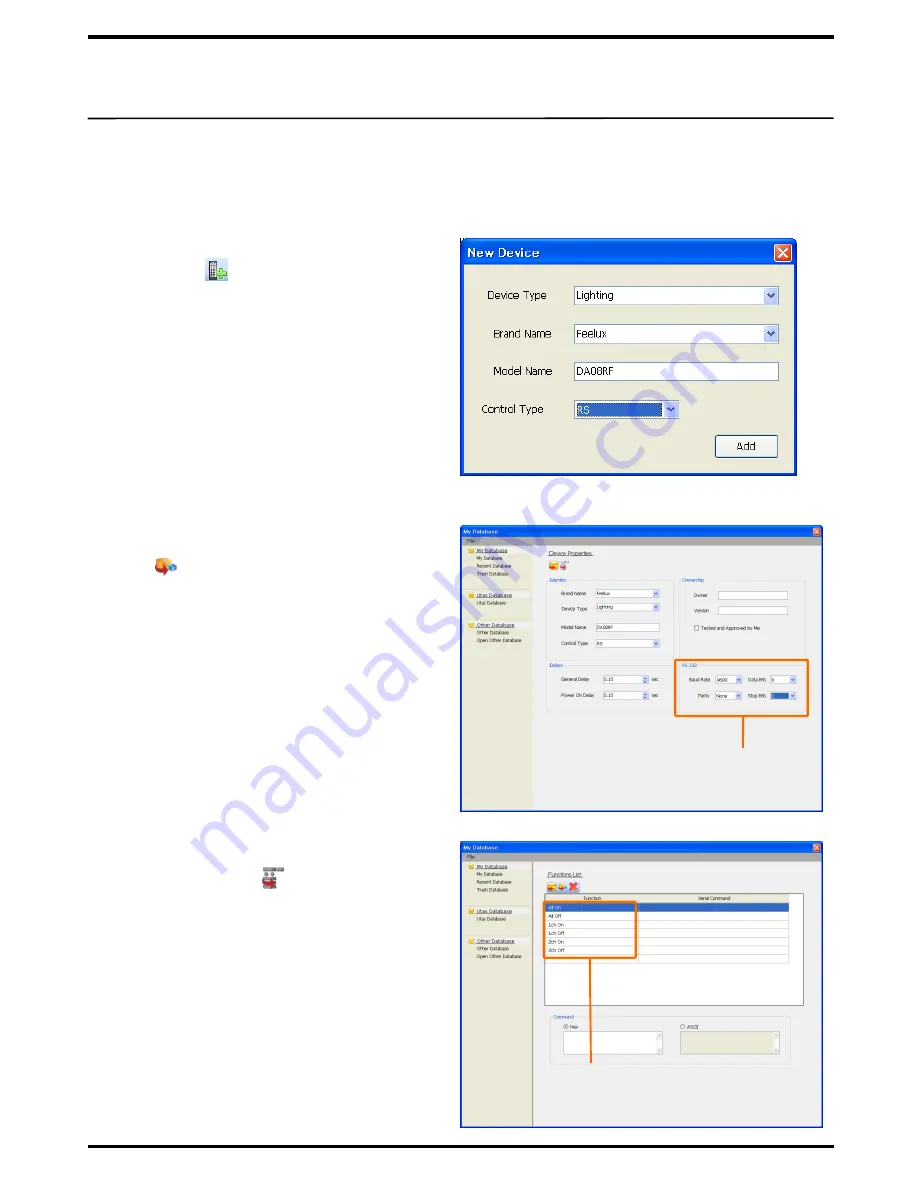
22
5. To make database for RS232C, RS485 devices
You can create Database to manage protocol codes for RS232C or RS485 compatible devices and
to save time to enter such codes.
①
In the My Database window, click on
New
Device
( ) to select a device to
register.
a
. Device Type :
Register a device such as
Lighting or Projector.
b
. Brand Name :
Register the manufacturer
of the device.
c
. Model Name :
Enter the full model name
as this will help to manage better.
d
. Control Type:
From the two control
types i.e. IR and RS, select
RS
.
Check if all items are entered, then click on
Add
to register the device.
⑤
Select a code type (ASCII or HEX) for
Control Code.
※ Most RS232C/RS485 compatible devices
use HEX.
③
Upon entering the above values, click on
Device Function
.
Function Items
Examples of Functions Items: ALL ON, ALL
OFF, Power On, Power Off
Input 1, Input 2, RGB, Video
②
Once registered, click on
Device Properties
( )
to enter setup values for the
RS232C communication.
※ The same values (numbers) provided by
the manufacturer of corresponding device
must be entered for
Baud Rate, Data Bits,
Parity, Stop Bits
to ensure proper
communication with the corresponding
device.
Protocol
communication
numbers
④
Click on each of the
Function Items
to
register the button name of remote
control for Learn













































