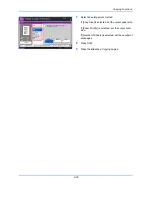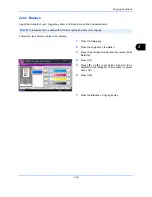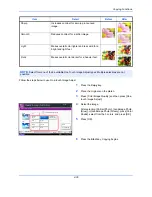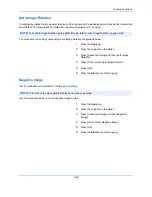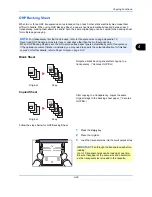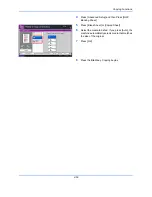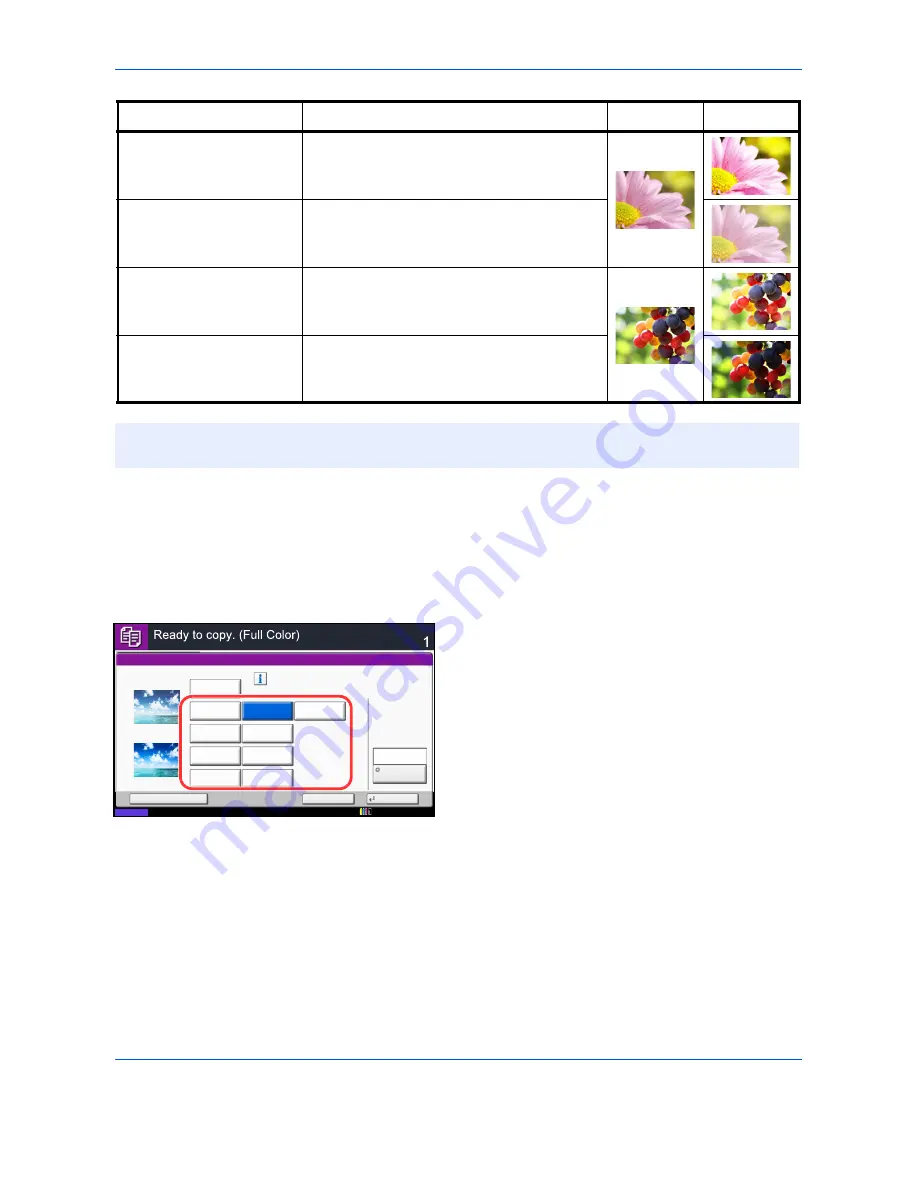
Copying Functions
4-36
Follow the steps below to use One-touch Image Adjust.
1
Press the
Copy
key.
2
Place the originals on the platen.
3
Press [Color/Image Quality] and then press [One-
touch Image Adjust].
4
Select the image.
After selecting [Portrait Photo], [Landscape Photo
(Blue)], or [Landscape Photo (Green)], press [Color
Shade], select from the 3 colors, and press [OK].
5
Press [OK].
6
Press the
Start
key. Copying begins.
Sharp
Increases contrast for a more pronounced
image.
Smooth
Reduces contrast for a softer image.
Light
Makes overall color lighter and less vivid for a
bright and light feel.
Dark
Makes overall color darker for a heavier feel.
NOTE:
Select from one of the 9 available One Touch Image Adjust types. Multiple selections are not
possible.
Item
Detail
Before
After
One-touch Image Adjust
Copies
Status
Cancel
OK
Add Shortcut
Select desired image quality.
Before
Original
Zoom
Paper
100%
---
:
:
:
---
Off
Portrait
Photo
Vivid
Landscape
Photo (Blue)
Landscape
Photo (Green)
Light
Dark
Place original.
After
Muted
Sharp
Smooth
Color Shade
Blue 1
12/12/2011 10:10
Summary of Contents for 2550ci
Page 1: ...2550ci Copy Print Scan Fax A3 USER MANUAL DIGITAL MULTIFUNCTIONAL COLOUR SYSTEM ...
Page 254: ...Sending Functions 6 44 ...
Page 408: ...Default Setting System Menu 9 112 ...
Page 442: ...Management 10 34 ...
Page 480: ...Troubleshooting 12 26 5 Push the fuser cover back in place and close right cover 1 ...
Page 488: ...Troubleshooting 12 34 ...
Page 491: ...Appendix 3 Key Counter DT 730 Document Table ...
Page 516: ...Appendix 28 ...
Page 528: ...Index Index 12 ...
Page 529: ......