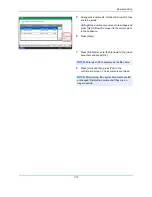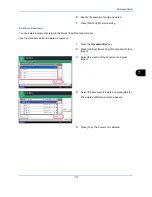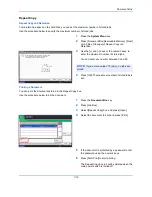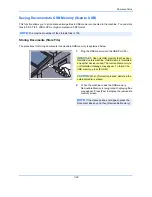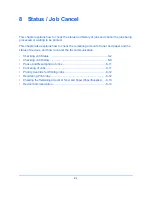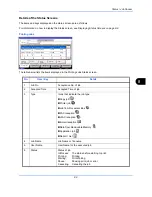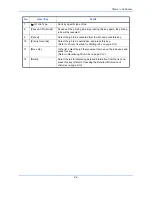Document Box
7-15
7
Deleting a Document
You can delete documents stored in a Private Print/Stored Job box.
Use the procedure below to delete a document.
1
Press the
Document Box
key.
2
Press [Job Box].
3
Select [Private Print/Stored Job] and press [Open].
4
Select the creator of the document and press
[Open].
5
To delete the document, select the document and
press [Delete].
When the delete confirmation screen appears,
press [Yes].
If the document is protected by a password, enter
the password using the numeric keys and the
document is deleted.
Quick Copy/Proof and Hold
Quick Copy/Proof and Hold box stores the print data which is printed by using the printer driver as a Quick Copy
or Proof and Hold Print job.
Refer to the Printing System Driver User Guide on
how to print a job as Quick Copy
or
Proof and Hold Print job
using the printer driver
.
Quick Copy Job Retention
To maintain free space on the hard disk, you can set the maximum number of stored jobs.
Use the procedure below to set the number of stored jobs.
1
Press the
System Menu
key.
Close
Private Print/Stored Job
1/2
Open
User Name
Files
Status
5
2
1
1
1
User
User
User
User
User
1
2
3
4
5
12/12/2011 10:10
1/1
Detail
Close
User:
File
File
File
File
File
Delete
12/12/2011 09:40
12/12/2011 09:45
12/12/2011 09:50
12/12/2011 09:55
12/12/2011 10:00
File Name
Date and Time
Size
MB
30
MB
21
MB
21
MB
36
MB
30
Status
1
2
3
4
5
12/12/2011 10:10
Summary of Contents for 2550ci
Page 1: ...2550ci Copy Print Scan Fax A3 USER MANUAL DIGITAL MULTIFUNCTIONAL COLOUR SYSTEM ...
Page 254: ...Sending Functions 6 44 ...
Page 408: ...Default Setting System Menu 9 112 ...
Page 442: ...Management 10 34 ...
Page 480: ...Troubleshooting 12 26 5 Push the fuser cover back in place and close right cover 1 ...
Page 488: ...Troubleshooting 12 34 ...
Page 491: ...Appendix 3 Key Counter DT 730 Document Table ...
Page 516: ...Appendix 28 ...
Page 528: ...Index Index 12 ...
Page 529: ......