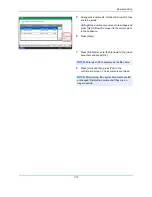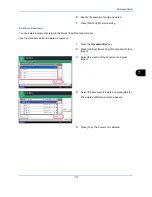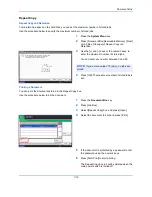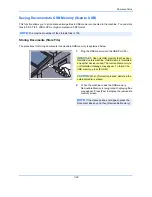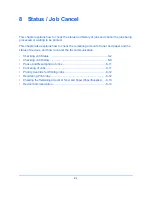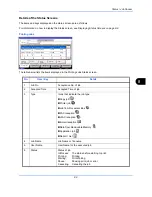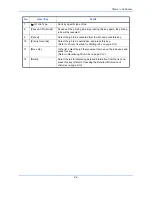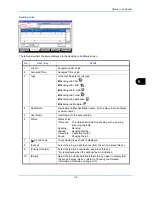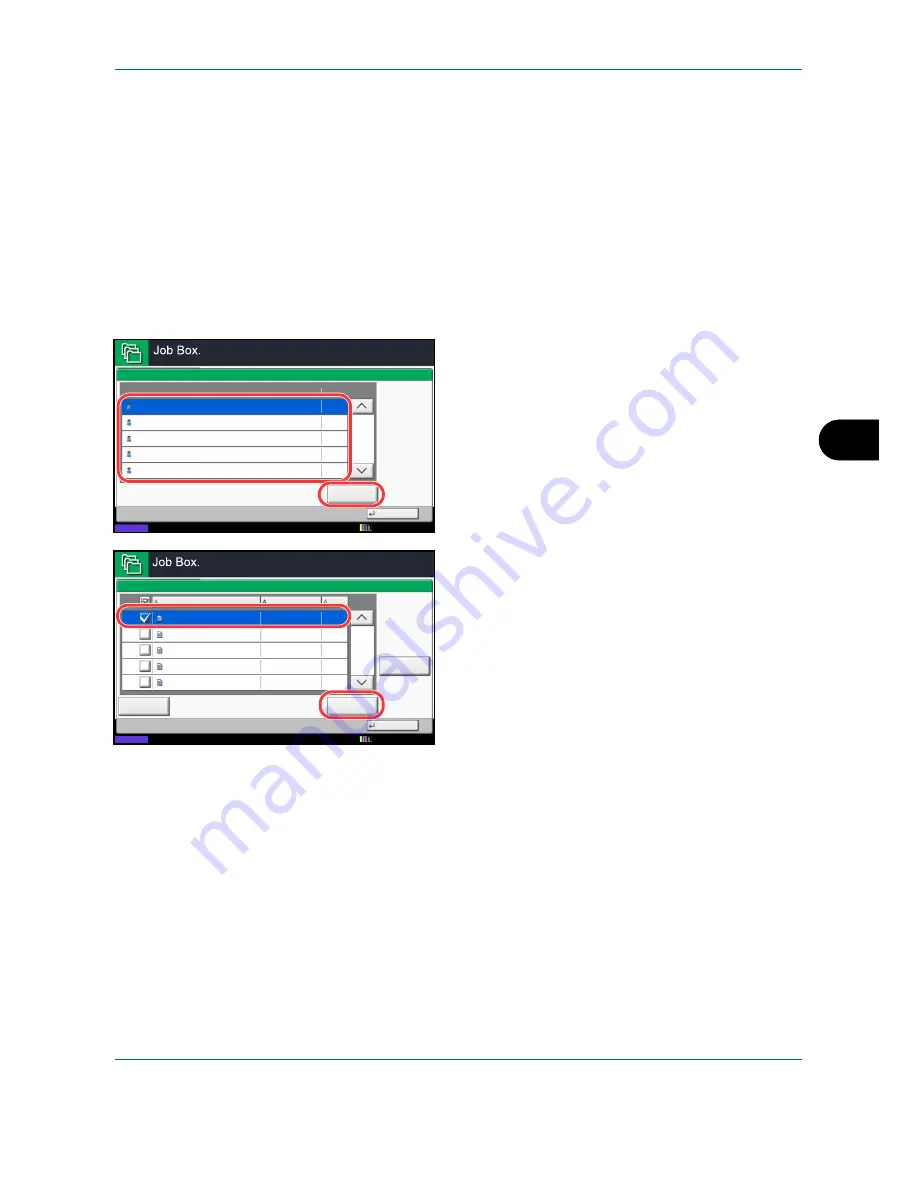
Document Box
7-17
7
6
Specify the number of prints as desired.
7
Press [Start Print] to start printing.
Deleting a Document
You can delete documents stored in the Quick Copy/Proof and Hold box.
Use the procedure below to delete a document.
1
Press the
Document Box
key.
2
Press [Job Box], [Quick Copy/Proof and Hold], then
[Open].
3
Select the creator of the document and press
[Open].
4
Select the document to delete and press [Delete].
The delete confirmation screen appears.
5
Press [Yes]. The document is deleted.
Close
1/2
Open
User Name
Files
Quick Copy/Proof and Hold
Status
5
2
1
1
1
User
User
User
User
User
1
2
3
4
5
12/12/2011 10:10
1/1
Detail
Close
User:
File
File
File
File
File
Delete
12/12/2011 09:40
12/12/2011 09:45
12/12/2011 09:50
12/12/2011 09:55
12/12/2011 10:00
File Name
Date and Time
Size
MB
30
MB
21
MB
21
MB
36
MB
30
Status
1
2
3
4
5
12/12/2011 10:10
Summary of Contents for 2550ci
Page 1: ...2550ci Copy Print Scan Fax A3 USER MANUAL DIGITAL MULTIFUNCTIONAL COLOUR SYSTEM ...
Page 254: ...Sending Functions 6 44 ...
Page 408: ...Default Setting System Menu 9 112 ...
Page 442: ...Management 10 34 ...
Page 480: ...Troubleshooting 12 26 5 Push the fuser cover back in place and close right cover 1 ...
Page 488: ...Troubleshooting 12 34 ...
Page 491: ...Appendix 3 Key Counter DT 730 Document Table ...
Page 516: ...Appendix 28 ...
Page 528: ...Index Index 12 ...
Page 529: ......