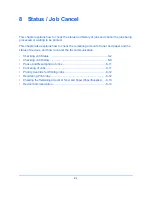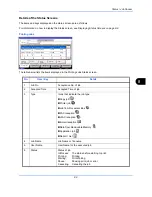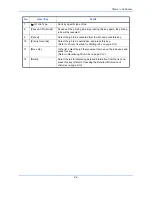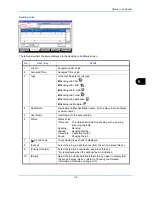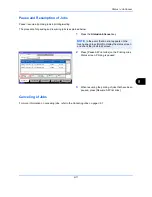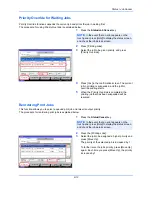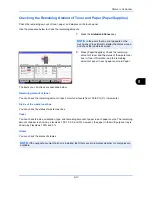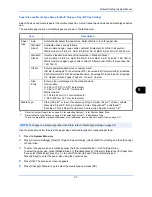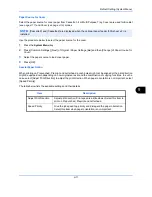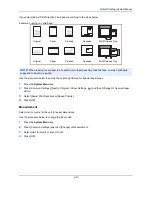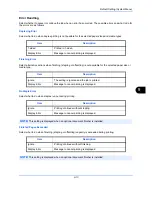Status / Job Cancel
8-14
Device/Communication
Configure the devices/lines installed or connected to this machine or check their status. You can also control
devices depending on their status.
Displaying Device/Communication Screen
The procedure for using the Device/Communication screen is explained below.
1
Press the
Status/Job Cancel
key.
2
Press [Device/Communication].
The screen to check the status or configure the
devices is displayed.
Check of Device Status
The items you can check are described below.
Scanner
The status of an original scanning in the document processor or the error information (paper jam, opened cover,
etc.) is displayed.
Printer
Error information such as paper jam, out of toner, or out of paper, and status such as waiting or printing are
displayed.
Hard Disk
The information such as formatting, overwriting for erasure, and error occurrence is displayed.
NOTE:
In the event that an error appears on the
touch panel, press [Hold] to display the status screen
and check the job details screen.
Ready.
Scanner
Ready.
Printer
Not connected.
Removable Memory
Hard Disk
Format
Remove
Line Off
Manual RX
FAX Port 1
Log
FAX
Check New FAX
i-FAX
FAX Port 2
Line Off
Status
Printing Jobs
Sending Jobs
Storing Jobs
Device/
Communication
Paper/Supplies
Status
Dialing...
Receiving...
Overwriting...
12/12/2011 10:10
Summary of Contents for 2550ci
Page 1: ...2550ci Copy Print Scan Fax A3 USER MANUAL DIGITAL MULTIFUNCTIONAL COLOUR SYSTEM ...
Page 254: ...Sending Functions 6 44 ...
Page 408: ...Default Setting System Menu 9 112 ...
Page 442: ...Management 10 34 ...
Page 480: ...Troubleshooting 12 26 5 Push the fuser cover back in place and close right cover 1 ...
Page 488: ...Troubleshooting 12 34 ...
Page 491: ...Appendix 3 Key Counter DT 730 Document Table ...
Page 516: ...Appendix 28 ...
Page 528: ...Index Index 12 ...
Page 529: ......