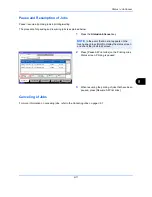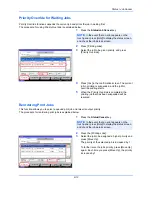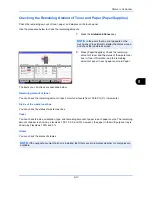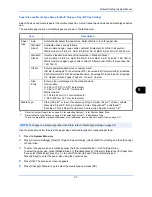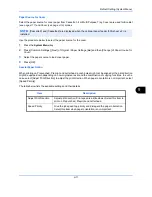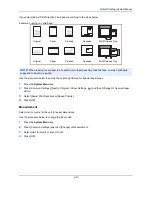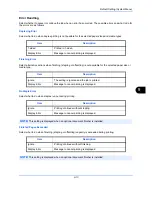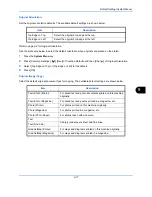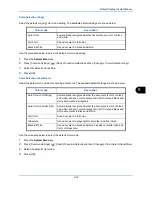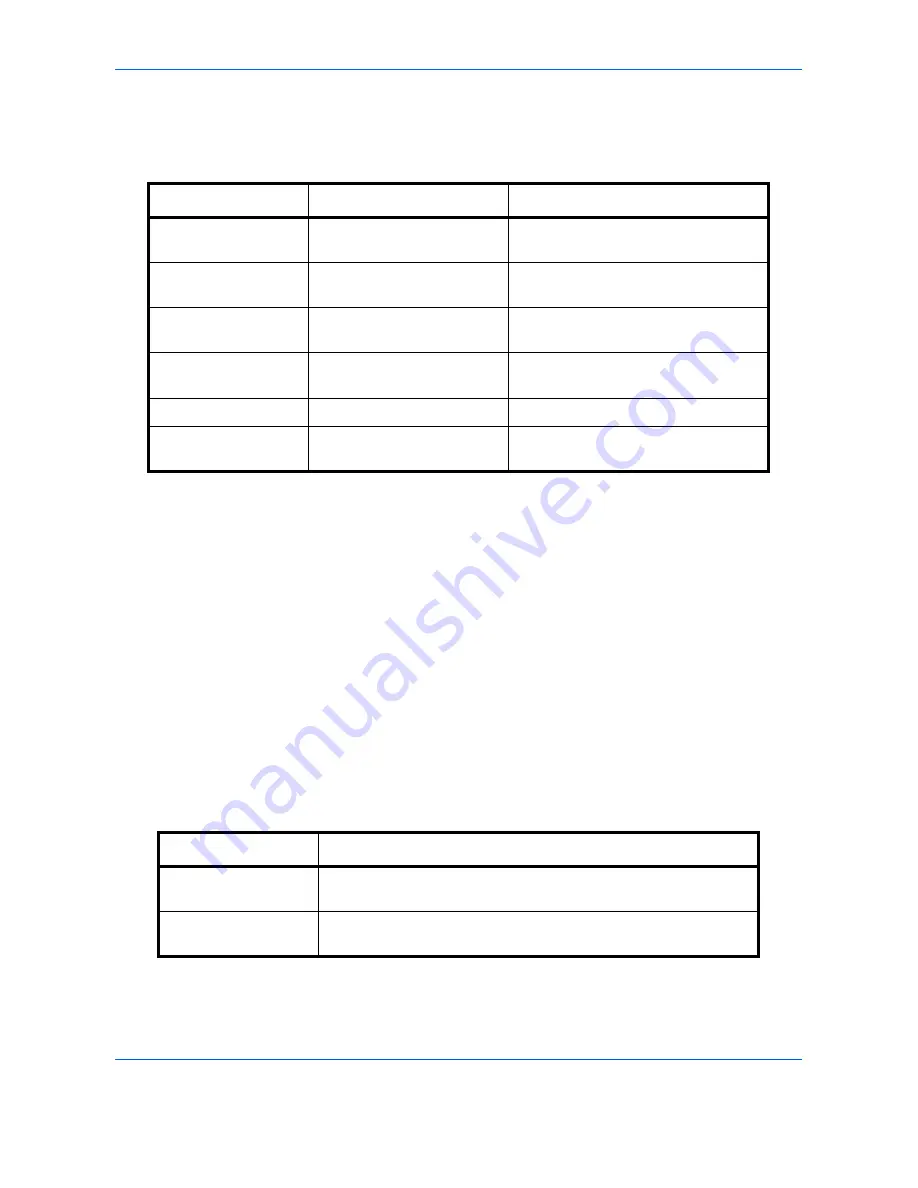
Default Setting (System Menu)
9-4
Sound
Set options for buzzer sound during the machine operations.
The table below lists the buzzer types and their settings and details.
Use the procedure below to set the sound options.
1
Press the
System Menu
key.
2
Press [Common Settings], [Next] of
Sound
and then [Next] of
Buzzer.
3
Press [Change] of
Volume,
Key Confirmation
,
Job Finish
,
Ready
,
Warning
, or
USB Keyboard
.
4
Select the buzzer volume level, or other sound options.
Original/Paper Settings
Register additional types and sizes of originals and paper.
Custom Original Size
Set up frequently-used custom original sizes. The custom size options are displayed on the screen to select
original size. The dimensions available are as follows.
The table below lists the sizes that can be registered.
Item
Value
Description
Volume
0 (Mute), 1 (Minimum) to
5 (Maximum)
Set the buzzer volume level.
Key Confirmation
Off, On
Emit a sound when the control panel
and touch panel keys are pressed.
Job Finish
Off, On,
FAX Reception Only*
*
This is displayed when the optional fax kit is installed.
Emit a sound when a print job is
normally completed.
Ready
Off, On
Emit a sound when the warm-up is
completed.
Warning
Off, On
Emit a sound when errors occur.
USB Keyboard
Off, On
Emit a sound when a USB keyboard is
operated.
Input units
Dimensions
Inch models
X: 2.00 to 17.00" (in 0.01" increments)
Y: 2.00 to 11.69" (in 0.01" increments)
Metric models
X: 50 to 432 mm (in 1 mm increments)
Y: 50 to 297 mm (in 1 mm increments)
Summary of Contents for 2550ci
Page 1: ...2550ci Copy Print Scan Fax A3 USER MANUAL DIGITAL MULTIFUNCTIONAL COLOUR SYSTEM ...
Page 254: ...Sending Functions 6 44 ...
Page 408: ...Default Setting System Menu 9 112 ...
Page 442: ...Management 10 34 ...
Page 480: ...Troubleshooting 12 26 5 Push the fuser cover back in place and close right cover 1 ...
Page 488: ...Troubleshooting 12 34 ...
Page 491: ...Appendix 3 Key Counter DT 730 Document Table ...
Page 516: ...Appendix 28 ...
Page 528: ...Index Index 12 ...
Page 529: ......