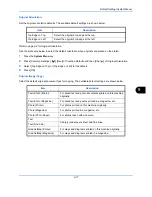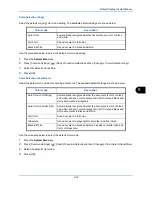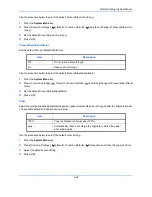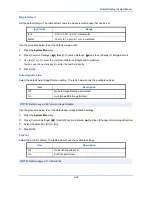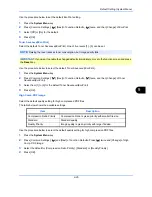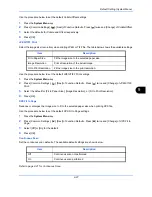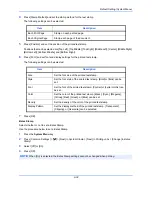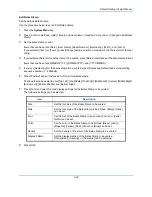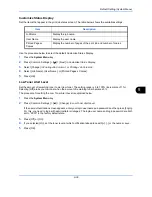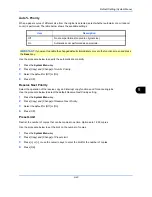Default Setting (System Menu)
9-29
9
E-mail Subject/Body
Set the subject and body automatically entered (default subject and body) when sending the scanned originals
by E-mail. In addition, set the template for entering the body text. One of three templates can be set.
Use the procedure below to set the default e-mail subject and message body.
1
Press the
System Menu
key.
2
Press [Common Settings], [
], [Next] of
Function Defaults
, [
] three times, and then [Change] of
Subject/Body
.
3
Press [Subject] to enter an E-mail subject not more than 60 characters.
4
Press [OK].
5
Press [Body 1] and enter a maximum of 500 characters for the e-mail body template.
6
To register another template, press [Body 2] or [Body 3] and enter a maximum of 500 characters for the
e-mail body template.
7
Select the default body text from [Body 1] to [Body 3] in
Default Template
.
8
Press [OK].
9
Check that the entries are correct and press [OK].
Repeat Copy
Select the Repeat Copy default. The options are as follows. The table below shows the available settings.
Use the procedure below to set the default Repeat Copy setting.
1
Press the
System Menu
key.
2
Press [Common Settings], [
] and [Next] of
Function Defaults
. Press [
] three times and [Change] of
Repeat Copy
.
3
Select the default for [Off] or [On].
4
Press [OK].
NOTE:
Refer to
Send as E-mail (E-mail Addr Entry) on page 3-22
.
NOTE:
Refer to the
Character Entry Method on page Appendix-6
for details on entering characters.
Item
Description
Off
No Repeat Copy is performed.
On
Repeat Copy is performed.
NOTE:
This setting is not displayed when the optional Data Security Kit is installed or the Repeat Copy job
is set to
0
.
Refer to
page 4-47
for Repeat Copy.
Summary of Contents for 2550ci
Page 1: ...2550ci Copy Print Scan Fax A3 USER MANUAL DIGITAL MULTIFUNCTIONAL COLOUR SYSTEM ...
Page 254: ...Sending Functions 6 44 ...
Page 408: ...Default Setting System Menu 9 112 ...
Page 442: ...Management 10 34 ...
Page 480: ...Troubleshooting 12 26 5 Push the fuser cover back in place and close right cover 1 ...
Page 488: ...Troubleshooting 12 34 ...
Page 491: ...Appendix 3 Key Counter DT 730 Document Table ...
Page 516: ...Appendix 28 ...
Page 528: ...Index Index 12 ...
Page 529: ......