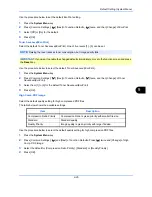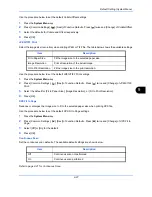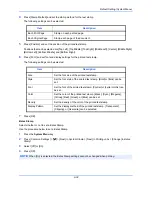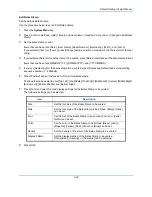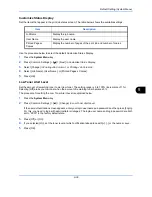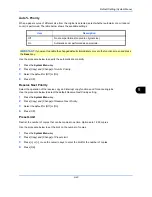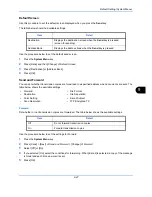Default Setting (System Menu)
9-39
9
Customize Status Display
Set the items that appear in the print job status screen. The table below shows the available settings.
Use the procedure below to select the default Customize Status Display.
1
Press the
System Menu
key.
2
Press [Common Settings] > [
] > [Next] in
Customize Status Display
.
3
Select [Change] in
Printing Job Column 1
or
Printing Job Column 2
.
4
Select [Job Name], [User Name], or [Printed Pages x Copies].
5
Press [OK].
Low Toner Alert Level
Set the amount of remaining toner to alert low toner. The setting range is 5 to 100% (increments of 1%).
Selecting [Off] alerts you low toner when the amount of remaining toner becomes 5%.
The procedure for setting the Low Toner Alert Level is explained below.
1
Press the
System Menu
key.
2
Press [Common Settings] > [
] > [Change] in
Low Toner Alert Level
.
If the user authentication screen appears, enter your login user name and password and then press [Login].
For this, you need to login with administrator privileges. The login user name and login password are both
set to "2500" in the factory default state.
3
Press [Off] or [On].
4
If you selected [On], set the toner level at which notification takes place with [+], [-] or the numeric keys.
5
Press [OK].
Item
Description
Job Name
Display the job name.
User Name
Display the user name.
Printed Pages x
Copies
Display the number of pages of the print job and number of copies.
Summary of Contents for 2550ci
Page 1: ...2550ci Copy Print Scan Fax A3 USER MANUAL DIGITAL MULTIFUNCTIONAL COLOUR SYSTEM ...
Page 254: ...Sending Functions 6 44 ...
Page 408: ...Default Setting System Menu 9 112 ...
Page 442: ...Management 10 34 ...
Page 480: ...Troubleshooting 12 26 5 Push the fuser cover back in place and close right cover 1 ...
Page 488: ...Troubleshooting 12 34 ...
Page 491: ...Appendix 3 Key Counter DT 730 Document Table ...
Page 516: ...Appendix 28 ...
Page 528: ...Index Index 12 ...
Page 529: ......