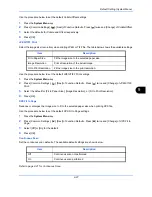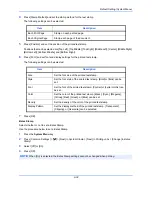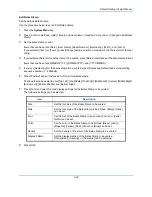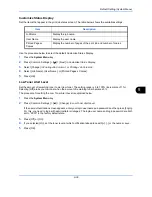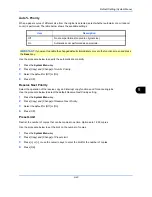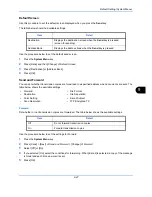Default Setting (System Menu)
9-41
9
Copy
The following settings are available for copying functions.
• Paper Selection …9-41
• Auto Image Rotation Action …9-42
• Auto Paper Selection …9-42
• Auto % Priority …9-43
• Reserve Next Priority …9-43
• Preset Limit …9-43
• Quick Setup Registration …9-44
Paper Selection
Set the default paper selection. The table below shows the available settings.
Use the procedure below to set the default paper selection.
1
Press the
System Menu
key.
2
Press [Copy] and [Change] of
Paper Selection
.
3
Press [Auto] or [Default Paper Source].
4
Press [OK].
5
Move to the copy screen and press the
Reset
key.
NOTE:
If user login administration is enabled, you can only change the settings by logging in with
administrator privileges.
Item
Description
Auto
Automatically select the cassette containing paper in the same size as
originals.
Default Paper Source
Select the paper source set by Default Paper Source (refer to
page 9-
9
).
Summary of Contents for 2550ci
Page 1: ...2550ci Copy Print Scan Fax A3 USER MANUAL DIGITAL MULTIFUNCTIONAL COLOUR SYSTEM ...
Page 254: ...Sending Functions 6 44 ...
Page 408: ...Default Setting System Menu 9 112 ...
Page 442: ...Management 10 34 ...
Page 480: ...Troubleshooting 12 26 5 Push the fuser cover back in place and close right cover 1 ...
Page 488: ...Troubleshooting 12 34 ...
Page 491: ...Appendix 3 Key Counter DT 730 Document Table ...
Page 516: ...Appendix 28 ...
Page 528: ...Index Index 12 ...
Page 529: ......