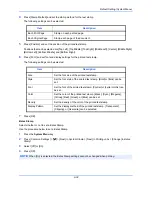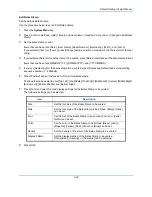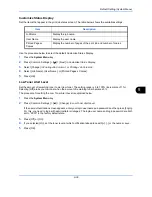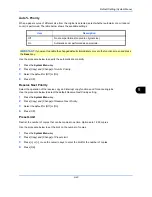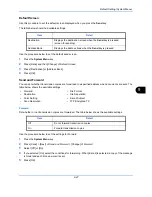Default Setting (System Menu)
9-43
9
Auto % Priority
When a paper source of different size from the original is selected, select whether automatic zoom (reduce/
zoom) is performed. The table below shows the available settings.
Use the procedure below to specify the automatic zoom priority.
1
Press the
System Menu
key.
2
Press [Copy] and [Change] of
Auto % Priority
.
3
Select the default for [Off] or [On].
4
Press [OK].
Reserve Next Priority
Select the operation of the reserve copy and interrupt copy functions and for canceling jobs.
Use the procedure below to select the default
Reserve Next Priority
setting.
1
Press the
System Menu
key.
2
Press [Copy] and [Change] of
Reserve Next Priority
.
3
Select the default for [Off] or [On].
4
Press [OK].
Preset Limit
Restrict the number of copies that can be made at one time. Options are 1-999 copies.
Use the procedure below to set the limit on the number of copies.
1
Press the
System Menu
key.
2
Press [Copy] and [Change] of
Preset Limit
.
3
Press [+] or [–] or use the numeric keys to enter the limit for the number of copies.
4
Press [OK].
Item
Description
Off
No zoom performed (copied in original size).
On
Automatic zoom performed as appropriate.
IMPORTANT:
If you want to enable the changed defaults immediately, move to the function screen and press
the
Reset
key.
Summary of Contents for 2550ci
Page 1: ...2550ci Copy Print Scan Fax A3 USER MANUAL DIGITAL MULTIFUNCTIONAL COLOUR SYSTEM ...
Page 254: ...Sending Functions 6 44 ...
Page 408: ...Default Setting System Menu 9 112 ...
Page 442: ...Management 10 34 ...
Page 480: ...Troubleshooting 12 26 5 Push the fuser cover back in place and close right cover 1 ...
Page 488: ...Troubleshooting 12 34 ...
Page 491: ...Appendix 3 Key Counter DT 730 Document Table ...
Page 516: ...Appendix 28 ...
Page 528: ...Index Index 12 ...
Page 529: ......