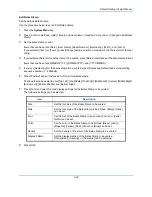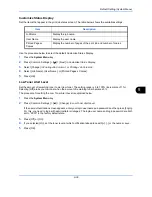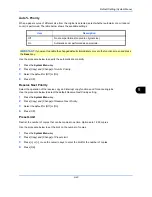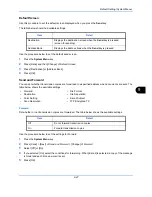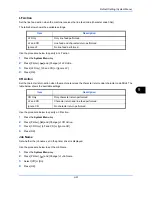Default Setting (System Menu)
9-47
9
Default Screen
Use this procedure to set the default screen displayed when you press the
Send
key.
The table below shows the available settings.
Use the procedure below to set the default send screen.
1
Press the
System Menu
key.
2
Press [Send] and then [Change] of
Default Screen
.
3
Press [Destination] or [Address Book].
4
Press [OK].
Send and Forward
You can set whether transmission copies are forwarded to a specified address when documents are sent. The
table below shows the available settings.
Forward
Set whether or not transmission copies are forwarded. The table below shows the available settings.
Use the procedure below to set the settings for Forward.
1
Press the
System Menu
key.
2
Press [Send] > [Next] of
Send and Forward
> [Change] of
Forward
.
3
Select [Off] or [On].
4
If you selected [On], select the conditions for forwarding. When [E-mail] is selected, a copy of the message
is forwarded each time an e-mail is sent.
5
Press [OK].
Item
Detail
Destination
Displays the destination screen when the
Send
key is pressed
(screen for sending).
Address Book
Displays the address book when the
Send
key is pressed
• Forward
• File Format
• Destination
• File Separation
• Color Setting
• E-mail Subject
• Scan Resolution
• FTP Encrypted TX
Item
Detail
Off
Do not forward transmission copies.
On
Forward transmission copies.
Summary of Contents for 2550ci
Page 1: ...2550ci Copy Print Scan Fax A3 USER MANUAL DIGITAL MULTIFUNCTIONAL COLOUR SYSTEM ...
Page 254: ...Sending Functions 6 44 ...
Page 408: ...Default Setting System Menu 9 112 ...
Page 442: ...Management 10 34 ...
Page 480: ...Troubleshooting 12 26 5 Push the fuser cover back in place and close right cover 1 ...
Page 488: ...Troubleshooting 12 34 ...
Page 491: ...Appendix 3 Key Counter DT 730 Document Table ...
Page 516: ...Appendix 28 ...
Page 528: ...Index Index 12 ...
Page 529: ......