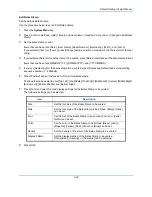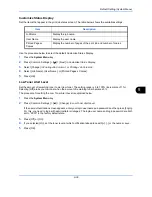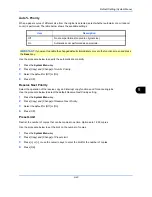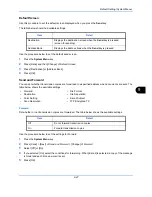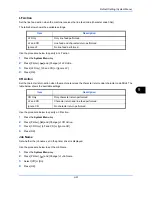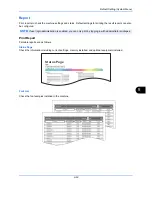Default Setting (System Menu)
9-48
Destination
Set the address to which transmission copies are to be forwarded.
Use the procedure below to set the default Destination.
1
Press the
System Menu
key.
2
Press [Send] > [Next] of
Send and Forward
> [Change] of
Destination
.
3
To specify the forwarding destination from the address book, press [Address Book]. To specify by entering
an e-mail address, press [E-mail Addr Entry]. To specify a folder, press [Folder Path Entry].
The procedure differs depending on the transmission method selected.
Specifying an address from the address book
Select the address to be specified as a forwarding destination.
Specifying by entering an e-mail address
Press [E-mail Address], enter the e-mail address, and press [OK].
Specifying a folder
Select [FTP] or [SMB], press [Host Name], [Path], [Login User Name], and [Login Password], enter each
item, and press [OK].
The table below explains the items to be entered.
*
If you specify a port number other than the default (FTP: 21, SMB: 139), use the "Host name: port
number" format.
(e.g., FTPhostname:140)
To enter the IPv6 address, enclose the address in brackets [ ].
(e.g., [3ae3:9a0:cd05:b1d2:28a:1fc0:a1:10ae]:140)
NOTE:
Destinations can be sorted or searched by destination name or address number. Refer to
Specifying Destination on page 3-39
for Address List.
NOTE:
Refer to the
Character Entry Method on page Appendix-6
for details on entering characters.
Item
Description
Max. No. of
Characters
Host Name*
Host name or IP address of server or computer to be sent to.
64
Path
Path for the file to be stored (e.g., "User\ScanData")
128
Login User Name
User name server login
Domain Name\User Name (e.g., "abcdnet\james.smith")
64
Login Password
Password for server login
64
Summary of Contents for 2550ci
Page 1: ...2550ci Copy Print Scan Fax A3 USER MANUAL DIGITAL MULTIFUNCTIONAL COLOUR SYSTEM ...
Page 254: ...Sending Functions 6 44 ...
Page 408: ...Default Setting System Menu 9 112 ...
Page 442: ...Management 10 34 ...
Page 480: ...Troubleshooting 12 26 5 Push the fuser cover back in place and close right cover 1 ...
Page 488: ...Troubleshooting 12 34 ...
Page 491: ...Appendix 3 Key Counter DT 730 Document Table ...
Page 516: ...Appendix 28 ...
Page 528: ...Index Index 12 ...
Page 529: ......