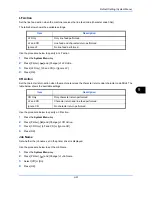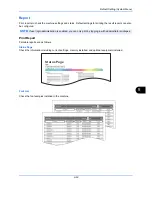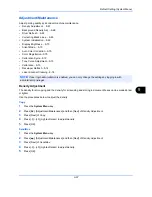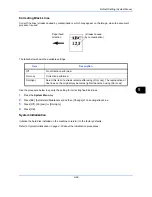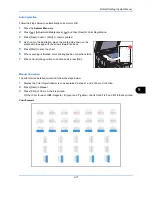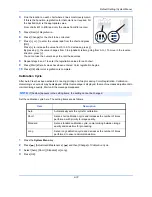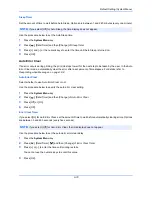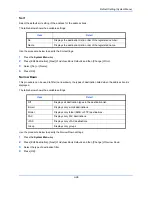Default Setting (System Menu)
9-73
9
Tone Curve Adjustment
After prolonged use, or from the effects of surrounding temperature or humidity, the hue of printed color output
may shift or color drift may occur. Use this function to correct color settings when the color of a finished copy
does not match the original. Perform calibration before using tone curve adjustment. Use tone curve adjustment
when the color is not enhanced even after performing calibration (see
page 9-73
).
A total of 3 pattern pages (No. 1 to 3) are printed during adjustment. The printed patterns are read sequentially
during the adjustment.
Use the procedure below for normal adjustment.
1
Press the
System Menu
key.
2
Press [
], [Adjustment/Maintenance], [
] and then [Next] of
Tone Curve Adjustment
.
3
Press [Start]. A pattern is printed.
Check that the number "1" is printed at the bottom of the pattern.
4
As shown in the illustration, place the printed side down on the
platen with the edge with the arrows toward the back.
5
Press [Start]. The pattern is read and adjustment begins.
The second pattern is output.
6
Check that the number "2" (to "3") is printed at the bottom of the
pattern and repeat steps 4 to 6 twice to read patterns 2 and 3 in
sequence.
7
Press [OK] in the adjustment end confirmation screen.
Calibration
After prolonged use, or from the effects of surrounding temperature or humidity, the hue of printed color output
may shift or color drift may occur. Using this function enables printing in the most appropriate color by adjusting
hue and color drift in detail. Use tone curve adjustment (see
page 9-73
) when the color is not enhanced even
after performing calibration. If the hue and color are not enhanced, use color registration (see
page 9-70
).
1
Press the
System Menu
key.
2
Press [
], [Adjustment/Maintenance], [
] and then [Next] of
Calibration
.
3
Press [Start].
Calibration
begins.
4
Press [OK] after
Calibration
is complete.
NOTE:
To perform tone curve adjustment, verify that either Letter or A4 paper is loaded into a cassette.
Summary of Contents for 2550ci
Page 1: ...2550ci Copy Print Scan Fax A3 USER MANUAL DIGITAL MULTIFUNCTIONAL COLOUR SYSTEM ...
Page 254: ...Sending Functions 6 44 ...
Page 408: ...Default Setting System Menu 9 112 ...
Page 442: ...Management 10 34 ...
Page 480: ...Troubleshooting 12 26 5 Push the fuser cover back in place and close right cover 1 ...
Page 488: ...Troubleshooting 12 34 ...
Page 491: ...Appendix 3 Key Counter DT 730 Document Table ...
Page 516: ...Appendix 28 ...
Page 528: ...Index Index 12 ...
Page 529: ......