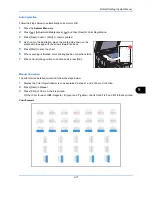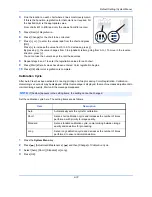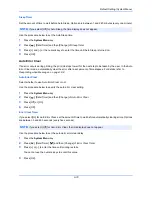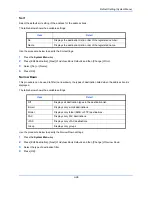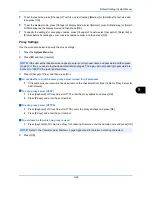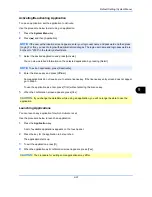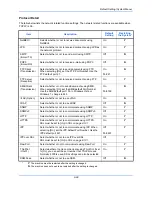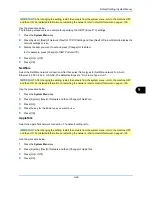Default Setting (System Menu)
9-85
9
3
Select a One Touch Key number (0001 to 1000) for the destination, and press [Add/Edit]. Pressing
Quick
No. Search
key or [No.] enables direct entry of a One Touch Key number.
Select a One Touch Key with no registered destination.
4
Press [Change] of
Display Name.
5
Enter the One Touch Key name (up to 32 characters) displayed in the send base screen, and press [OK].
6
Press [Change] of
Destination
. The address book appears.
7
Select a destination (contact or group) to add to the One Touch Key number, and press [OK].
Pressing [Detail] shows the detailed information of the selected destination.
8
Press [Save]. The destination will be added to the One Touch Key.
Editing One Touch Key
Edit/delete the destinations you added to One Touch Key.
Use the procedure below to edit the One Touch key.
1
Press the
System Menu
key.
2
Press [Edit Destination] and then [Add/Edit] of
One Touch Key.
3
Select a One Touch Key number (0001 to 1000) for the destination. Pressing
Quick No. Search
key or [No.]
enables direct entry of a One Touch Key number.
The procedure differs depending on the details to be edited.
Changing the Registered Information
1
Press [Add/Edit].
2
Select a new destination (Contact or group). Pressing [Detail] shows the detailed information of the
selected destination.
3
Press [OK].
4
Press [Yes] on the screen to add the destination to the One Touch Key.
Deleting the Registered Information
1
Press [Delete].
2
Press [Yes] on the screen to confirm the deletion of the data registered in the One Touch Key.
NOTE:
Refer to the
Character Entry Method on page Appendix-6
for details on entering characters.
NOTE:
Destinations can be sorted or searched by destination name or address number. Refer to
Specifying Destination on page 3-39
for Address List.
NOTE:
Destinations can be sorted or searched by destination name or address number. Refer to
Specifying Destination on page 3-39
for Address List.
Summary of Contents for 2550ci
Page 1: ...2550ci Copy Print Scan Fax A3 USER MANUAL DIGITAL MULTIFUNCTIONAL COLOUR SYSTEM ...
Page 254: ...Sending Functions 6 44 ...
Page 408: ...Default Setting System Menu 9 112 ...
Page 442: ...Management 10 34 ...
Page 480: ...Troubleshooting 12 26 5 Push the fuser cover back in place and close right cover 1 ...
Page 488: ...Troubleshooting 12 34 ...
Page 491: ...Appendix 3 Key Counter DT 730 Document Table ...
Page 516: ...Appendix 28 ...
Page 528: ...Index Index 12 ...
Page 529: ......