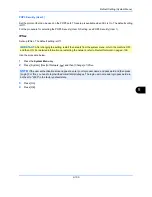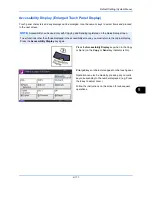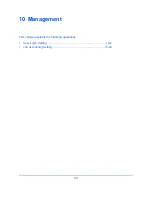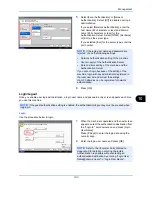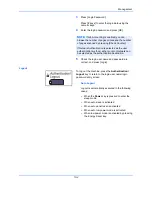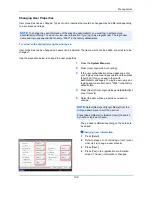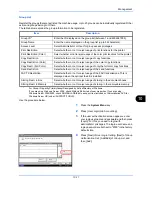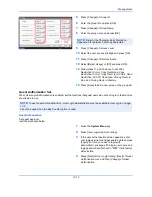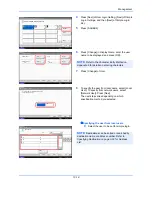Management
10-7
10
10
Enter the login password and press [OK].
11
Press [Confirm Password].
12
Enter the same login password to confirm and
press [OK].
13
Press [OK].
14
Press [Change] of
Access Level
.
15
Select the user access privilege and press [OK].
16
Press [Change] of
Account Name
.
17
Select the account and press [OK].
18
Press [Next] of
Local Authorization
.
19
Press [Change] of
Print Restriction
.
20
Select [Reject Usage] or [Off] and press [OK].
21
Repeat steps 19 and 20 to set
Print Restriction
(Color)
,
Copy Restriction
,
Copy Restriction (Color)
,
Copy Restriction (Full Color)
,
Send Restriction
,
Fax
TX Restriction
,
Storing Restr. in Box
, and
Storing
Restr. in Memory
.
22
Press [Close].
23
Press [Save] to add a new user on the local user
list.
User: - Account Name
1/2
Select account to which this user will be attached.
OK
Cancel
Search(Name)
Search(ID)
Account Name
Account ID
Detail
Name
Sort
00002000
00005000
00003000
00004000
Status
02
03
04
05
Account
Account
Account
Account
01 Account
00001000
Other Account
12/12/2011 10:10
NOTE:
Select [Name] and [ID] from the
Sort
pull-
down menu to sort the account list.
Press [Search(Name)] or [Search(ID)] to search by
account name or account ID.
User: - Local Authorization
Print Restriction:
Send Restriction:
Copy Restr. (Full Color):
Close
FAX TX Restriction:
Copy Restriction (Color):
Copy Restriction:
Change
Print Restriction (Color):
Status
Change
Change
Change
Storing Restr. in Box:
Change
Change
Storing Restr. in Memory:
Change
Change
Change
Off
Off
Off
Off
Off
Off
Off
Off
Off
12/12/2011 10:10
NOTE:
If simple login is enabled, a confirmation
screen appears when new registration is finished
asking if you will configure simple login settings. To
configure simple login settings, press [Yes]. For the
procedure for configuring simple login settings, refer
to
Simple Login Settings on page 10-17
. If you select
[No], you will return to the user list screen.
Summary of Contents for 2550ci
Page 1: ...2550ci Copy Print Scan Fax A3 USER MANUAL DIGITAL MULTIFUNCTIONAL COLOUR SYSTEM ...
Page 254: ...Sending Functions 6 44 ...
Page 408: ...Default Setting System Menu 9 112 ...
Page 442: ...Management 10 34 ...
Page 480: ...Troubleshooting 12 26 5 Push the fuser cover back in place and close right cover 1 ...
Page 488: ...Troubleshooting 12 34 ...
Page 491: ...Appendix 3 Key Counter DT 730 Document Table ...
Page 516: ...Appendix 28 ...
Page 528: ...Index Index 12 ...
Page 529: ......