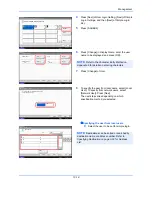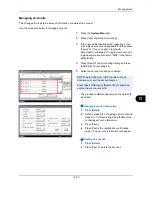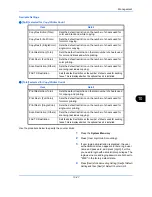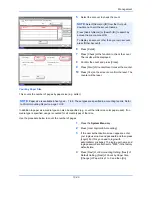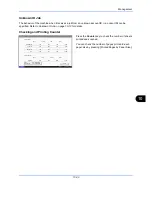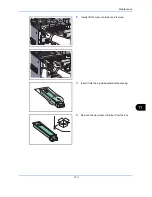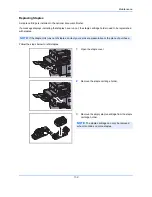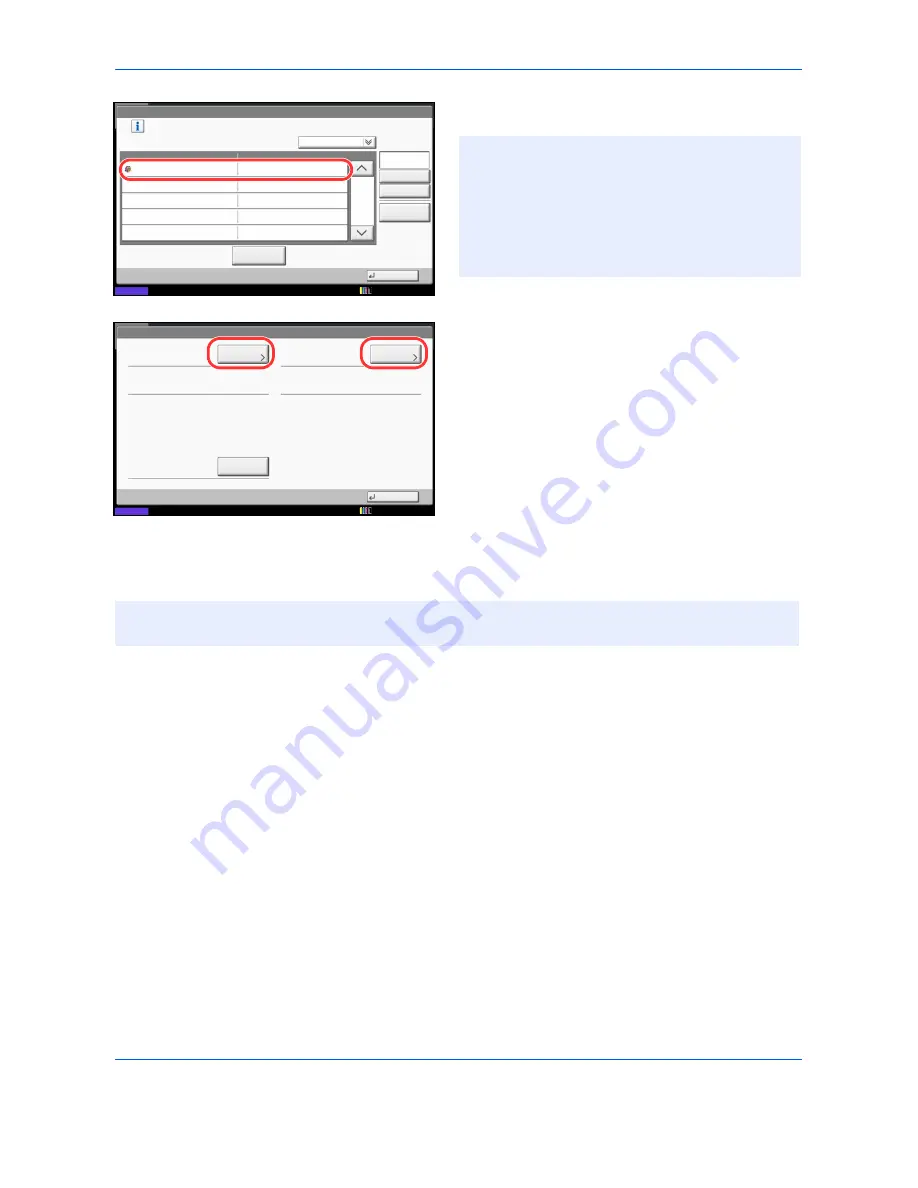
Management
10-30
5
Select the account to check the count.
6
Press [Detail].
7
Press [Check] at the function to check the count.
The results will be displayed.
8
Confirm the count and press [Close].
9
Press [Start] of
Counter Reset
to reset the counter.
10
Press [Yes] on the screen to confirm the reset. The
counter will be reset.
Count by Paper Size
This counts the number of pages by paper size (e.g. Letter).
In addition to paper size, media type can also be specified (e.g. count the letter-size color paper used). If no
media type is specified, usage is counted for all media types of that size.
Use the procedure below to count the number of pages.
1
Press the
System Menu
key.
2
Press [User Login/Job Accounting].
3
If the user authentication screen appears, enter
your login user name and password and then press
[Login]. For this, you need to login with
administrator privileges. The login user name and
login password are both set to "2500" in the factory
default state.
4
Press [Next] of
Job Accounting Setting
, [Next] of
Default Setting
, [Next] of
Count by Paper Size
,
[Change] of Paper Size 1 to 5 and then [On].
User Login/Job Accounting - Each Job Accounting
2/2
Maintain a separate counter for each account (department).
Search(Name)
Search(ID)
Account Name
Account ID
Detail
Name
Sort
00006000
Close
Status
06 Account
Other Account
12/12/2011 10:10
NOTE:
Select [Name] or [ID] from the
Sort
pull-
down menu to sort the account names.
Press [Search(Name)] or [Search(ID)] to search by
account name or account ID.
To display an account other than your own account,
press [Other Account].
Printed Pages:
Close
Scanned Pages:
Counter Reset:
FAX Transmission Pages:
Check
Start
2(20)
0:00:10
Account:
Status
Check
FAX Transmission Time:
12/12/2011 10:10
06 Account
NOTE:
Paper size is available in five types, - 1 to 5. These types are specified in accounting reports. Refer
to
Print Accounting Report on page 10-32
.
Summary of Contents for 2550ci
Page 1: ...2550ci Copy Print Scan Fax A3 USER MANUAL DIGITAL MULTIFUNCTIONAL COLOUR SYSTEM ...
Page 254: ...Sending Functions 6 44 ...
Page 408: ...Default Setting System Menu 9 112 ...
Page 442: ...Management 10 34 ...
Page 480: ...Troubleshooting 12 26 5 Push the fuser cover back in place and close right cover 1 ...
Page 488: ...Troubleshooting 12 34 ...
Page 491: ...Appendix 3 Key Counter DT 730 Document Table ...
Page 516: ...Appendix 28 ...
Page 528: ...Index Index 12 ...
Page 529: ......