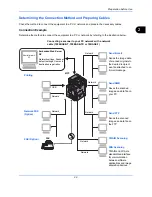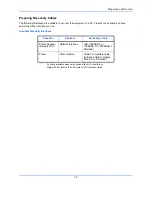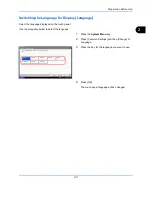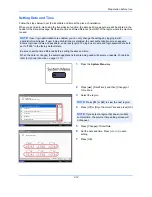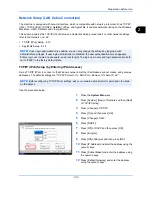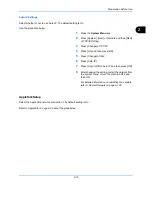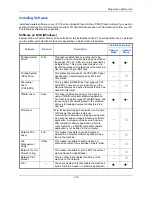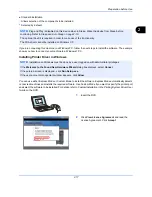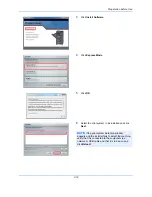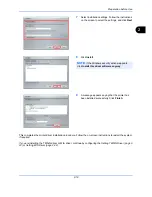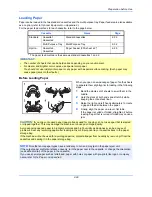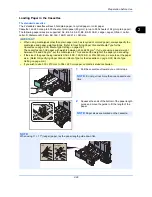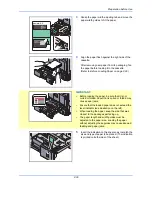Preparation before Use
2-17
2
●
Standard installation.
○
Allows selection of the components to be installed.
* Selected by default.
If you are connecting this machine to a Windows PC, follow the next steps to install the software. The example
shows you how to connect your machine to a Windows 7 PC.
Installing Printer Driver in Windows
You can use either Express Mode or Custom Mode to install the software. Express Mode automatically detects
connected machines and installs the required software. Use Custom Mode if you want to specify the printer port
and select the software to be installed. For details, refer to Custom Installation in the
Printing System Driver User
Guide
on the DVD.
1
Insert the DVD.
2
Click
View License Agreement
and read the
License Agreement. Click
Accept
.
NOTE:
Plug and Play is disabled on this device when in Sleep. Wake the device from Sleep before
continuing. Refer to
Sleep and Auto Sleep on page 2-10
.
The optional Fax Kit is required in order to make use of fax functionality.
The WIA driver cannot be installed on Windows XP.
NOTE:
Installation on Windows must be done by a user logged on with administrator privileges.
If the
Welcome to the Found New Hardware Wizard
dialog box displays, select
Cancel
.
If the autorun screen is displayed, click
Run Setup.exe
.
If the user account management window appears, click
Allow
.
Summary of Contents for 2550ci
Page 1: ...2550ci Copy Print Scan Fax A3 USER MANUAL DIGITAL MULTIFUNCTIONAL COLOUR SYSTEM ...
Page 254: ...Sending Functions 6 44 ...
Page 408: ...Default Setting System Menu 9 112 ...
Page 442: ...Management 10 34 ...
Page 480: ...Troubleshooting 12 26 5 Push the fuser cover back in place and close right cover 1 ...
Page 488: ...Troubleshooting 12 34 ...
Page 491: ...Appendix 3 Key Counter DT 730 Document Table ...
Page 516: ...Appendix 28 ...
Page 528: ...Index Index 12 ...
Page 529: ......