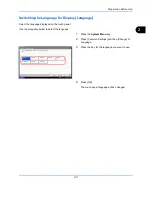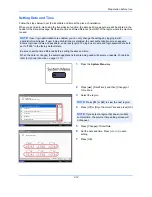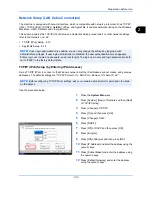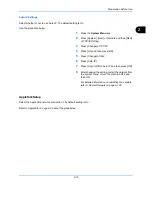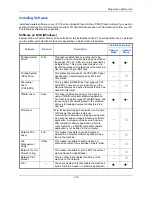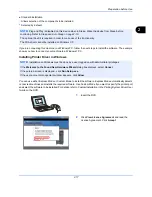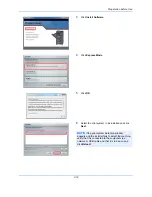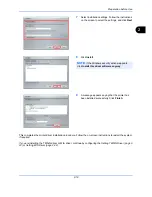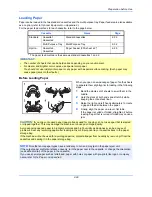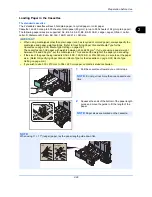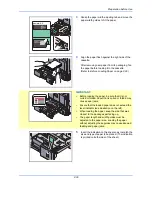Preparation before Use
2-24
Setting WIA Driver
Register this machine to the WIA Driver.
The following explanation assumes that Windows 7 is being used.
1
Click the Windows Start button and enter
Scanner
in
Program and File Search
. Click
Show
scanners and cameras
in the search list. The
Scanners and Cameras screen appears.
2
Select the same name as this machine from WIA
Drivers, and click
Properties
.
3
Enter the machine name or the host name.
4
When using SSL, select the checkbox beside
SSL
.
5
When user login administration is enabled, select
the checkbox beside
Authentication
, and enter a
Login User Name (up to 321 characters) and
Password (up to 64 characters).
When job accounting is enabled, select the
checkbox beside
Account ID
, and enter the
account ID with as many as eight digits.
6
Set units of measurement.
7
Click
OK
.
5
4
3
7
6
Summary of Contents for 2550ci
Page 1: ...2550ci Copy Print Scan Fax A3 USER MANUAL DIGITAL MULTIFUNCTIONAL COLOUR SYSTEM ...
Page 254: ...Sending Functions 6 44 ...
Page 408: ...Default Setting System Menu 9 112 ...
Page 442: ...Management 10 34 ...
Page 480: ...Troubleshooting 12 26 5 Push the fuser cover back in place and close right cover 1 ...
Page 488: ...Troubleshooting 12 34 ...
Page 491: ...Appendix 3 Key Counter DT 730 Document Table ...
Page 516: ...Appendix 28 ...
Page 528: ...Index Index 12 ...
Page 529: ......