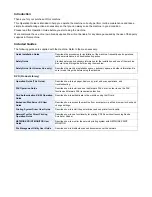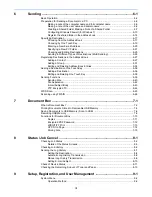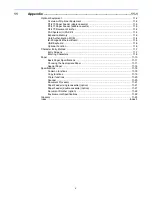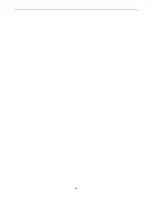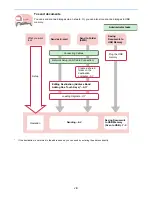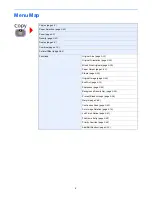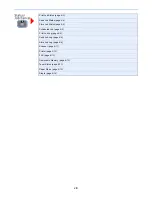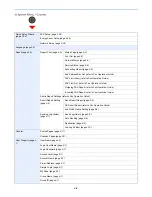Summary of Contents for 256i
Page 1: ...256i 306i Copy Print Scan Fax A3 User manual Digital Multifunctional System ...
Page 8: ...vi ...
Page 36: ...1 14 Preface About this Operation Guide ...
Page 64: ...2 28 Preparation before Use Embedded Web Server RX Settings for E mail ...
Page 131: ...4 3 Copying Basic Operation 5 Start copying Press the Start key to start copying ...
Page 146: ...4 18 Copying Interrupt Copy ...
Page 160: ...6 4 Sending Basic Operation 5 Start sending Press the Start key to start sending ...
Page 206: ...6 50 Sending Scanning using TWAIN ...
Page 306: ...9 70 Setup Registration and User Management Job Accounting ...
Page 313: ...10 7 Troubleshooting Cleaning 2 Wipe the white guide ...
Page 368: ...Index 6 ...
Page 369: ......