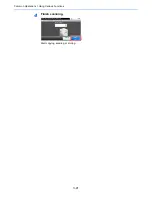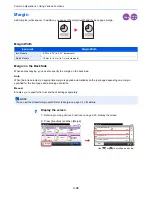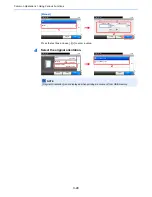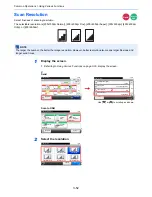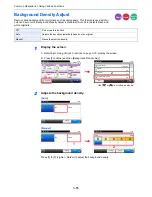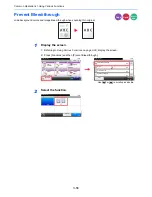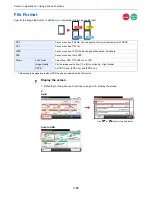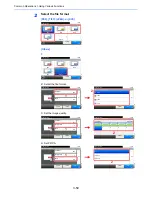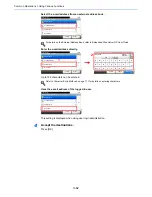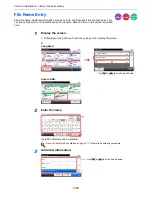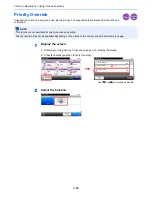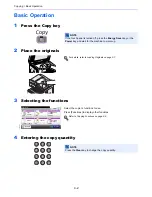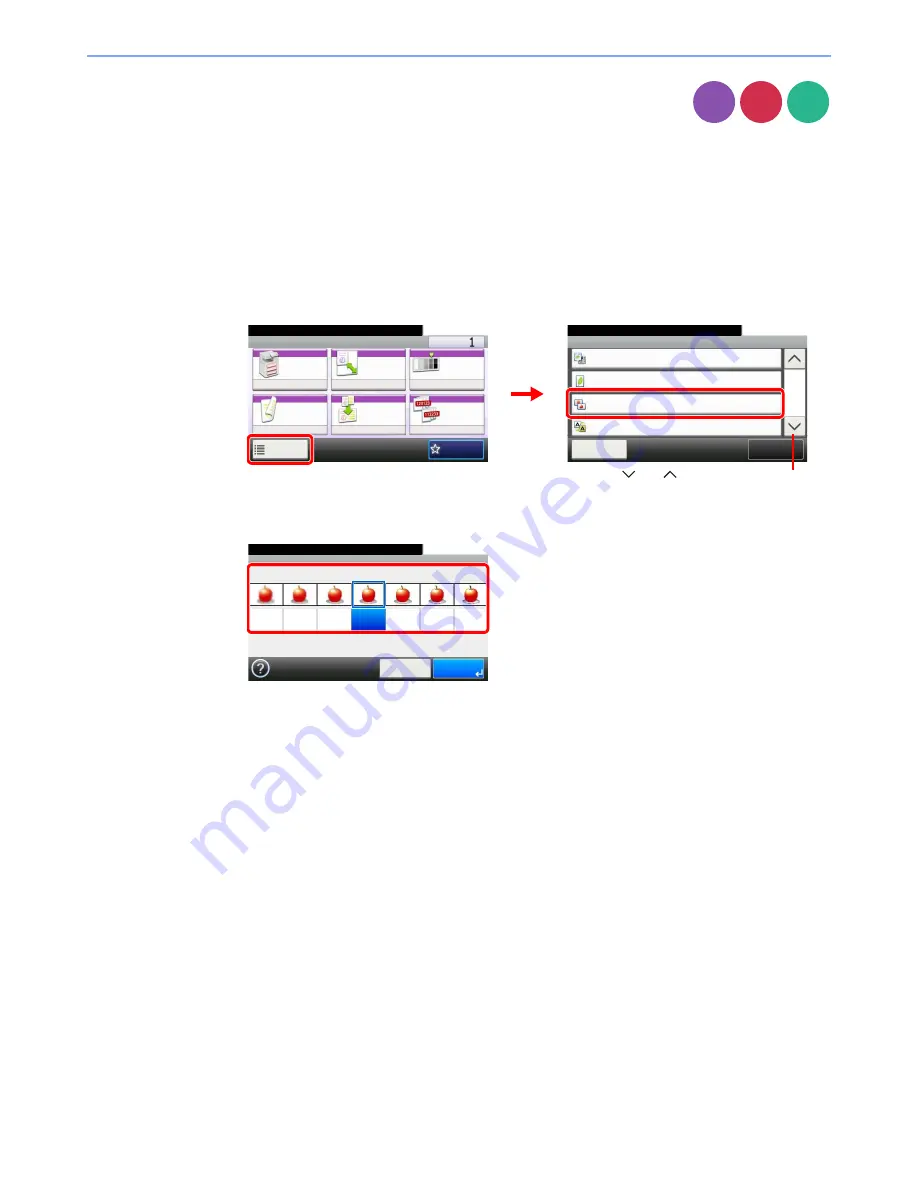
3-54
Common Operations > Using Various Functions
Sharpness
Adjust the sharpness of the image.
When copying penciled originals with rough or broken lines, clear copies can be taken by adjusting sharpness toward
[Sharpen]. When copying images made up of patterned dots such as magazine photos, in which moire* patterns appear,
edge softening and weakening of the moire effect can be obtained by setting the sharpness toward [Blur].
* Patterns that are created by irregular distribution of halftone dots.
1
Display the screen.
1
Referring to
Using Various Functions on page 3-30
, display the screen.
2
Press [Functions] and then [Sharpness].
2
Adjust the sharpness.
Press [-3] to [+3] (
Blur
-
Sharpen
) to adjust the sharpness.
Copy
Send
Scan to
USB
Ready to copy.
Functions
Original Image
Text+Photo
Close
10:10
EcoPrint
Off
Off
0
Sharpness
Background Density Adj.
2/4
Add/Edit
Shortcut
Ready to copy.
Copy
Copies
Paper
Selection
Zoom
Density
Duplex
Combine
Collate/
Offset
1-sided>>1-sided
Auto
100%
Normal 0
Collate
Off
Functions
10:10
Favorites
G
B
000
1_01
G
B
000
2_01
1
2
Use [
] or [
] to scroll up and down.
Sharpness
10:10
Blur
Cancel
-3
Sharpen
-2
-1
0
+1
+2
+3
OK
Ready to copy.
G
B
0060_00
Summary of Contents for 256i
Page 1: ...256i 306i Copy Print Scan Fax A3 User manual Digital Multifunctional System ...
Page 8: ...vi ...
Page 36: ...1 14 Preface About this Operation Guide ...
Page 64: ...2 28 Preparation before Use Embedded Web Server RX Settings for E mail ...
Page 131: ...4 3 Copying Basic Operation 5 Start copying Press the Start key to start copying ...
Page 146: ...4 18 Copying Interrupt Copy ...
Page 160: ...6 4 Sending Basic Operation 5 Start sending Press the Start key to start sending ...
Page 206: ...6 50 Sending Scanning using TWAIN ...
Page 306: ...9 70 Setup Registration and User Management Job Accounting ...
Page 313: ...10 7 Troubleshooting Cleaning 2 Wipe the white guide ...
Page 368: ...Index 6 ...
Page 369: ......