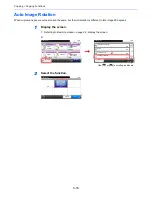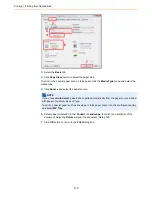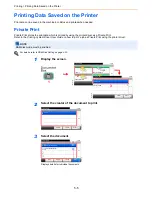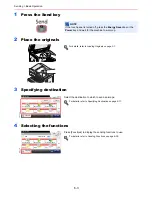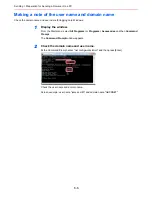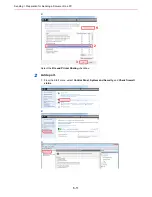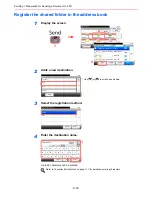6-2
Sending > Basic Operation
Basic Operation
This machine can send a scanned image as an attachment to an E-mail message or to a PC linked to the network. In
order to do this, it is necessary to register the sender and destination (recipient) address on the network.
A network environment which enables the machine to connect to a mail server is required in order to send e-mail. It is
recommended that a Local Area Network (LAN) be used to assist with transmission speed and security issues.
To use the transmission function, verify the following:
• Program the settings, including the E-mail setting on the machine.
• Use Embedded Web Server RX (the internal HTML web page) to register the IP address, the host name of the SMTP
server, and the recipient.
• Register the destination in the Address Book or One Touch keys.
• Create a share folder in the destination computer, when a folder (SMB/FTP) is selected as the destination.
Consult your network administrator concerning destination folder sharing settings.
Basic Sending
Send as E-mail
Sends a scanned original image as an E-mail attachment. (page
6-20
)
Send to Folder (SMB)
Stores a scanned original image in a shared folder of any PC. (page
6-21
)
Send to Folder (FTP)
Stores a scanned original image in a folder of an FTP server. (page
6-21
)
Image Data Scanning with TWAIN/WIA
Scan the document using a TWAIN or WIA compatible application program. (page
6-48
)
NOTE
Different sending options can be specified in combination. Refer to
Sending to Different Types of Destinations (Multi
Sending) on page 6-26
.
The fax function can be used when the optional fax kit has been installed. For details about this function, refer to the
FAX
Operation Guide
.
Summary of Contents for 256i
Page 1: ...256i 306i Copy Print Scan Fax A3 User manual Digital Multifunctional System ...
Page 8: ...vi ...
Page 36: ...1 14 Preface About this Operation Guide ...
Page 64: ...2 28 Preparation before Use Embedded Web Server RX Settings for E mail ...
Page 131: ...4 3 Copying Basic Operation 5 Start copying Press the Start key to start copying ...
Page 146: ...4 18 Copying Interrupt Copy ...
Page 160: ...6 4 Sending Basic Operation 5 Start sending Press the Start key to start sending ...
Page 206: ...6 50 Sending Scanning using TWAIN ...
Page 306: ...9 70 Setup Registration and User Management Job Accounting ...
Page 313: ...10 7 Troubleshooting Cleaning 2 Wipe the white guide ...
Page 368: ...Index 6 ...
Page 369: ......