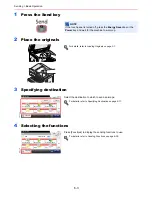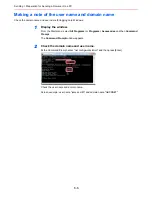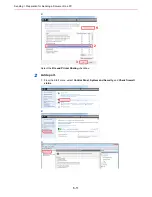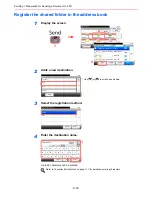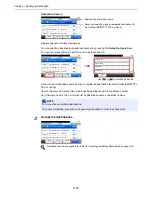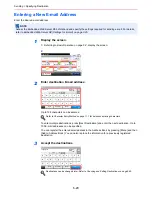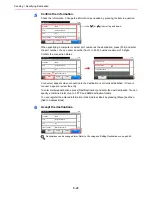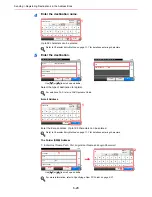6-15
Sending > Preparation for Sending a Document to a PC
5
Enter the destination.
Select [SMB].
1
Enter the destination information.
Enter the next information. Once you have entered one item, press [Next] to advance to the
next item.
Refer to
Character Entry Method on page 11-7
for details on entering characters.
Item
Data to be entered
Max. characters
Host Name
The computer name that you made a note of.
For example: PC001
Up to 64 characters
Path
The share name that you made a note of.
For example: scannerdata
If saving in a folder in the shared folder:
share name\folder name in shared folder
Up to 128 characters
Port
Normally 139.
In Windows Vista/7, if 139 is not used, set to 445.
1 - 65535
Login User Name
If the computer name and domain name that
you made a note of are the same:
The user name that you made a note of.
For example: james.smith
If the computer name and domain name that
you made a note of are different:
Domain name that you made a note of \ User
name that you made a note of
For example: abcdnet\james.smith
Up to 64 characters
Login Password
Windows logon password
(Not case sensitive.)
Up to 64 characters
NOTE
If you change the date/time while using the trial version of an application, you will no longer
be able to use the application.
G
B
0078_02
Add - Confirmation
Sales department 1
10:10
Cancel
Select the item that you want to change.
FAX
Name
< Back
1/2
Save
E-mail Address
SMB
SMB
10:10
Menu
Path
Port
Login User Name
Host Name
139
Cancel
1/2
OK
G
B
0705_02
1
G
B
0057_15
Input:
Limit:
Host Name
p
o
i
t
r
q
l
u
y
e
w
k
g
f
a
j
h
d
s
.
v
c
@
x
z
abc
Del.
3
64
A
/a
m
n
b
Cancel
OK
ABC
2
3
Use [
] or [
] to scroll up and down.
Summary of Contents for 256i
Page 1: ...256i 306i Copy Print Scan Fax A3 User manual Digital Multifunctional System ...
Page 8: ...vi ...
Page 36: ...1 14 Preface About this Operation Guide ...
Page 64: ...2 28 Preparation before Use Embedded Web Server RX Settings for E mail ...
Page 131: ...4 3 Copying Basic Operation 5 Start copying Press the Start key to start copying ...
Page 146: ...4 18 Copying Interrupt Copy ...
Page 160: ...6 4 Sending Basic Operation 5 Start sending Press the Start key to start sending ...
Page 206: ...6 50 Sending Scanning using TWAIN ...
Page 306: ...9 70 Setup Registration and User Management Job Accounting ...
Page 313: ...10 7 Troubleshooting Cleaning 2 Wipe the white guide ...
Page 368: ...Index 6 ...
Page 369: ......