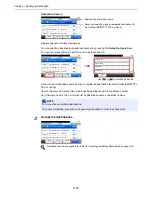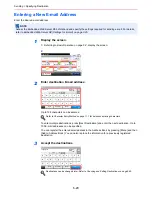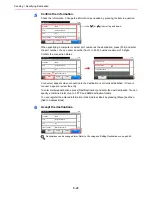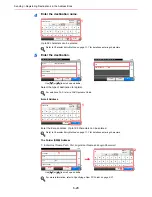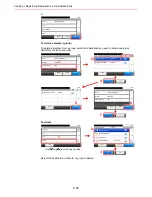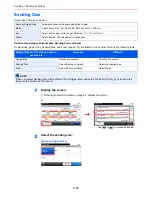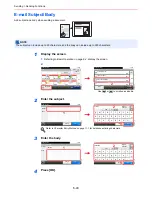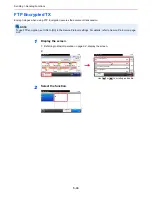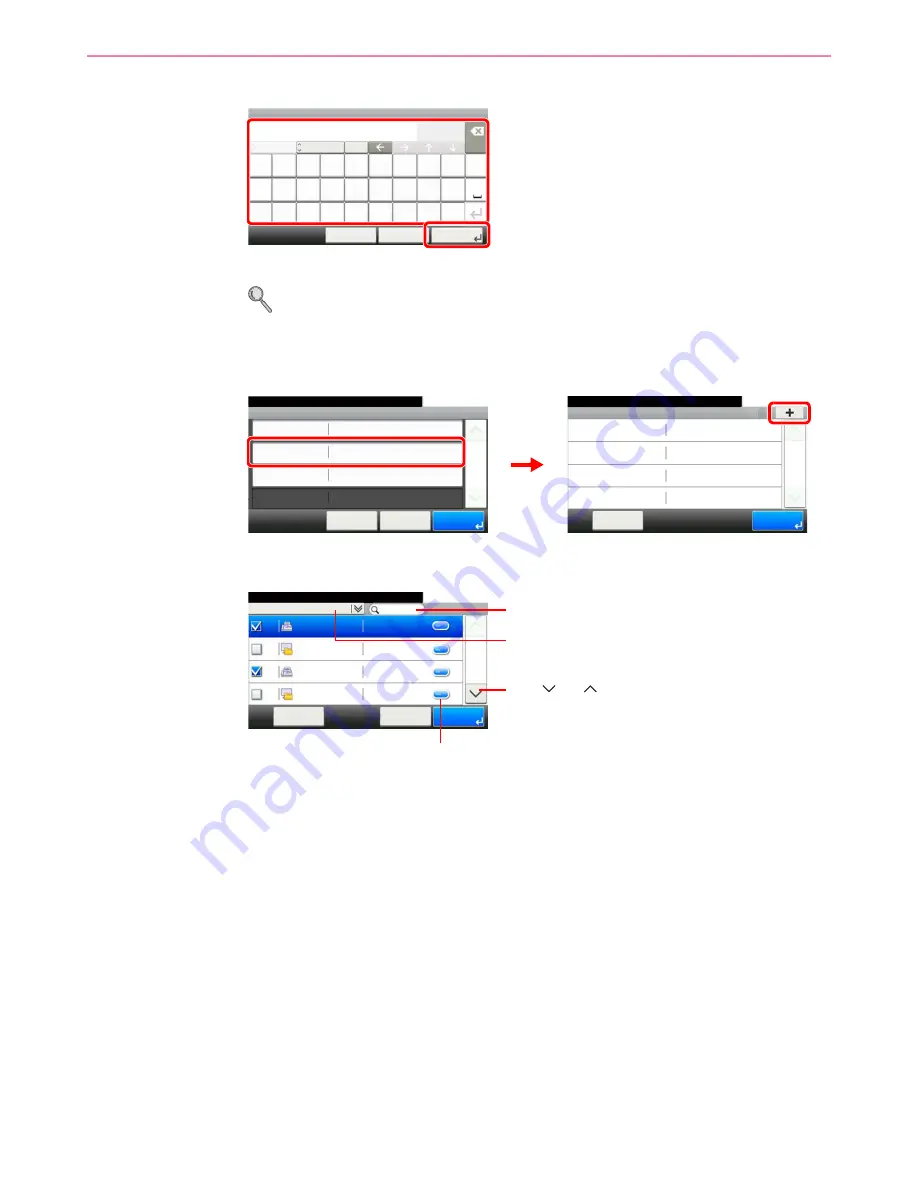
6-32
Sending > Registering Destinations in the Address Book
4
Enter the group name.
Up to 32 characters can be entered.
Refer to
Character Entry Method on page 11-7
for details on entering characters.
5
Select the members (destinations).
1
Display the screen.
2
Press the checkbox to select the desired destination from the list. The selected
destinations are indicated by a checkmark in the check box.
You can specify a destination by address number by pressing the
Quick No. Search
key.
G
B
0057_16
Input:
Limit:
< Back
Next >
Cancel
Add - Name
Support department
Del.
18
32
ABC
A/
a
Q
W
E
R
T
Y
U
I
O
P
A
S
D
F
G
H
J
K
L
_
~
Z
X
C
V
B
N
M
1
2
Member
10:10
Menu
1/1
End
Add - Confirmation
Support department
10:10
Cancel
Select the item that you want to change.
Name
< Back
1/1
Save
Address Number
Auto
Member
Member: 0
G
B
0420_02
G
B
01
14_03
1
2
Address Book (All)
10:10
1/2
001
Sales department 1
0123456
001
Sales department 1
abc
002
Support department
0234567
Cancel
OK
Menu
002
Support department
BOX
G
B
0428_01
Displays details for individual destinations.
Searches by destination name.
Advanced search by type of registered destination (E-
mail, Folder (SMB/FTP) or FAX).
Use [
] or [
] to scroll up and down.
Summary of Contents for 256i
Page 1: ...256i 306i Copy Print Scan Fax A3 User manual Digital Multifunctional System ...
Page 8: ...vi ...
Page 36: ...1 14 Preface About this Operation Guide ...
Page 64: ...2 28 Preparation before Use Embedded Web Server RX Settings for E mail ...
Page 131: ...4 3 Copying Basic Operation 5 Start copying Press the Start key to start copying ...
Page 146: ...4 18 Copying Interrupt Copy ...
Page 160: ...6 4 Sending Basic Operation 5 Start sending Press the Start key to start sending ...
Page 206: ...6 50 Sending Scanning using TWAIN ...
Page 306: ...9 70 Setup Registration and User Management Job Accounting ...
Page 313: ...10 7 Troubleshooting Cleaning 2 Wipe the white guide ...
Page 368: ...Index 6 ...
Page 369: ......