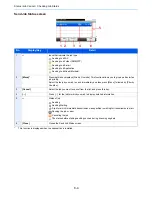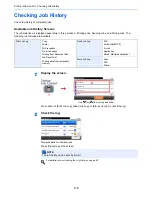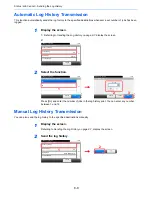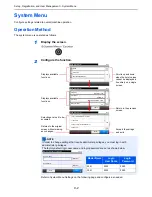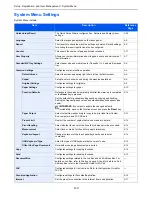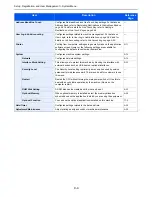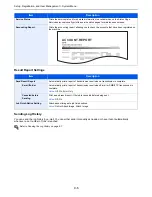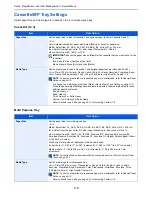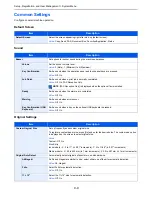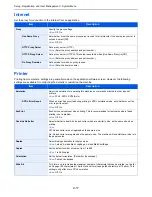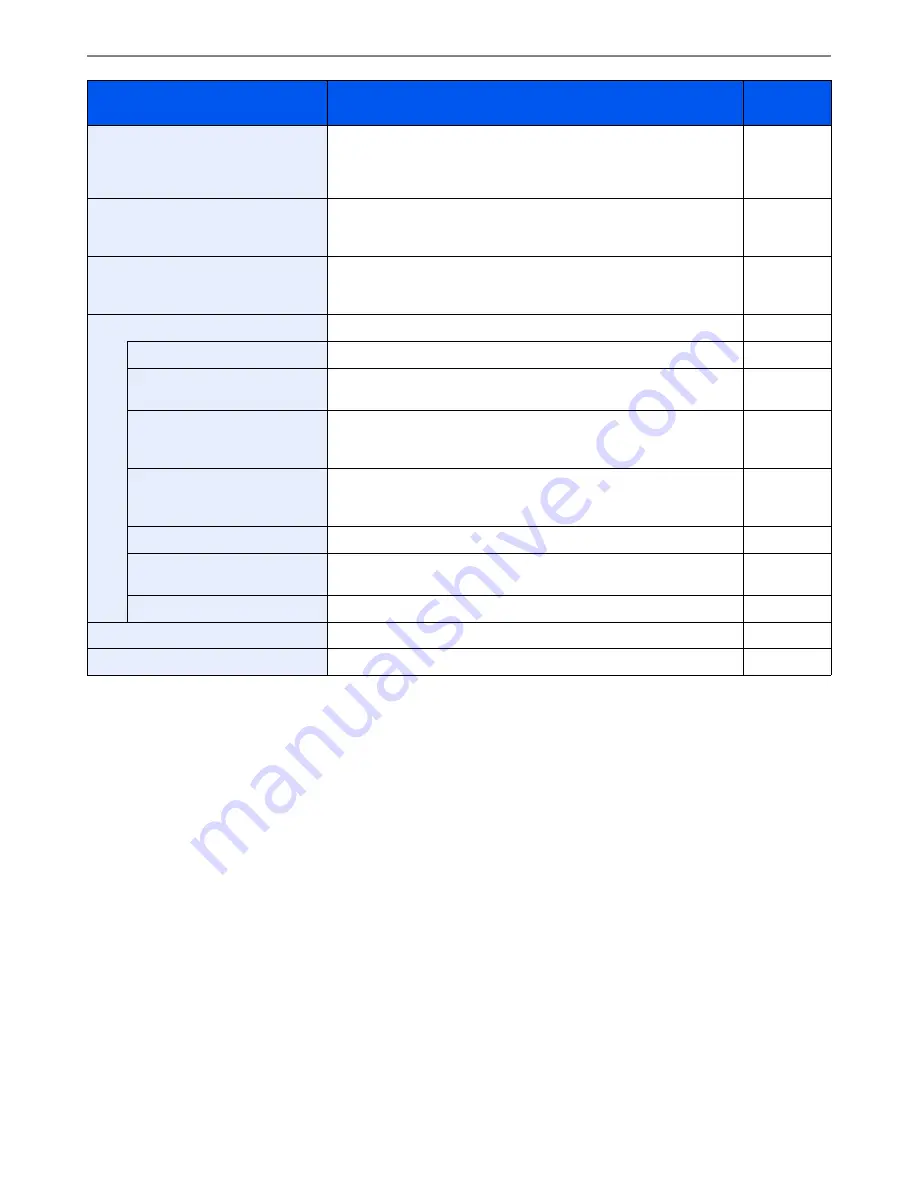
9-4
Setup, Registration, and User Management > System Menu
Address Book/One Touch
Configures Address Book and One Touch Key settings. For details on
Address Book, refer to
Registering Destinations in the Address Book on
page 6-27
and for details on One Touch Key, refer to
Adding a
Destination on One Touch Key on page 6-36
.
—
User Login/Job Accounting
Configures settings related to machine management. For details on
User Login, refer to
User Login Administration on page 9-28
, and for
details on Job Accounting, refer to
Job Accounting on page 9-53
.
—
Printer
Printing from computers, settings are generally made on the application
software screen. However, the following settings are available for
configuring the defaults to customize the machine.
9-17
System
Configures machine system settings.
9-19
Network
Configures network settings.
9-19
Interface Block Setting
This allows you to protect this machine by blocking the interface with
external devices such as USB hosts or optional interfaces.
9-23
Security Level
The Security Level setting is primarily a menu option used by service
personnel for maintenance work. There is no need for customers to use
this menu.
—
Restart
Restart the CPU without turning the main power switch off. Use this to
deal with any unstable operation by the machine. (Same as the
computer restart.)
—
RAM Disk Setting
A RAM disk can be created and its size can be set.
9-23
Optional Memory
When optional memory is installed, select the memory allocation
scheme based on the application in which you are using the equipment.
9-24
Optional Function
You can use the optional applications installed on this machine.
11-5
Date/Timer
Configures settings related to the date and time.
9-24
Adjustment/Maintenance
Adjust printing quality and conduct machine maintenance.
9-26
Item
Description
Reference
Page
Summary of Contents for 256i
Page 1: ...256i 306i Copy Print Scan Fax A3 User manual Digital Multifunctional System ...
Page 8: ...vi ...
Page 36: ...1 14 Preface About this Operation Guide ...
Page 64: ...2 28 Preparation before Use Embedded Web Server RX Settings for E mail ...
Page 131: ...4 3 Copying Basic Operation 5 Start copying Press the Start key to start copying ...
Page 146: ...4 18 Copying Interrupt Copy ...
Page 160: ...6 4 Sending Basic Operation 5 Start sending Press the Start key to start sending ...
Page 206: ...6 50 Sending Scanning using TWAIN ...
Page 306: ...9 70 Setup Registration and User Management Job Accounting ...
Page 313: ...10 7 Troubleshooting Cleaning 2 Wipe the white guide ...
Page 368: ...Index 6 ...
Page 369: ......