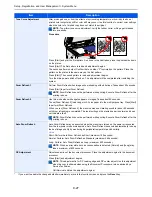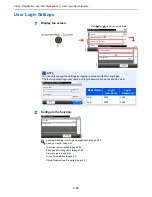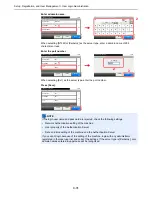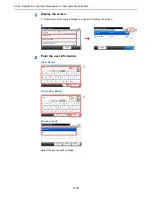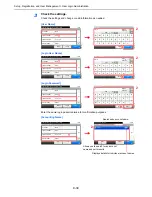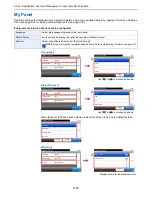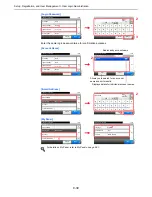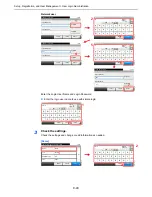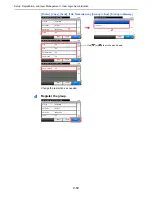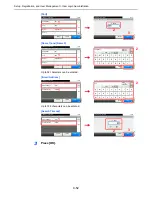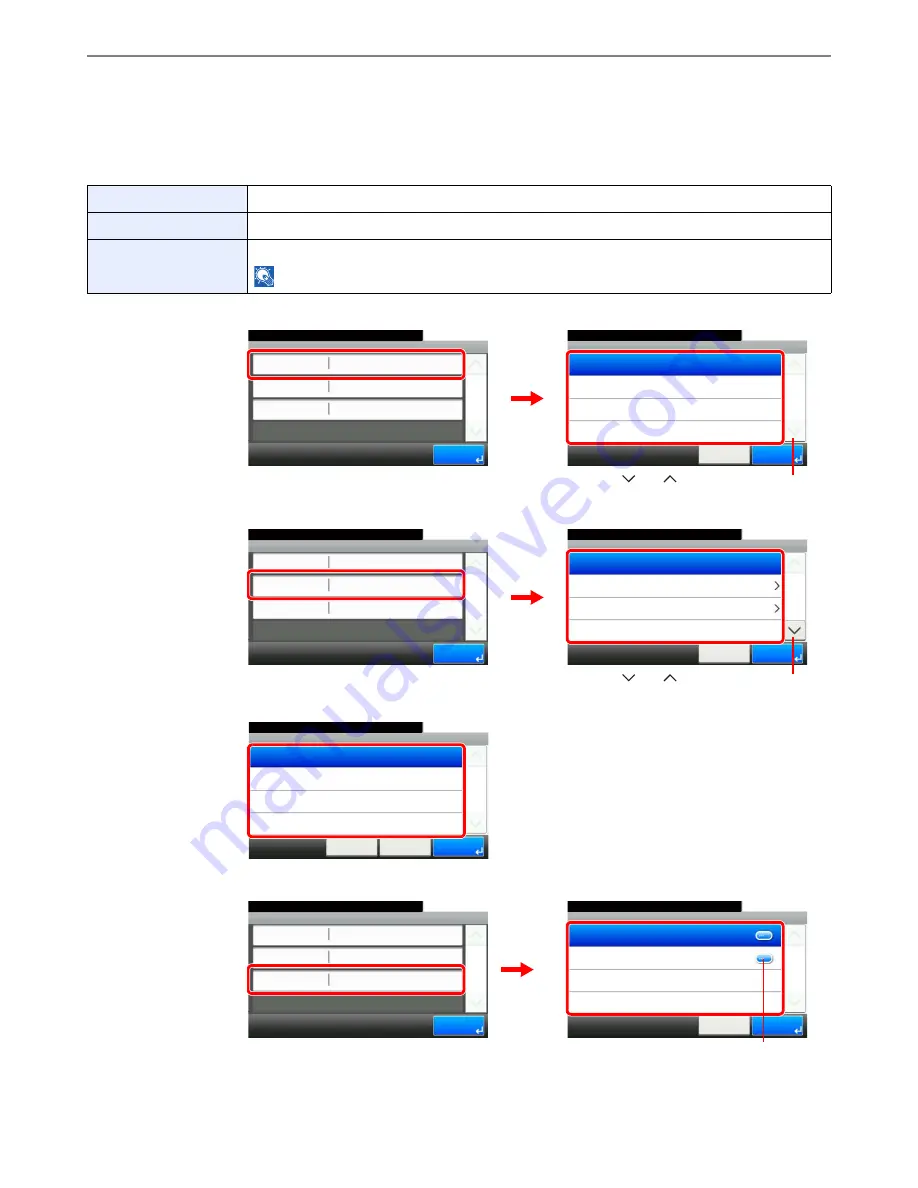
9-37
Setup, Registration, and User Management > User Login Administration
My Panel
Registers settings for individual users. Settings registered here can be applied simply by logging in. Set when
Adding a
User
(see page
9-32
) or
Editing and Deleting Users
(see page
9-38
).
Environments in which shortcut can be configured
[Language]
[Default Screen]
When [Send] or [FAX] has been selected, sets which screen to use as the default screen.
[Shortcut]
Language
Select the language displayed on the touch panel.
Default Screen
Set the screen appearing right after the user logs in (default screen).
Shortcut
Select either [Shared Shortcut] or [Private Shortcut].
NOTE
: A shortcut must be registered ahead of time. Refer to
Registering Shortcuts on page 3-22
.
My Panel
Language
10:10
System Menu/Counter.
Default Screen
Shortcut
1/1
End
English
Copy
Shared Shortcut
G
B
0
749_00
G
B
0
744_00
My Panel - Language
10:10
System Menu/Counter.
Deutsch
English
Cancel
1/3
OK
Français
Español
1
2
Use [
] or [
] to scroll up and down.
My Panel
Language
10:10
System Menu/Counter.
Default Screen
Shortcut
1/1
End
English
Copy
Shared Shortcut
G
B
0
7
49_00
My Panel - Default Screen
10:10
System Menu/Counter.
Send
FAX
Document Box
Copy
Cancel
1/2
OK
1
2
G
B
0
7
45_00
Use [
] or [
] to scroll up and down.
Default Screen - Send
10:10
System Menu/Counter.
Address Book
Ext. Address Book
One Touch
Destination
Cancel
1/1
OK
< Back
G
B
0746_00
My Panel - Shortcut
10:10
System Menu/Counter.
Private Shortcut
Shared Shortcut
Cancel
1/1
OK
G
B
0
750_00
Displays details for individual shortcuts.
My Panel
Language
10:10
System Menu/Counter.
Default Screen
Shortcut
1/1
End
English
Copy
Shared Shortcut
1
2
G
B
0
749_00
Summary of Contents for 256i
Page 1: ...256i 306i Copy Print Scan Fax A3 User manual Digital Multifunctional System ...
Page 8: ...vi ...
Page 36: ...1 14 Preface About this Operation Guide ...
Page 64: ...2 28 Preparation before Use Embedded Web Server RX Settings for E mail ...
Page 131: ...4 3 Copying Basic Operation 5 Start copying Press the Start key to start copying ...
Page 146: ...4 18 Copying Interrupt Copy ...
Page 160: ...6 4 Sending Basic Operation 5 Start sending Press the Start key to start sending ...
Page 206: ...6 50 Sending Scanning using TWAIN ...
Page 306: ...9 70 Setup Registration and User Management Job Accounting ...
Page 313: ...10 7 Troubleshooting Cleaning 2 Wipe the white guide ...
Page 368: ...Index 6 ...
Page 369: ......