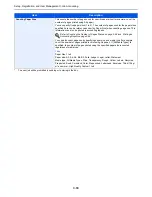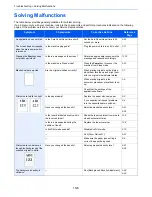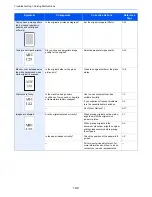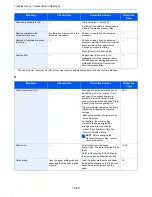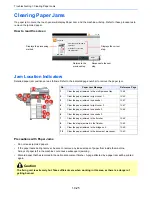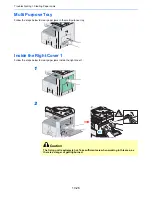10-12
Troubleshooting > Solving Malfunctions
Colors appear different than
you anticipated.
—
Run [Tone Curve Adjustment].
9-27
Perform Tone Curve
Adjustment.
is displayed.
Over long periods of use, the effects of
the ambient temperature and humidity
can cause color output hues to vary
slightly.
Run [Tone Curve Adjustment].
9-27
Cannot send via SMB.
Is the network cable connected?
Connect the correct network cable
securely.
2-10
Have the network settings for the
equipment been configured properly?
Configure the TCP/IP settings
properly.
9-19
Have the folder sharing settings been
configured properly?
Check sharing settings and access
privileges under the folder properties.
6-7
Has the SMB protocol been set to [On]?
Set the SMB protocol setting to [On].
2-25
Has the [Host Name] been entered
properly?*
Check the name of the computer to
which data is being sent.
6-5
Has the [Path] been entered properly?
Check the share name for the shared
folder.
6-8
Has the [Login User Name] been
entered properly?*,**
Check the domain name and login
user name.
6-21
Has the same domain name been
used for the [Host Name] and [Login
User Name]?
Delete the domain name and
backslash ("\") from the [Login User
Name].
6-21
Has the [Login Password] been
entered properly?
Check the login password.
6-21
Have exceptions for Windows Firewall
been configured properly?
Configure exceptions for Windows
Firewall properly.
6-10
6-13
Do the time settings for the equipment,
domain server, and data destination
computer differ?
Set the equipment, domain server, and
data destination computer to the same
time.
—
Is the screen displaying
Send error.
?
Refer to
Responding to Send Error
.
10-22
*
You can also enter a full computer name as the host name (for example, pc001.abcdnet.com).
**
You can also enter login user names in the following formats:
Domain_name/user_name (for example, abcdnet/james.smith)
User_name@domain_name (for example, james.smith@abcdnet)
Symptom
Checkpoints
Corrective Actions
Reference
Page
Summary of Contents for 256i
Page 1: ...256i 306i Copy Print Scan Fax A3 User manual Digital Multifunctional System ...
Page 8: ...vi ...
Page 36: ...1 14 Preface About this Operation Guide ...
Page 64: ...2 28 Preparation before Use Embedded Web Server RX Settings for E mail ...
Page 131: ...4 3 Copying Basic Operation 5 Start copying Press the Start key to start copying ...
Page 146: ...4 18 Copying Interrupt Copy ...
Page 160: ...6 4 Sending Basic Operation 5 Start sending Press the Start key to start sending ...
Page 206: ...6 50 Sending Scanning using TWAIN ...
Page 306: ...9 70 Setup Registration and User Management Job Accounting ...
Page 313: ...10 7 Troubleshooting Cleaning 2 Wipe the white guide ...
Page 368: ...Index 6 ...
Page 369: ......