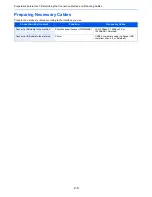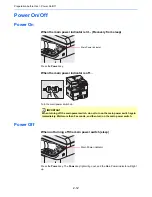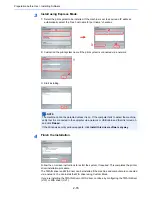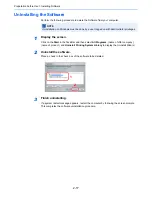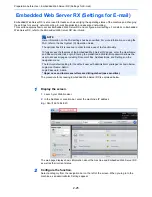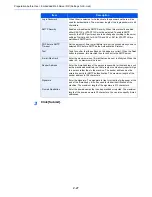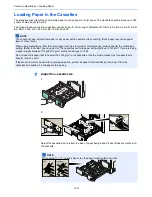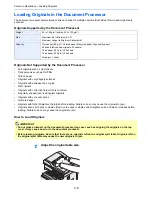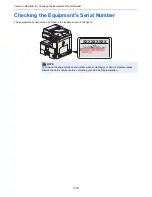2-23
Preparation before Use > Energy Saver function
Sleep and Auto Sleep
Sleep
To enter Sleep, press the
Power
key. Touch panel and all indicators on the operation panel will
go out to save a maximum amount of power except the Main Power indicator. This status is
referred to as Sleep.
If print data is received during Sleep, the touch panel lights up and printing starts.
When using the optional fax, received data is printed out while the operation panel remains
unlit.
To resume, press the
Power
key. The machine will be ready to use within 20 seconds.
Note that ambient environmental conditions, such as ventilation, may cause the machine to
respond more slowly.
Auto Sleep
Auto Sleep automatically switches the machine into Sleep if left idle for a preset time. The
default preset time is 1 minute.
For more information about configuring settings, refer to
Sleep Timer on page 9-25
.
Energy Saver
This mode reduces power consumption even more than normal Sleep mode, and allows Sleep
Mode to be set separately for each function. Printing from a computer connected with a USB
cable is not available while the machine is asleep.
To use the machine, press the
Power
key. The time required for the machine to wake up from
power save mode and resume normal operation will be longer than for normal Sleep Mode.
For more information on Energy Saver Mode settings, refer to
Sleep Level on page 9-25
.
NOTE
When a preset time of Low Power Timer and Sleep Timer is same, Sleep overrides Low
Power Mode.
NOTE
If the optional Gigabit Ethernet Board is installed, Energy Saver cannot be specified.
Summary of Contents for 256i
Page 1: ...256i 306i Copy Print Scan Fax A3 User manual Digital Multifunctional System ...
Page 8: ...vi ...
Page 36: ...1 14 Preface About this Operation Guide ...
Page 64: ...2 28 Preparation before Use Embedded Web Server RX Settings for E mail ...
Page 131: ...4 3 Copying Basic Operation 5 Start copying Press the Start key to start copying ...
Page 146: ...4 18 Copying Interrupt Copy ...
Page 160: ...6 4 Sending Basic Operation 5 Start sending Press the Start key to start sending ...
Page 206: ...6 50 Sending Scanning using TWAIN ...
Page 306: ...9 70 Setup Registration and User Management Job Accounting ...
Page 313: ...10 7 Troubleshooting Cleaning 2 Wipe the white guide ...
Page 368: ...Index 6 ...
Page 369: ......