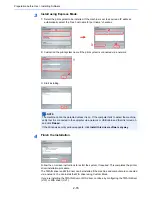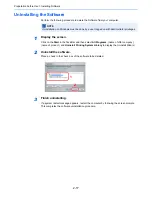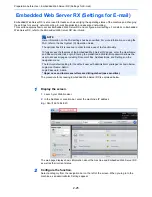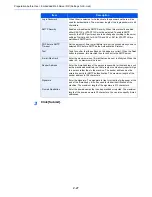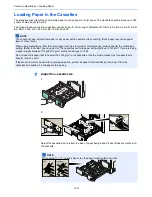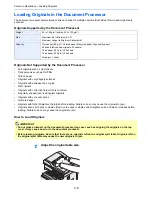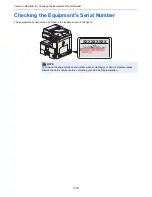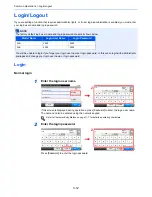3-1
3
Common Operations
This chapter explains the following topics:
Loading Paper .................................................................................................................................................... 3-2
Before Loading Paper .............................................................................................................................. 3-2
Loading Paper in the Cassettes ............................................................................................................... 3-3
Loading Paper in the Multi Purpose Tray ................................................................................................. 3-5
Loading Originals ............................................................................................................................................... 3-7
Placing Originals on the Platen ................................................................................................................ 3-7
Loading Originals in the Document Processor ........................................................................................ 3-8
Checking the Equipment's Serial Number ....................................................................................................... 3-10
Checking the Counter ....................................................................................................................................... 3-11
Login/Logout .................................................................................................................................................... 3-12
Favorites .......................................................................................................................................................... 3-14
Registering Favorites ............................................................................................................................. 3-14
Editing and Deleting Favorites ............................................................................................................... 3-18
Using Favorites ...................................................................................................................................... 3-20
Application ....................................................................................................................................................... 3-21
Shortcuts .......................................................................................................................................................... 3-22
Registering Shortcuts ............................................................................................................................. 3-22
Editing and Deleting Shortcuts ............................................................................................................... 3-24
Using Shortcuts ...................................................................................................................................... 3-25
Quick Setup Wizard ......................................................................................................................................... 3-26
Help Screen ..................................................................................................................................................... 3-28
Canceling Jobs ................................................................................................................................................ 3-29
Using Various Functions .................................................................................................................................. 3-30
Original Size .......................................................................................................................................... 3-32
Original Orientation ................................................................................................................................ 3-34
Mixed Size Originals .............................................................................................................................. 3-35
2-sided/Book Original ............................................................................................................................ 3-37
Continuous Scan ................................................................................................................................... 3-40
Paper Selection ..................................................................................................................................... 3-42
Paper Output ......................................................................................................................................... 3-43
Collate/Offset ......................................................................................................................................... 3-44
Margin .................................................................................................................................................... 3-46
Staple ..................................................................................................................................................... 3-49
Density ................................................................................................................................................... 3-51
Scan Resolution ..................................................................................................................................... 3-52
Original Image ....................................................................................................................................... 3-53
Sharpness .............................................................................................................................................. 3-54
Background Density Adjust .................................................................................................................... 3-55
Prevent Bleed-through ........................................................................................................................... 3-56
Zoom ...................................................................................................................................................... 3-57
File Format ............................................................................................................................................. 3-58
Color Selection ...................................................................................................................................... 3-60
Job Finish Notice ................................................................................................................................... 3-61
File Name Entry ..................................................................................................................................... 3-63
Priority Override ..................................................................................................................................... 3-64
Summary of Contents for 256i
Page 1: ...256i 306i Copy Print Scan Fax A3 User manual Digital Multifunctional System ...
Page 8: ...vi ...
Page 36: ...1 14 Preface About this Operation Guide ...
Page 64: ...2 28 Preparation before Use Embedded Web Server RX Settings for E mail ...
Page 131: ...4 3 Copying Basic Operation 5 Start copying Press the Start key to start copying ...
Page 146: ...4 18 Copying Interrupt Copy ...
Page 160: ...6 4 Sending Basic Operation 5 Start sending Press the Start key to start sending ...
Page 206: ...6 50 Sending Scanning using TWAIN ...
Page 306: ...9 70 Setup Registration and User Management Job Accounting ...
Page 313: ...10 7 Troubleshooting Cleaning 2 Wipe the white guide ...
Page 368: ...Index 6 ...
Page 369: ......