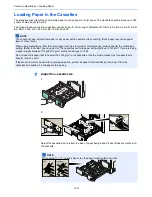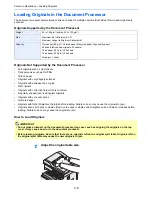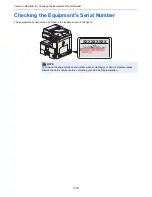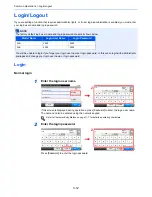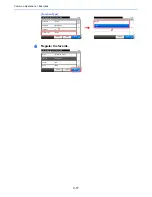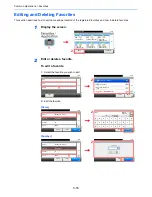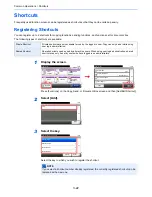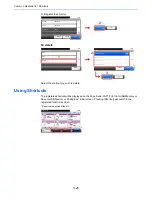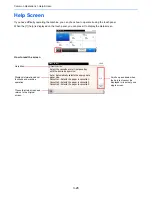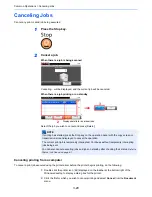3-14
Common Operations > Favorites
Favorites
Frequently used functions can be registered as favorites so that they can be called up easily.
The following functions are pre-registered on this machine. You can delete these functions as well as register new
functions. The functions created by the external software, such as File Management Utility, are also displayed here.
• ID Card Copy
• Paper Saving Copy
• Scan to PC (Address Entry)
• Scan to PC (Address Book)
• Scan to E-mail (Address Entry)
• Scan to E-mail (Address Book)
Registering Favorites
When registering a favorite, you can choose from two methods for calling it up:
•
Wizard
mode (Interactive selection form): Registered settings are called up in order and configured as you check or
change each one.
•
Program
mode: Settings are called up immediately when you press the key to which they are registered.
Transmission is explained as an example below.
1
Configure the function.
If Program mode is selected, set the copy function, send function, FAX function (option), and
destinations to be registered.
If Wizard mode is selected, go to step 2.
2
Display the screen.
NOTE
Up to 20 settings can be registered as favorites.
Send
Dest. :
Recall
Check
One Touch Key
Address Book
Ext Address Book
FAX
Folder
Functions
10:10
1/2
Favorites
Ready to send.
G
B
0
055_00
Favorites
Menu
10:10
1/1
Select the function.
ID Card Copy
Paper Saving Copy
Scan to PC
(Address Entry)
Scan to PC
(Address Book)
Scan to E-mail
(Address Entry)
Scan to E-mail
(Address Book)
Application
2
G
B
0056_00
1
Menu
Add
10:10
Close
Edit
Delete
1/1
3
G
B
0779_
00
Summary of Contents for 256i
Page 1: ...256i 306i Copy Print Scan Fax A3 User manual Digital Multifunctional System ...
Page 8: ...vi ...
Page 36: ...1 14 Preface About this Operation Guide ...
Page 64: ...2 28 Preparation before Use Embedded Web Server RX Settings for E mail ...
Page 131: ...4 3 Copying Basic Operation 5 Start copying Press the Start key to start copying ...
Page 146: ...4 18 Copying Interrupt Copy ...
Page 160: ...6 4 Sending Basic Operation 5 Start sending Press the Start key to start sending ...
Page 206: ...6 50 Sending Scanning using TWAIN ...
Page 306: ...9 70 Setup Registration and User Management Job Accounting ...
Page 313: ...10 7 Troubleshooting Cleaning 2 Wipe the white guide ...
Page 368: ...Index 6 ...
Page 369: ......