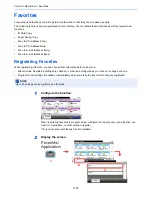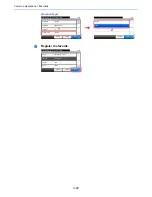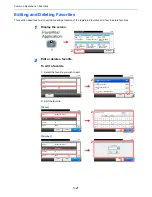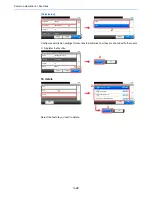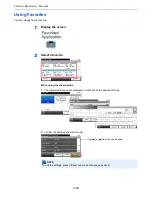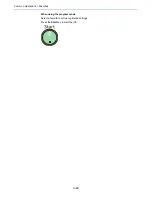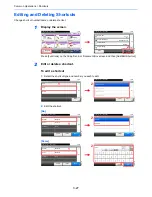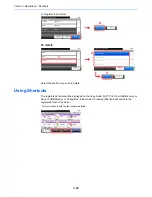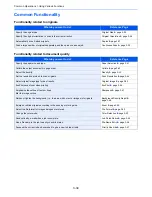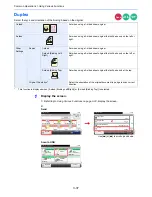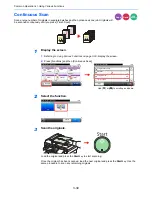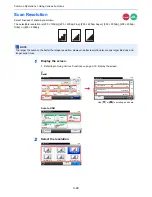3-31
Common Operations > Help Screen
Help Screen
If you have difficulty operating the machine, you can check how to operate it using the touch panel.
When the [?] (help) is displayed on the touch panel, you can press it to display the Help screen.
How to read the screen
Ready to copy. (Full Color)
Paper Selection
Auto
A4
A4
A4
A4
10:10
Cancel
OK
Plain
Plain
Plain
Plain
G
B
0004_00
Paper Selection
10:10
Ready to copy. (Full Color)
Select the cassette or multi purpose tray
with the desired paper size.
Auto: Automatically selects the appropriate
paper size.
Cassette 1: Selects the paper in cassette 1.
Cassette 2: Selects the paper in cassette 2.
Cassette 3: Selects the paper in cassette 3.
MP Tray: Selects the paper in the multi purpose tray.
1/2
Help titles
Displays information about
functions and machine
operation.
Closes the Help screen and
returns to the original
screen.
Scrolls up and down when
the help text cannot be
displayed in its entirety on a
single screen.
G
H
0001_00
Summary of Contents for 261ci
Page 1: ...USER MANUAL 261ci Copy Print Scan Fax A4 DIGITAL MULTIFUNCTIONAL COLOUR SYSTEM ...
Page 8: ...vi ...
Page 24: ...xxii ...
Page 36: ...1 12 Preface About this Operation Guide ...
Page 134: ...3 58 Common Operations Using Various Functions ...
Page 150: ...4 16 Copying Copying Functions ...
Page 162: ...5 12 Printing Printing Data Saved on the Printer ...
Page 173: ...6 11 Sending Preparation for Sending a Document to a PC 2 3 4 5 1 2 ...
Page 240: ...7 32 Document Box Functions for Document Box ...
Page 336: ...9 80 Setup Registration and User Management Job Accounting ...
Page 394: ...Index 6 ...
Page 395: ......