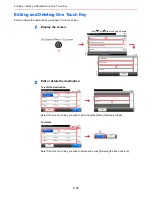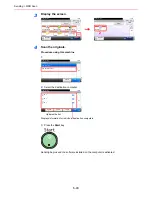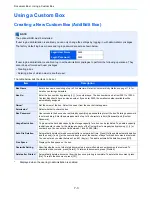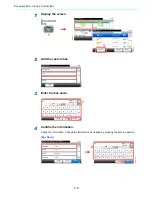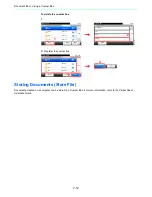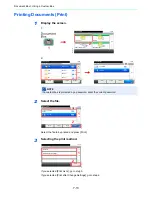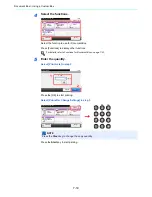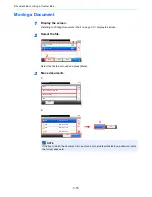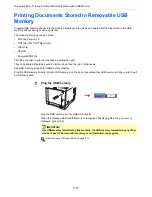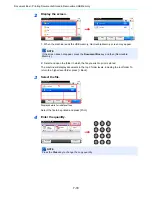7-3
Document Box > Using a Custom Box
Using a Custom Box
Creating a New Custom Box (Add/Edit Box)
The table below lists the items to be set.
*
Displayed when the user login administration is enabled.
NOTE
The optional SSD must be installed.
If user login administration is enabled, you can only change the settings by logging in with administrator privileges.
The factory default login user name and login password are set as shown below.
If user login administration is enabled, log in with administrator privileges to perform the following operations. They
cannot be performed with user privileges.
• Creating a box
• Deleting a box of which owner is another user.
Item
Description
Box Name
Enter a box name consisting of up to 32 characters. Refer to
Character Entry Method on page 11-8
for
details on entering characters.
Box No.
Enter the box number by pressing [+], [-] or number keys. The box number can be from 0001 to 1000. A
Custom Box should have a unique number. If you enter 0000, the smallest number available will be
automatically assigned.
Owner*
Set the owner of the box. Select the owner from the user list that appears.
Permission*
Select whether to share the box.
Box Password
User access to the box can be restricted by specifying a password to protect the box. Entering a password
is not mandatory. Enter the same password of up to 16 characters in both [Password] and [Confirm
Password].
Usage Restriction
To preserve the hard disk capacity, the storage capacity for a box can be restricted. To enable a capacity
restriction enter a value for the storage capacity of the Custom Box in megabytes by pressing [-], [+] or
number keys. You can enter a limit between 1 and 30,000 (MB).
Auto File Deletion
Automatically deletes stored documents after a set period of time. Press [On] to enable automatic deletion
and then use [+] and [-] or the numeric keys to enter the number of days for which documents are stored.
You can enter any number between 1 and 31 (day(s)). To disable automatic file deletion, press [Off].
Free Space
Displays the free space on the box.
Overwrite Setting
Specifies whether or not old stored documents are overwritten when new documents are stored. To
overwrite old documents, press [Permit]. To retain old documents, press [Prohibit].
Delete after Printed
Automatically delete a document from the box once printing is complete. To delete the document, press
[On]. To retain the document, press [Off].
Login User Name
2600
Login Password
2600
Summary of Contents for 261ci
Page 1: ...USER MANUAL 261ci Copy Print Scan Fax A4 DIGITAL MULTIFUNCTIONAL COLOUR SYSTEM ...
Page 8: ...vi ...
Page 24: ...xxii ...
Page 36: ...1 12 Preface About this Operation Guide ...
Page 134: ...3 58 Common Operations Using Various Functions ...
Page 150: ...4 16 Copying Copying Functions ...
Page 162: ...5 12 Printing Printing Data Saved on the Printer ...
Page 173: ...6 11 Sending Preparation for Sending a Document to a PC 2 3 4 5 1 2 ...
Page 240: ...7 32 Document Box Functions for Document Box ...
Page 336: ...9 80 Setup Registration and User Management Job Accounting ...
Page 394: ...Index 6 ...
Page 395: ......