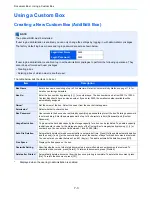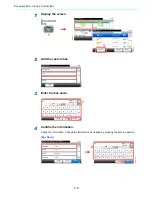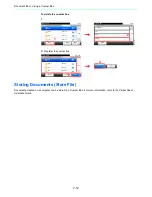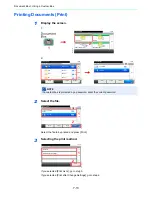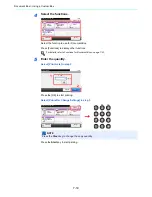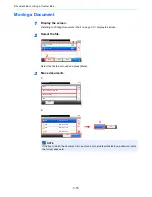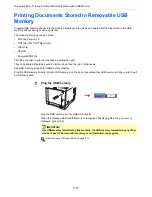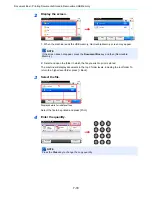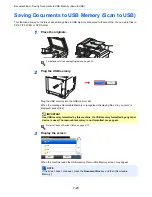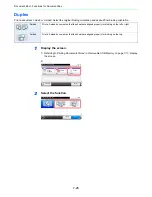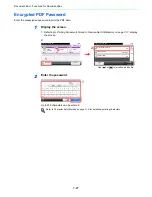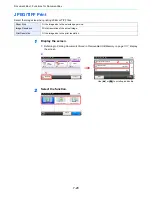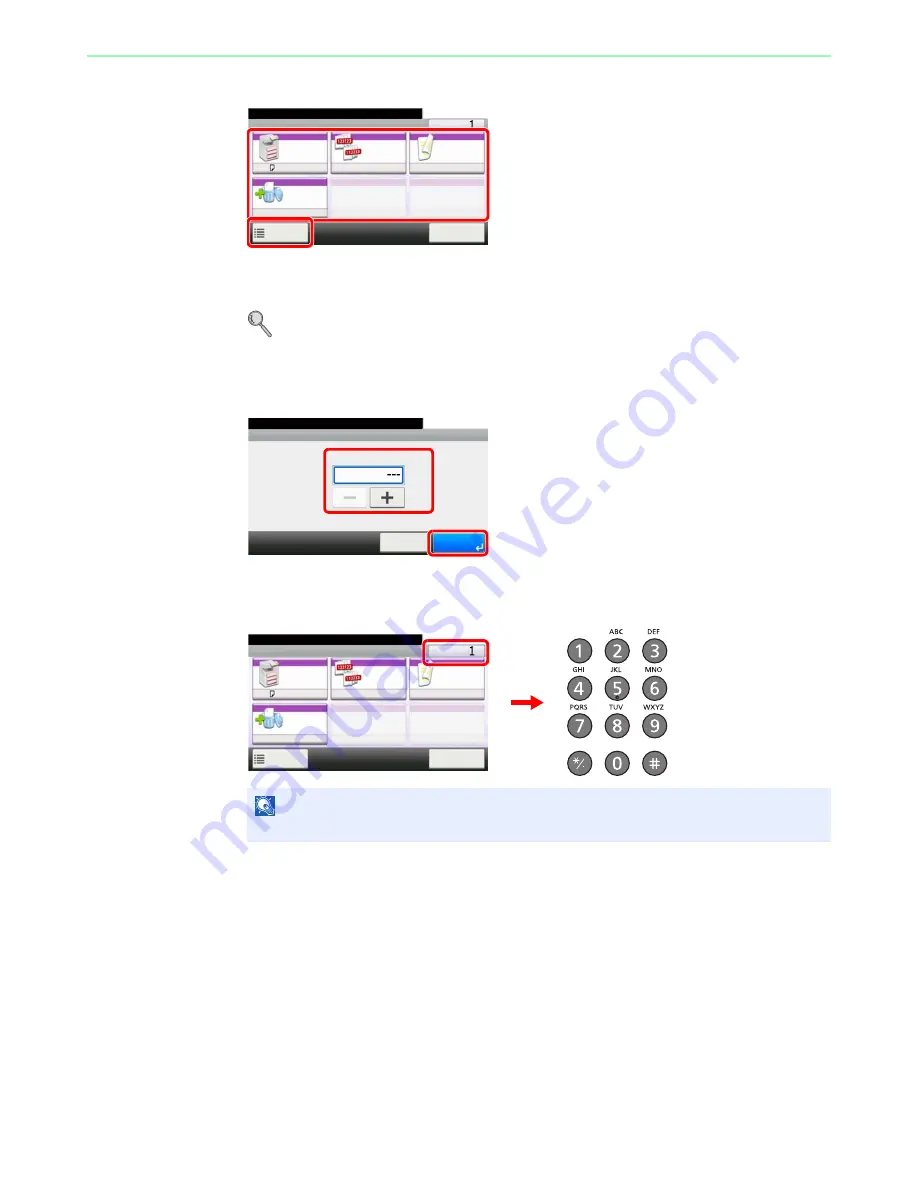
7-14
Document Box > Using a Custom Box
4
Select the functions.
Select the function to use for Document Box.
Press [Functions] to display other functions.
For details, refer to
Functions for Document Box on page 7-23
.
5
Enter the quantity.
Select [Print As Is] in step 3.
Press the [OK] to start printing.
Select [Print after Change Settings] in step 3.
Press the
Start
key to start printing.
NOTE
Press the
Clear
key to change the copy quantity.
G
B
1096_00
Ready to print from Box.
Copies
Paper
Selection
Collate/
Offset
Duplex
A4
Functions
10:10
Cancel
Collate
1-sided
Delete
afterPrint
Off
Copies
10:10
Document Box.
(1 - 999, ---)
Cancel
copy(s)
OK
G
B
0003_
00
1
2
Ready to print from Box.
Copies
Paper
Selection
Collate/
Offset
Duplex
A4
Functions
10:10
Cancel
Collate
1-sided
Delete
afterPrint
Off
G
B
1096_00
Summary of Contents for 261ci
Page 1: ...USER MANUAL 261ci Copy Print Scan Fax A4 DIGITAL MULTIFUNCTIONAL COLOUR SYSTEM ...
Page 8: ...vi ...
Page 24: ...xxii ...
Page 36: ...1 12 Preface About this Operation Guide ...
Page 134: ...3 58 Common Operations Using Various Functions ...
Page 150: ...4 16 Copying Copying Functions ...
Page 162: ...5 12 Printing Printing Data Saved on the Printer ...
Page 173: ...6 11 Sending Preparation for Sending a Document to a PC 2 3 4 5 1 2 ...
Page 240: ...7 32 Document Box Functions for Document Box ...
Page 336: ...9 80 Setup Registration and User Management Job Accounting ...
Page 394: ...Index 6 ...
Page 395: ......