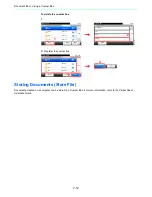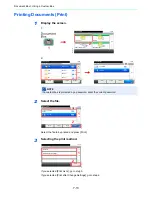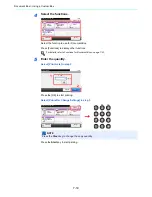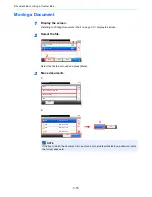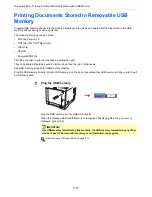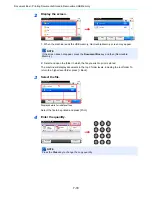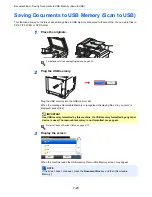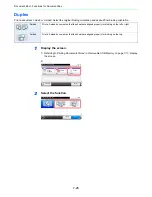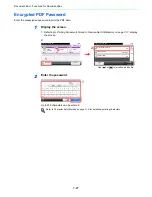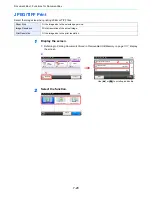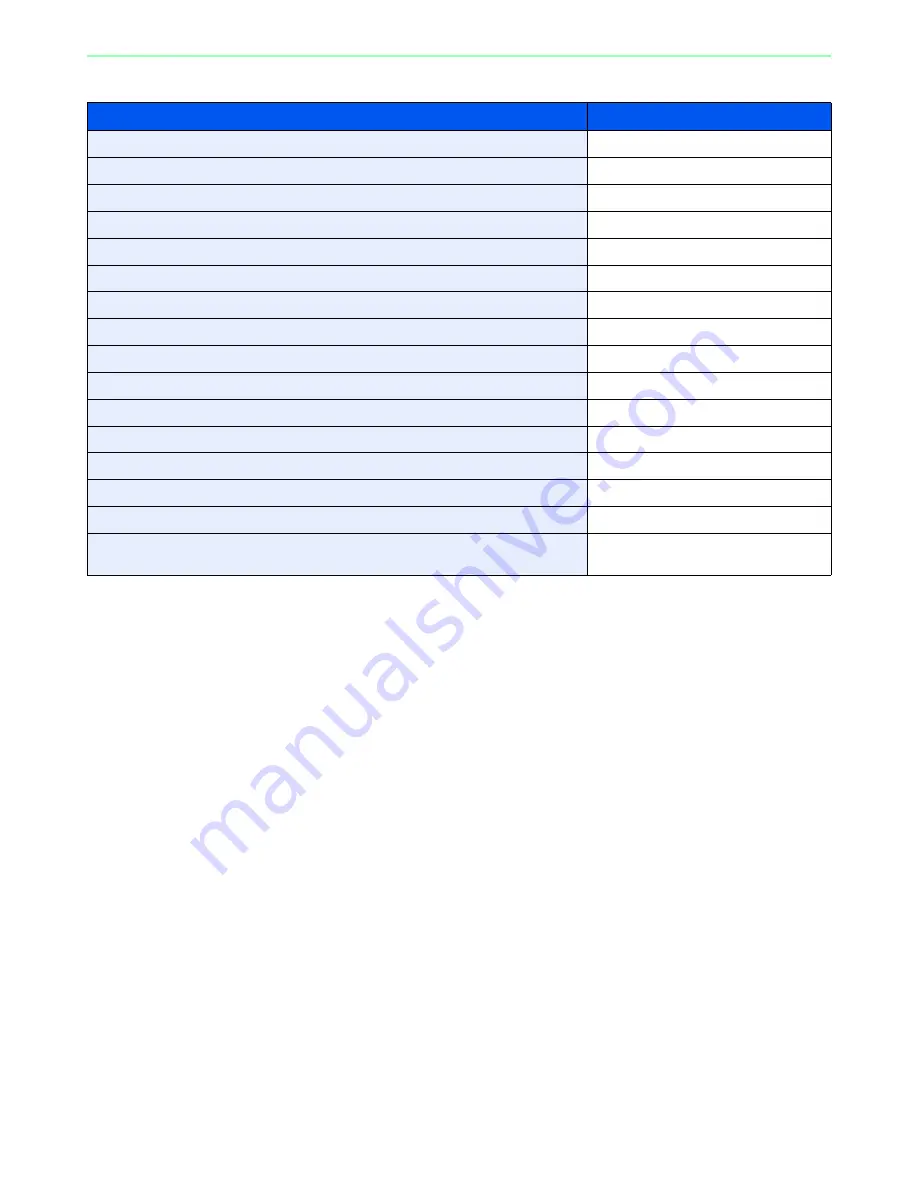
7-24
Document Box > Functions for Document Box
When storing a document to USB memory
What do you want to do?
Reference Page
Select the file format for images being stored.
File Format
page 3-50
Automatically scan 2-sided originals.
Duplex
page 3-37
Set the resolution at which to scan originals.
Scan Resolution
page 3-44
Adjust the density.
Density
page 3-43
Add a file name to the job to easily check its status.
File Name Entry
page 3-56
Specify the original size.
Original Size
page 3-35
Specify the original orientation to scan in the correct direction.
Original Orientation
page 3-36
Change the size at which to store an image
Storing Size
page 7-30
Change the color mode for images being stored.
Color Selection
page 3-53
Select original image type for best results.
Original Image
page 3-45
Emphasize the outline of texts or lines. / Blur the image outline.
Sharpness
page 3-47
Darken or lighten the background (i.e., the area with no text or images) of originals.
Background Density Adjust
page 3-48
Enlarge or shrink originals according to the storing size.
Zoom
page 3-49
Scan a large number of originals separately and then produce as one job.
Continuous Scan
page 3-39
Send notice by e-mail when a job is complete.
Job Finish Notice
page 3-54
Creates several files by dividing scanned original data page by page before sending
the files.
File Separation
page 6-39
Summary of Contents for 261ci
Page 1: ...USER MANUAL 261ci Copy Print Scan Fax A4 DIGITAL MULTIFUNCTIONAL COLOUR SYSTEM ...
Page 8: ...vi ...
Page 24: ...xxii ...
Page 36: ...1 12 Preface About this Operation Guide ...
Page 134: ...3 58 Common Operations Using Various Functions ...
Page 150: ...4 16 Copying Copying Functions ...
Page 162: ...5 12 Printing Printing Data Saved on the Printer ...
Page 173: ...6 11 Sending Preparation for Sending a Document to a PC 2 3 4 5 1 2 ...
Page 240: ...7 32 Document Box Functions for Document Box ...
Page 336: ...9 80 Setup Registration and User Management Job Accounting ...
Page 394: ...Index 6 ...
Page 395: ......