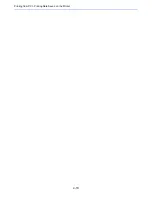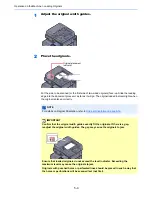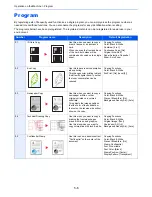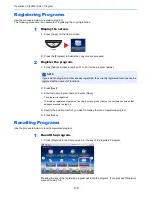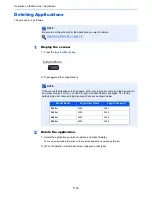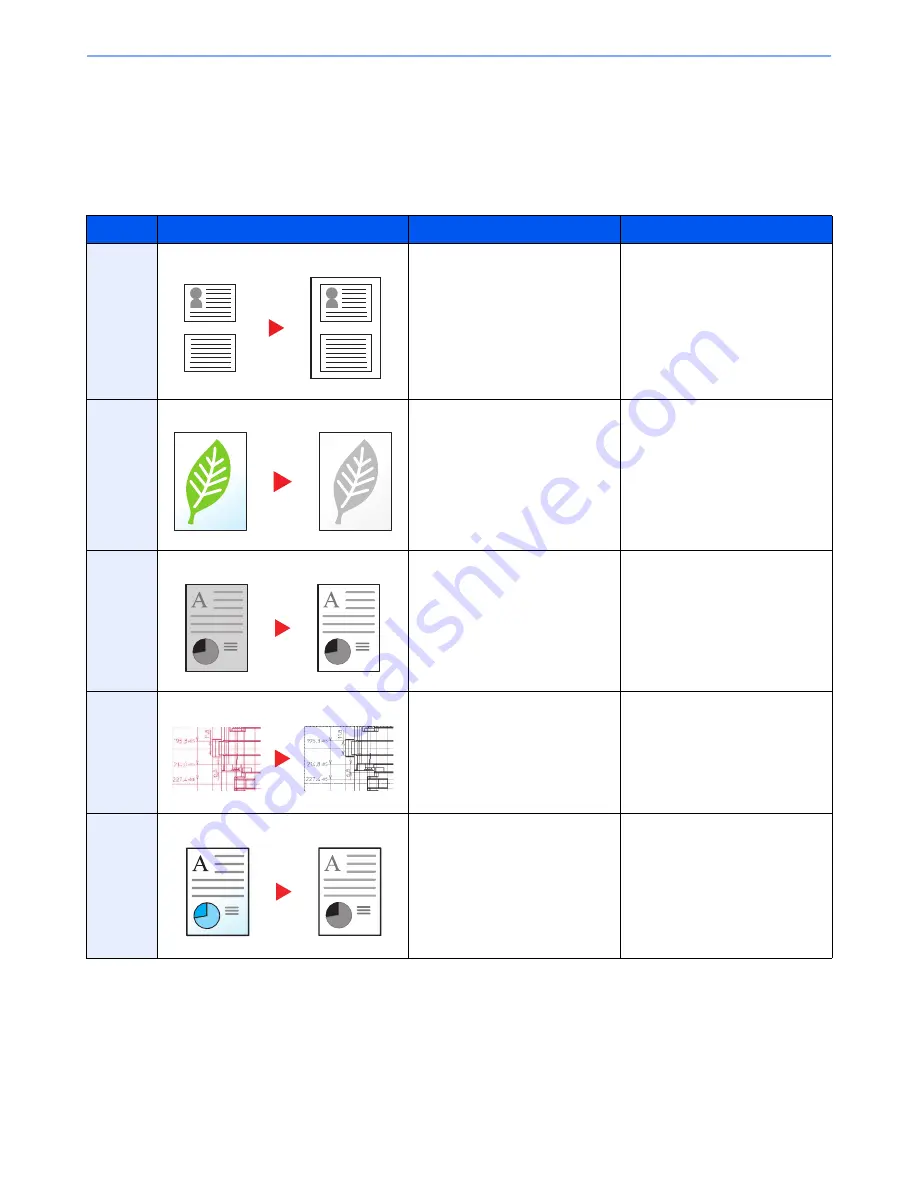
5-6
Operation on the Machine > Program
Program
By registering sets of frequently used functions as a single program, you can simply press the program number as
needed to recall those functions. You can also name the programs for easy identification when recalling.
The programs below have been preregistered. The registered contents can be re-registered for easier use in your
environment.
Number
Program name
Description
Default Registration
01
ID Card Copy
Use this when you want to copy a
driver's license or an insurance
card.
When you scan the front and back
of the card, both sides will be
combined and copied onto a single
sheet.
Copying Functions
Color: Black & White
Combine: [2 in 1]
Continuous Scan: [On]
Original Size: A5-R
Paper Selection: Cassette 1
Zoom: Auto Zoom
02
Eco Copy
Use this to save toner consumption
when printing.
This changes color printing to black
& white with lighter density, so that
the toner consumption can be
reduced.
Copying Functions
Color: Black & White
EcoPrint: [On] (Level [5])
03
Newspaper Copy
Use this when you want to copy a
newspaper article, or other
originals printed on a colored
substrate.
This adjusts the image quality so
that the color of the substrate or
the text on the reverse side will not
show on the copy.
Copying Functions
Color: Black & White
Prevent Bleed-thru: [On]
Background Density Adj.: [Auto]
04
Technical Drawing Copy
Use this when you want to copy a
drawing that contains shapes
drawn with lines, and graphics.
Use this also when you want to
copy colored lines in black & white.
Copying Functions
Color: Black & White
Original Image: [Text]
Sharpness (All): [+3]
Background Density Adj.: [Auto]
05
Confidential Stamp
Use this to show a translucent text
"Confidential" on the center of the
document.
Copying Functions
Color: Black & White
Prevent Bleed-thru: [On]
Stamp: Confidential
Font Size: middle
Font Color: [Black]
Stamp Position: [Center]
Display Pattern: [Transparent]
Confidential
Confidentia
Summary of Contents for 3005ci
Page 17: ...xvi About the Operation Guide this Guide ...
Page 44: ...xliii Menu Map ...
Page 104: ...2 46 Installing and Setting up the Machine Transferring data from our other products ...
Page 176: ...4 18 Printing from PC Printing Data Saved on the Printer ...
Page 252: ...5 76 Operation on the Machine Manual Staple ...
Page 455: ...10 7 Troubleshooting Regular Maintenance 3 4 5 6 CLICK ...
Page 458: ...10 10 Troubleshooting Regular Maintenance 4 5 6 7 1 2 CLICK CLICK ...
Page 498: ...10 50 Troubleshooting Troubleshooting Large Capacity Feeder 1 500 sheet x 2 1 2 3 4 1 2 B1 B2 ...
Page 499: ...10 51 Troubleshooting Troubleshooting Multi Purpose Tray 1 2 3 4 ...
Page 501: ...10 53 Troubleshooting Troubleshooting Duplex unit 1 2 ...
Page 502: ...10 54 Troubleshooting Troubleshooting Duplex Unit and Cassette 1 1 2 3 CLICK ...
Page 504: ...10 56 Troubleshooting Troubleshooting Fixing unit 1 2 3 A1 ...
Page 506: ...10 58 Troubleshooting Troubleshooting Optional Job Separator Inner Job Separator 1 2 3 A1 ...
Page 507: ...10 59 Troubleshooting Troubleshooting Right Job Separator 1 2 3 Bridge Unit Option A1 1 2 ...
Page 508: ...10 60 Troubleshooting Troubleshooting 1 000 sheet Finisher Option 1 2 3 D1 D2 2 1 D3 ...
Page 511: ...10 63 Troubleshooting Troubleshooting Tray B 1 2 3 Tray C 1 D2 D3 ...
Page 512: ...10 64 Troubleshooting Troubleshooting Conveyor Inner Tray 2 3 Mailbox Option 1 D2 D3 1 2 ...
Page 515: ...10 67 Troubleshooting Troubleshooting 5 Cassette 5 Option Side Feeder 3 000 sheet 1 2 2 1 ...
Page 522: ...10 74 Troubleshooting Troubleshooting Staple cartridge holder B C 1 2 3 4 2 1 CLICK ...
Page 570: ...Index 10 ...
Page 571: ......