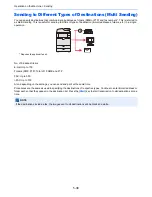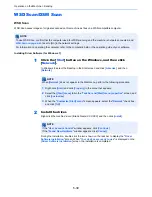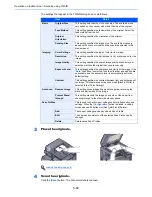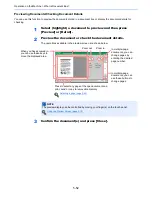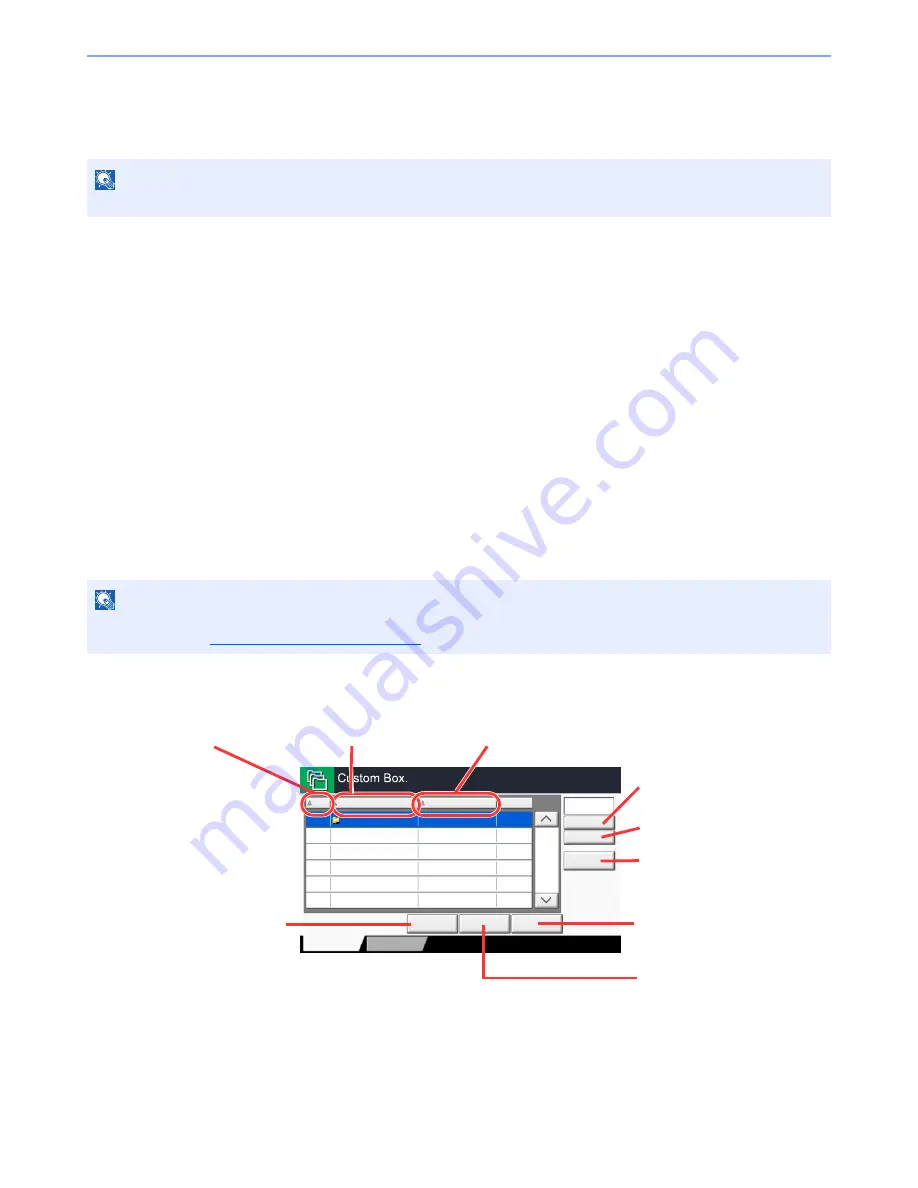
5-49
Operation on the Machine > What is Document Box?
Repeat Copy Box (page 5-67)
Repeat Copy feature stores the copied original document data in the Job Box and allows you to print additional copies
later. By default, up to 32 documents can be stored. When power is turned off, all stored jobs will be deleted.
Form for Form Overlay Box (page 5-66)
Image Overlay feature copies the original document overlaid with a form or image. This Job Box is used to store the
forms or images for overlaying.
Removable Memory Box (page 5-69)
A USB memory stick can be connected to the USB port (A1) on the machine to print a saved PDF file. You can print PDF
data directly from the USB memory without a PC. Image files scanned using this machine can also be saved to USB
memory in the PDF, TIFF, JPEG, XPS or high compression PDF format (Scan to USB).
Fax Box
Fax Box stores the fax data received. For details, refer to the
FAX Operation Guide
.
Basic Operation for Document Box
This section explains basic operations for document boxes, using examples where tasks are carried out with custom
boxes.
Box List
NOTE
Repeat Copy function is not available when the optional Data Security Kit is installed.
NOTE
In the following explanation, it is assumed that user login administration is enabled. For details on User Logon
privileges, refer to
Editing Custom Box on page 5-56
.
No.
Name
Owner
Used
Add/Edit Box
1/1
0001
SALES
Anonymous
- - - -
Store File
Detail
Open
Custom Box
Search(No.)
Search(Name)
Program
Listing the boxes by number in
ascending/descending order.
Listing the boxes by name
in alphabetical order.
Saves the document in the
selected box.
Opens the selected box.
Registers new boxes and
checks, modifies or deletes box
information.
Displays the details for
the selected box.
Listing the boxes by owner in
alphabetical order.
A box can be searched for
by Box No.
A box can be searched for
by Box Name.
Summary of Contents for 3005ci
Page 17: ...xvi About the Operation Guide this Guide ...
Page 44: ...xliii Menu Map ...
Page 104: ...2 46 Installing and Setting up the Machine Transferring data from our other products ...
Page 176: ...4 18 Printing from PC Printing Data Saved on the Printer ...
Page 252: ...5 76 Operation on the Machine Manual Staple ...
Page 455: ...10 7 Troubleshooting Regular Maintenance 3 4 5 6 CLICK ...
Page 458: ...10 10 Troubleshooting Regular Maintenance 4 5 6 7 1 2 CLICK CLICK ...
Page 498: ...10 50 Troubleshooting Troubleshooting Large Capacity Feeder 1 500 sheet x 2 1 2 3 4 1 2 B1 B2 ...
Page 499: ...10 51 Troubleshooting Troubleshooting Multi Purpose Tray 1 2 3 4 ...
Page 501: ...10 53 Troubleshooting Troubleshooting Duplex unit 1 2 ...
Page 502: ...10 54 Troubleshooting Troubleshooting Duplex Unit and Cassette 1 1 2 3 CLICK ...
Page 504: ...10 56 Troubleshooting Troubleshooting Fixing unit 1 2 3 A1 ...
Page 506: ...10 58 Troubleshooting Troubleshooting Optional Job Separator Inner Job Separator 1 2 3 A1 ...
Page 507: ...10 59 Troubleshooting Troubleshooting Right Job Separator 1 2 3 Bridge Unit Option A1 1 2 ...
Page 508: ...10 60 Troubleshooting Troubleshooting 1 000 sheet Finisher Option 1 2 3 D1 D2 2 1 D3 ...
Page 511: ...10 63 Troubleshooting Troubleshooting Tray B 1 2 3 Tray C 1 D2 D3 ...
Page 512: ...10 64 Troubleshooting Troubleshooting Conveyor Inner Tray 2 3 Mailbox Option 1 D2 D3 1 2 ...
Page 515: ...10 67 Troubleshooting Troubleshooting 5 Cassette 5 Option Side Feeder 3 000 sheet 1 2 2 1 ...
Page 522: ...10 74 Troubleshooting Troubleshooting Staple cartridge holder B C 1 2 3 4 2 1 CLICK ...
Page 570: ...Index 10 ...
Page 571: ......