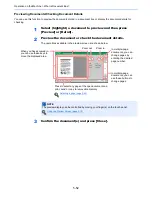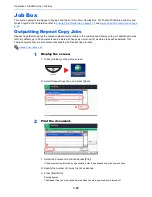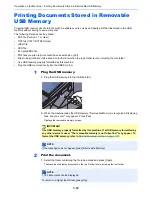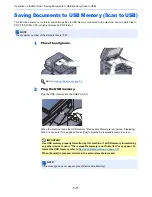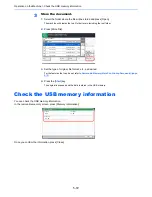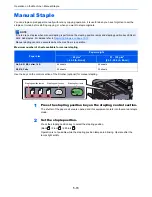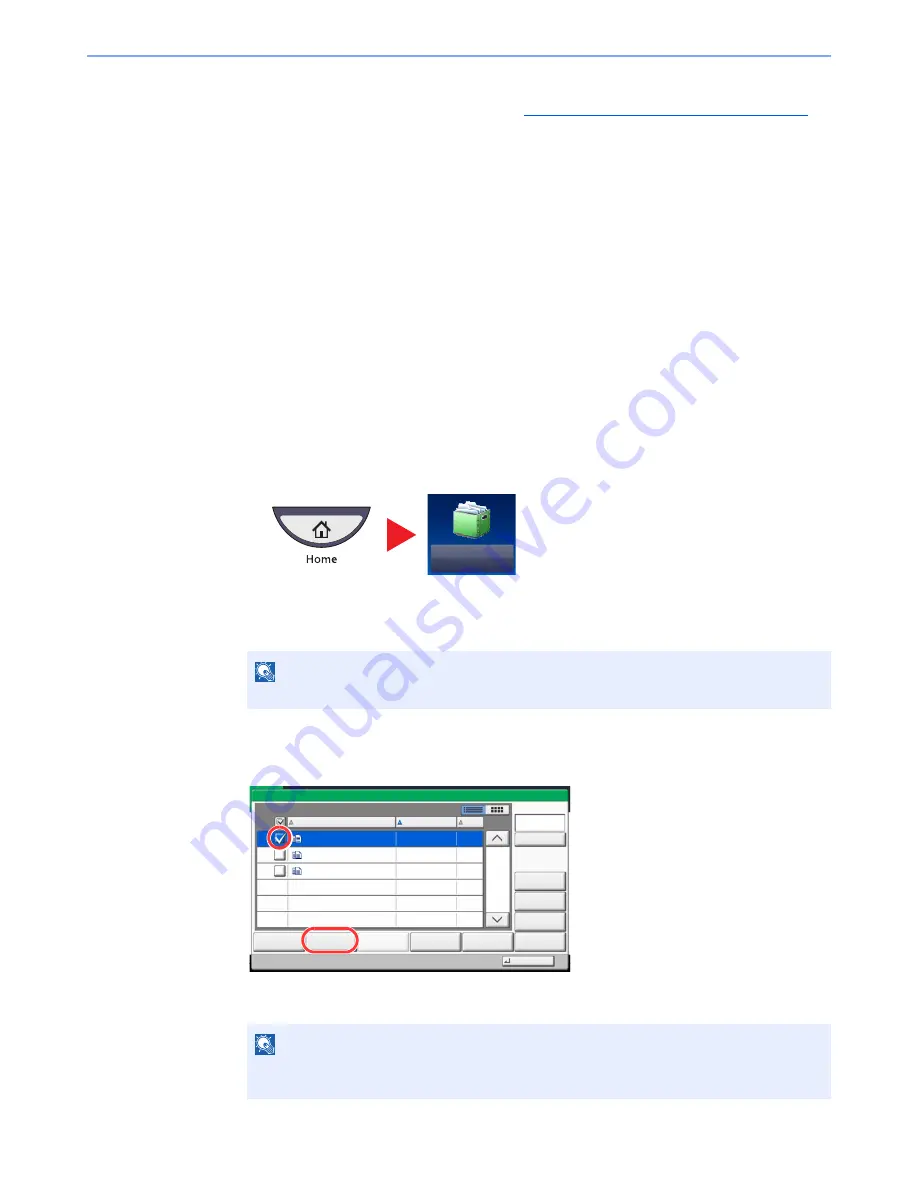
5-59
Operation on the Machine > Using a Custom Box
3
Set the paper selection, duplex printing, etc., as desired.
For the features that can be selected, refer to
Custom Box (Store File, Printing, Send) (page 6-6)
.
If a document stored from a computer is selected, the print settings selection screen appears.
• To use the settings used at the time of printing (when the document was saved), press
[Print As Is]. Press [Start Print] to start printing.
• To change the print settings, press [Print after Change Settings] and change the print
settings.
After a document saved in the machine is selected, the [Use File Settings] key may
appear in the setting screen for the feature to be used.
• To use the settings saved with the document, press [Use File Settings].
• If you need to change the print settings, press [Print after Change Settings].
4
Press the [
Start
] key. Printing of the selected document begins.
Sending Documents (Send)
The procedure for sending documents in a custom box is explained below.
1
Display the screen.
1
Press [Custom Box] on the Home screen.
2
Select the box containing the document you want to send.
3
Press [Open].
2
Send the document.
1
Select the document you wish to send by checking the checkbox.
The document is marked with a checkmark.
NOTE
If a custom box is protected by a password, enter the correct password.
NOTE
You cannot select and send multiple documents.
To deselect, press the checkbox again and remove the checkmark.
Custom Box
1/1
0001
2008101010574501
02/02/2013 09:40
21
Box:
File Name
Date and Time
Size
MB
2008101010574511
2008101010574521
02/02/2013 09:50
02/02/2013 10:00
MB
MB
21
21
Send
Join
Move/Copy
Delete
Store File
Detail
Preview
Close
0002
0003
Search(Name)
Page Selection
1
2
Summary of Contents for 3005ci
Page 17: ...xvi About the Operation Guide this Guide ...
Page 44: ...xliii Menu Map ...
Page 104: ...2 46 Installing and Setting up the Machine Transferring data from our other products ...
Page 176: ...4 18 Printing from PC Printing Data Saved on the Printer ...
Page 252: ...5 76 Operation on the Machine Manual Staple ...
Page 455: ...10 7 Troubleshooting Regular Maintenance 3 4 5 6 CLICK ...
Page 458: ...10 10 Troubleshooting Regular Maintenance 4 5 6 7 1 2 CLICK CLICK ...
Page 498: ...10 50 Troubleshooting Troubleshooting Large Capacity Feeder 1 500 sheet x 2 1 2 3 4 1 2 B1 B2 ...
Page 499: ...10 51 Troubleshooting Troubleshooting Multi Purpose Tray 1 2 3 4 ...
Page 501: ...10 53 Troubleshooting Troubleshooting Duplex unit 1 2 ...
Page 502: ...10 54 Troubleshooting Troubleshooting Duplex Unit and Cassette 1 1 2 3 CLICK ...
Page 504: ...10 56 Troubleshooting Troubleshooting Fixing unit 1 2 3 A1 ...
Page 506: ...10 58 Troubleshooting Troubleshooting Optional Job Separator Inner Job Separator 1 2 3 A1 ...
Page 507: ...10 59 Troubleshooting Troubleshooting Right Job Separator 1 2 3 Bridge Unit Option A1 1 2 ...
Page 508: ...10 60 Troubleshooting Troubleshooting 1 000 sheet Finisher Option 1 2 3 D1 D2 2 1 D3 ...
Page 511: ...10 63 Troubleshooting Troubleshooting Tray B 1 2 3 Tray C 1 D2 D3 ...
Page 512: ...10 64 Troubleshooting Troubleshooting Conveyor Inner Tray 2 3 Mailbox Option 1 D2 D3 1 2 ...
Page 515: ...10 67 Troubleshooting Troubleshooting 5 Cassette 5 Option Side Feeder 3 000 sheet 1 2 2 1 ...
Page 522: ...10 74 Troubleshooting Troubleshooting Staple cartridge holder B C 1 2 3 4 2 1 CLICK ...
Page 570: ...Index 10 ...
Page 571: ......