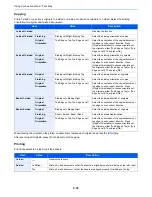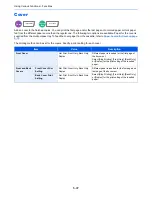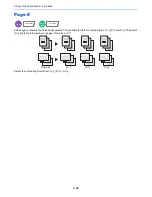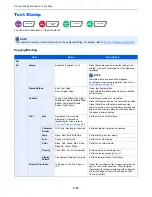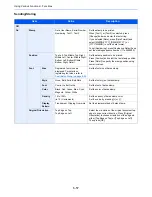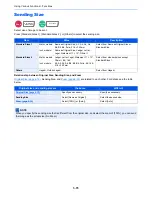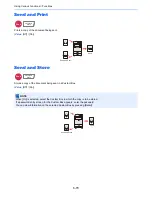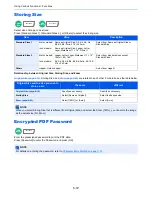6-57
Using Various Functions > Functions
Sending/Storing
Item
Value
Description
Off
On
Stamp
Date, User Name, Serial Number,
Numbering, Text 1, Text 2
Set the stamp to be printed.
When [Text 1] or [Text 2] is selected, press
[Change] below and enter the text string.
If you selected [Date], press [Date Format] and
select [MM/DD/YYYY], [DD/MM/YYYY], or
[YYYY/MM/DD] to set the date format.
To set [Numbering], press [Numbering Default] and
set the starting sequence number (1 to 9999999).
Position
Top Left, Top Middle, Top Right,
Middle Left, Center, Middle Right,
Bottom Left, Bottom Middle,
Bottom Right, Detail
Set the stamp position to be printed.
Press [Position] and select the text stamp position.
Press [Detail] to specify the stamp position using
numeric values.
Font
Size
Registered font sizes are
displayed. For details on
registering font sizes, refer to
Font (Bates Stamp) on page 8-20
.
Set the font size of bates stamp.
Style
None, Bold, Italic, Bold/Italic
Set the font style of bates stamp.
Font
Courier, Letter Gothic
Set the font of bates stamp.
Color
Black, Red, Green, Blue, Cyan,
Magenta, Yellow, White
Set the color of bates stamp.
Density
10 to 100%
(in 10% increments)
Set the density of bates stamp color.
Set the value by pressing [+] or [-].
Display
Pattern
Transparent, Clipping, Overwrite
Set the display method of bates stamp.
Original Orientation
Top Edge on Top,
Top Edge on Left
Select the orientation of the original document top
edge to scan correct direction. Press [Original
Orientation] to choose orientation of the originals,
either [Top Edge on Top] or [Top Edge on Left].
Then press [OK].
Summary of Contents for 3005ci
Page 17: ...xvi About the Operation Guide this Guide ...
Page 44: ...xliii Menu Map ...
Page 104: ...2 46 Installing and Setting up the Machine Transferring data from our other products ...
Page 176: ...4 18 Printing from PC Printing Data Saved on the Printer ...
Page 252: ...5 76 Operation on the Machine Manual Staple ...
Page 455: ...10 7 Troubleshooting Regular Maintenance 3 4 5 6 CLICK ...
Page 458: ...10 10 Troubleshooting Regular Maintenance 4 5 6 7 1 2 CLICK CLICK ...
Page 498: ...10 50 Troubleshooting Troubleshooting Large Capacity Feeder 1 500 sheet x 2 1 2 3 4 1 2 B1 B2 ...
Page 499: ...10 51 Troubleshooting Troubleshooting Multi Purpose Tray 1 2 3 4 ...
Page 501: ...10 53 Troubleshooting Troubleshooting Duplex unit 1 2 ...
Page 502: ...10 54 Troubleshooting Troubleshooting Duplex Unit and Cassette 1 1 2 3 CLICK ...
Page 504: ...10 56 Troubleshooting Troubleshooting Fixing unit 1 2 3 A1 ...
Page 506: ...10 58 Troubleshooting Troubleshooting Optional Job Separator Inner Job Separator 1 2 3 A1 ...
Page 507: ...10 59 Troubleshooting Troubleshooting Right Job Separator 1 2 3 Bridge Unit Option A1 1 2 ...
Page 508: ...10 60 Troubleshooting Troubleshooting 1 000 sheet Finisher Option 1 2 3 D1 D2 2 1 D3 ...
Page 511: ...10 63 Troubleshooting Troubleshooting Tray B 1 2 3 Tray C 1 D2 D3 ...
Page 512: ...10 64 Troubleshooting Troubleshooting Conveyor Inner Tray 2 3 Mailbox Option 1 D2 D3 1 2 ...
Page 515: ...10 67 Troubleshooting Troubleshooting 5 Cassette 5 Option Side Feeder 3 000 sheet 1 2 2 1 ...
Page 522: ...10 74 Troubleshooting Troubleshooting Staple cartridge holder B C 1 2 3 4 2 1 CLICK ...
Page 570: ...Index 10 ...
Page 571: ......