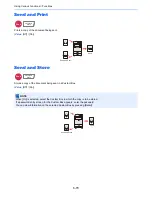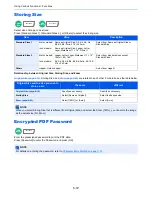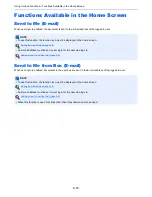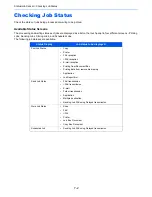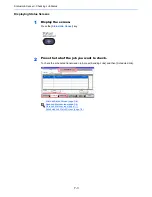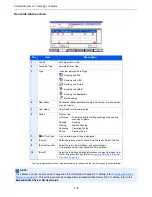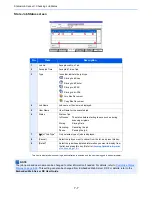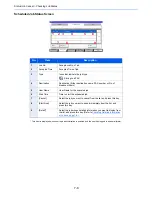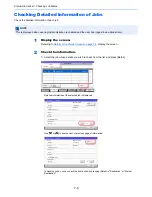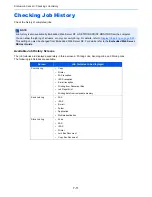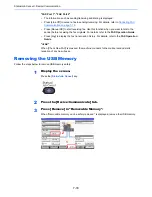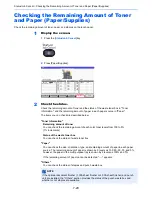7-6
Status/Job Cancel > Checking Job Status
Send Job Status screen
* This item is displayed when user login administration is enabled and the user has logged in as administrator.
No.
Item
Description
1
Job No.
Acceptance No. of job
2
Accepted Time
Accepted Time of job
3
Type
Icons that indicate the job type
Sending Job FAX
Sending Job i-FAX
Sending Job E-mail
Sending Job Folder
Sending Job Application
Multi Sending
4
Destination
Destination (Either destination name, FAX number, E-mail address,
or server name)
5
User Name
User Name for the executed job
6
Status
Status of job
InProcess:
The status before starting sending such as during
scanning originals
Sending:
Sending
Waiting:
Waiting Sending
Canceling:
Canceling the job
Pause:
Pausing the job
7
[ ] of "Job Type"
Only selected type of jobs is displayed.
8
[Cancel]
Select the job you want to cancel from the list, and press this key.
9
[Priority Override]
Select the job to be overridden, and press this key.*
Only displayed when the optional fax kit is installed.
10
[Detail]*
Select the job whose detailed information you want to display from
the list, and press this key. (Refer to
Checking Detailed Information
of Jobs on page 7-9
.)
NOTE
The address and user name can be changed to other information if needed. For details, refer to
Customize Status
Display on page 8-26
. This setting can also be changed from Embedded Web Server RX. For details, refer to the
Embedded Web Server RX User Guide
.
Log
abc@def.com
438
14:47
1/1
Detail
InProcess
Status
User Name
Job Name
Type
Accepted Time
Job No.
Cancel
Job Type
All
Status
Status
Scheduled Job
Priority
Override
Close
Paper/
Supplies
Device/
Communicate
Storing Jobs
Sending Jobs
Printing Jobs
1 2 3
4
5
6
7
8
10
9
Summary of Contents for 3005ci
Page 17: ...xvi About the Operation Guide this Guide ...
Page 44: ...xliii Menu Map ...
Page 104: ...2 46 Installing and Setting up the Machine Transferring data from our other products ...
Page 176: ...4 18 Printing from PC Printing Data Saved on the Printer ...
Page 252: ...5 76 Operation on the Machine Manual Staple ...
Page 455: ...10 7 Troubleshooting Regular Maintenance 3 4 5 6 CLICK ...
Page 458: ...10 10 Troubleshooting Regular Maintenance 4 5 6 7 1 2 CLICK CLICK ...
Page 498: ...10 50 Troubleshooting Troubleshooting Large Capacity Feeder 1 500 sheet x 2 1 2 3 4 1 2 B1 B2 ...
Page 499: ...10 51 Troubleshooting Troubleshooting Multi Purpose Tray 1 2 3 4 ...
Page 501: ...10 53 Troubleshooting Troubleshooting Duplex unit 1 2 ...
Page 502: ...10 54 Troubleshooting Troubleshooting Duplex Unit and Cassette 1 1 2 3 CLICK ...
Page 504: ...10 56 Troubleshooting Troubleshooting Fixing unit 1 2 3 A1 ...
Page 506: ...10 58 Troubleshooting Troubleshooting Optional Job Separator Inner Job Separator 1 2 3 A1 ...
Page 507: ...10 59 Troubleshooting Troubleshooting Right Job Separator 1 2 3 Bridge Unit Option A1 1 2 ...
Page 508: ...10 60 Troubleshooting Troubleshooting 1 000 sheet Finisher Option 1 2 3 D1 D2 2 1 D3 ...
Page 511: ...10 63 Troubleshooting Troubleshooting Tray B 1 2 3 Tray C 1 D2 D3 ...
Page 512: ...10 64 Troubleshooting Troubleshooting Conveyor Inner Tray 2 3 Mailbox Option 1 D2 D3 1 2 ...
Page 515: ...10 67 Troubleshooting Troubleshooting 5 Cassette 5 Option Side Feeder 3 000 sheet 1 2 2 1 ...
Page 522: ...10 74 Troubleshooting Troubleshooting Staple cartridge holder B C 1 2 3 4 2 1 CLICK ...
Page 570: ...Index 10 ...
Page 571: ......