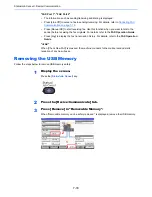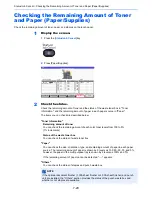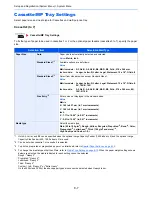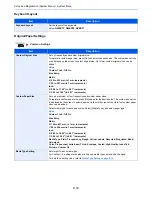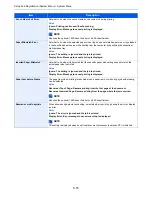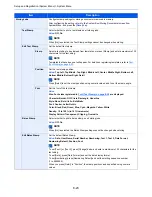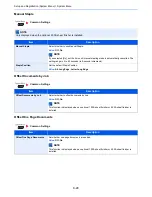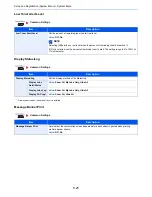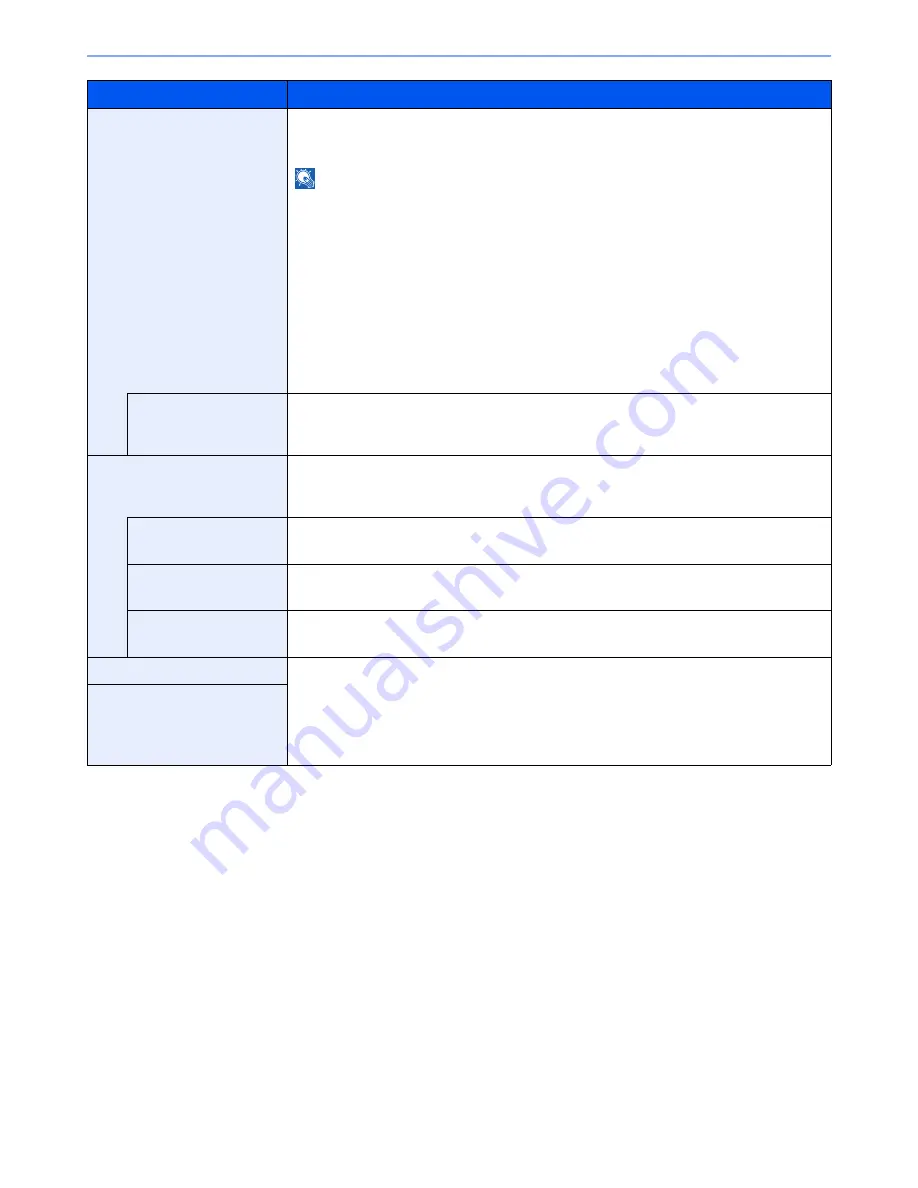
8-11
Setup and Registration (System Menu) > System Menu
Default Paper Source
Select paper cassette for default setting.
Value
: Cassette 1 to 7, Multi Purpose Tray
NOTE
[Cassette 3] to [Cassette 7] are displayed when the following options are installed.
[Cassette 3]: When a paper feeder (500-sheet x 2) or large capacity paper feeder (1,500-
sheet x 2) is installed
[Cassette 4]: When a paper feeder (500-sheet x 2) or large capacity paper feeder (1,500-
sheet x 2) is installed
[Cassette 5]: When a side feeder (3,000-sheet), side feeder (500-sheet x 3), or large capacity
side feeder (500, 1,500-sheet x 2) is installed
[Cassette 6]: When a side feeder (500-sheet x 3) or large capacity side feeder (500, 1,500-
sheet x 2) is installed
[Cassette 7]: When a side feeder (500-sheet x 3) or large capacity side feeder (500, 1,500-
sheet x 2) is installed
Auto Switch
When the optional large capacity feeder is selected, the cassette can be switched to another
large capacity feeder depending on your usage.
Value
: Off, On
Auto Detect Original Size
(Available for metric models
only)
Select whether to automatically detect originals of special or non-standard size.
A6/Hagaki
As A6 and Hagaki are similar in size, select either one of them for automatic detection.
Value
: A6, Hagaki
Folio
Select whether to enable automatic detection of Folio.
Value
: Off, On
11 × 15"
Select whether to enable automatic detection of 11×15" size.
Value
: Off, On
Media for Auto (Color)
Select a default media type for auto paper selection when [Auto] is selected of Paper Selection.
If [Plain] is selected, the paper source with plain paper loaded in the specific size is selected.
Select [All Media Types] for the paper source with any kind of paper loaded in the specific size.
Value
: All Media Types, Plain, Transparency, Vellum, Rough, Labels, Recycled,
Preprinted, Bond, Cardstock, Color, Prepunched, Letterhead, Envelope, Thick, Coated,
High Quality, Index Tab Dividers, Custom 1-8
Media for Auto (B&W)
Item
Description
Summary of Contents for 3005ci
Page 17: ...xvi About the Operation Guide this Guide ...
Page 44: ...xliii Menu Map ...
Page 104: ...2 46 Installing and Setting up the Machine Transferring data from our other products ...
Page 176: ...4 18 Printing from PC Printing Data Saved on the Printer ...
Page 252: ...5 76 Operation on the Machine Manual Staple ...
Page 455: ...10 7 Troubleshooting Regular Maintenance 3 4 5 6 CLICK ...
Page 458: ...10 10 Troubleshooting Regular Maintenance 4 5 6 7 1 2 CLICK CLICK ...
Page 498: ...10 50 Troubleshooting Troubleshooting Large Capacity Feeder 1 500 sheet x 2 1 2 3 4 1 2 B1 B2 ...
Page 499: ...10 51 Troubleshooting Troubleshooting Multi Purpose Tray 1 2 3 4 ...
Page 501: ...10 53 Troubleshooting Troubleshooting Duplex unit 1 2 ...
Page 502: ...10 54 Troubleshooting Troubleshooting Duplex Unit and Cassette 1 1 2 3 CLICK ...
Page 504: ...10 56 Troubleshooting Troubleshooting Fixing unit 1 2 3 A1 ...
Page 506: ...10 58 Troubleshooting Troubleshooting Optional Job Separator Inner Job Separator 1 2 3 A1 ...
Page 507: ...10 59 Troubleshooting Troubleshooting Right Job Separator 1 2 3 Bridge Unit Option A1 1 2 ...
Page 508: ...10 60 Troubleshooting Troubleshooting 1 000 sheet Finisher Option 1 2 3 D1 D2 2 1 D3 ...
Page 511: ...10 63 Troubleshooting Troubleshooting Tray B 1 2 3 Tray C 1 D2 D3 ...
Page 512: ...10 64 Troubleshooting Troubleshooting Conveyor Inner Tray 2 3 Mailbox Option 1 D2 D3 1 2 ...
Page 515: ...10 67 Troubleshooting Troubleshooting 5 Cassette 5 Option Side Feeder 3 000 sheet 1 2 2 1 ...
Page 522: ...10 74 Troubleshooting Troubleshooting Staple cartridge holder B C 1 2 3 4 2 1 CLICK ...
Page 570: ...Index 10 ...
Page 571: ......