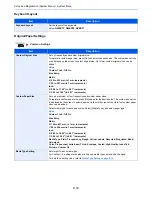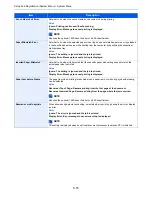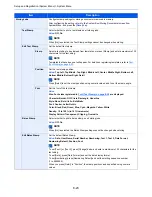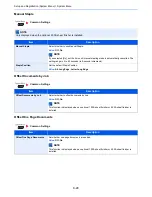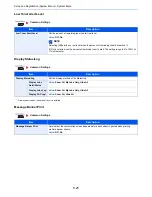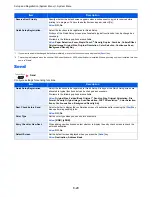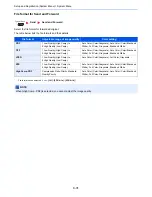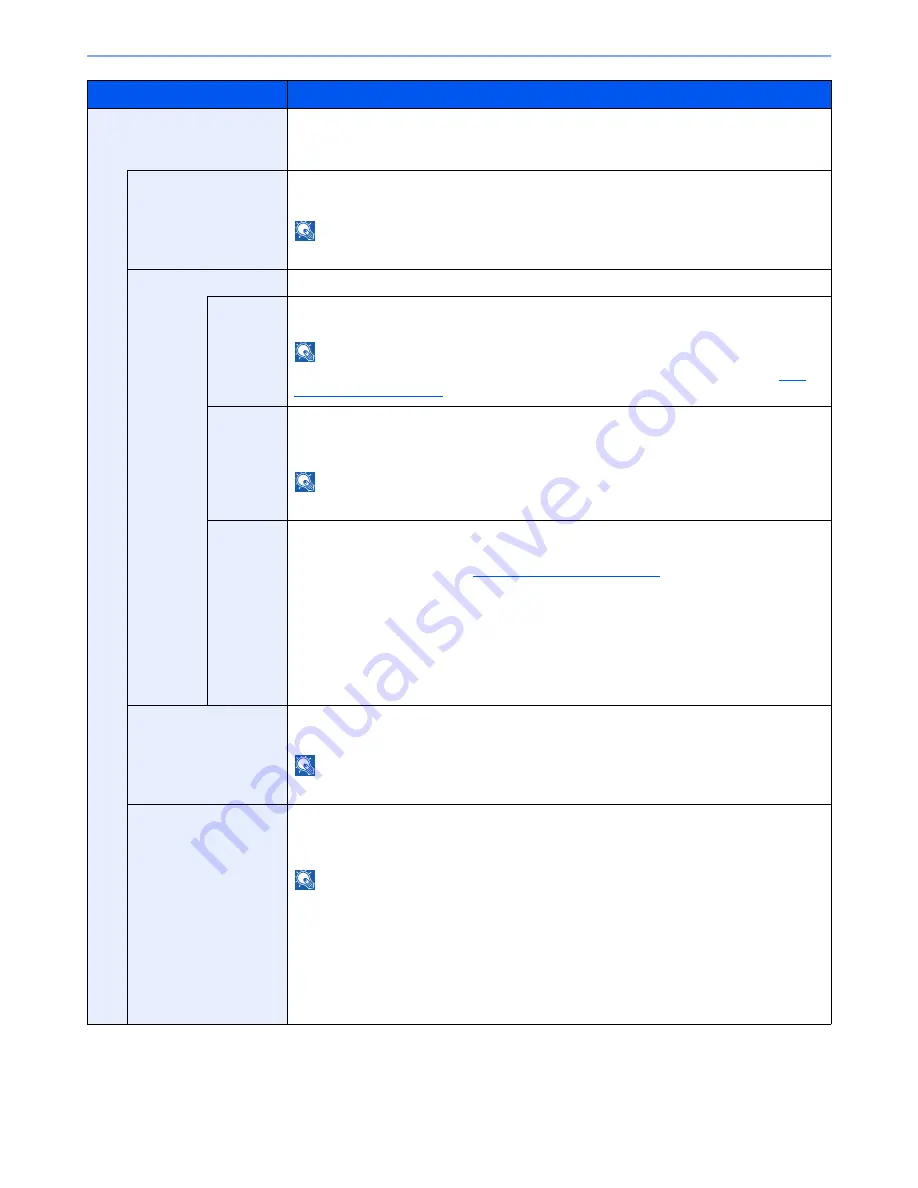
8-22
Setup and Registration (System Menu) > System Menu
Sending Jobs
Configure stamp settings for sending documents.
After configuring the setting, return to the Sending Functions or Custom Box (Sending
Documents) screen from System Menu, and press the [
Reset
] key.
Text Stamp
Select whether to print a text stamp on all sending jobs.
Value
: Off, On
NOTE
When [On] is selected, the Text Stamp settings cannot be changed when sending.
Edit Text Stamp
Set the default text stamp.
Stamp
Select a text string to be stamped from templates, or press [Stamp] and enter a maximum of 32
characters for the text string.
NOTE
Templates that have been set will appear. For details on registering templates, refer to
Text
(Text Stamp) on page 8-20
.
Position
Set the text stamp position.
Value
: Top Left, Top Middle, Top Right, Middle Left, Center, Middle Right, Bottom Left,
Bottom Middle, Bottom Right, Detail
NOTE
Press [Detail] to set the stamp position using numeric values, and to set the stamp angle.
Font
Set the font of the text stamp.
Value
Size: Font sizes registered in
Font (Text Stamp) on page 8-20
are displayed.
Character Border: Off, Circle, Rectangle, Underline
Style: None, Bold, Italic, Bold/Italic
Font: Courier, Letter Gothic
Color: Black, Red, Green, Blue, Cyan, Magenta, Yellow, White
Density: 10 to 100% (in 10% increments)
Display Pattern: Transparent, Clipping, Overwrite
Bates Stamp
Select whether to print a bates stamp on all sending jobs.
Value
: Off, On
NOTE
When [On] is selected, the Bates Stamp settings cannot be changed when sending.
Edit Bates Stamp
Set the default Bates Stamp.
Value
: Date, User Name, Serial Number, Numbering, Text 1, Text 2, Date Format,
Numbering Default, Position, Font
NOTE
To set [Text 1] or [Text 2], press [Change] below and enter a maximum of 32 characters for the
text string.
To set [Date], press [Date Format] and set the date display format.
To set [Numbering], press [Numbering Default] and set the starting sequence number
(1 to 9999999).
When you press [Detail] in "Position", the stamp position can be specified using numeric
values.
Item
Description
Summary of Contents for 3005ci
Page 17: ...xvi About the Operation Guide this Guide ...
Page 44: ...xliii Menu Map ...
Page 104: ...2 46 Installing and Setting up the Machine Transferring data from our other products ...
Page 176: ...4 18 Printing from PC Printing Data Saved on the Printer ...
Page 252: ...5 76 Operation on the Machine Manual Staple ...
Page 455: ...10 7 Troubleshooting Regular Maintenance 3 4 5 6 CLICK ...
Page 458: ...10 10 Troubleshooting Regular Maintenance 4 5 6 7 1 2 CLICK CLICK ...
Page 498: ...10 50 Troubleshooting Troubleshooting Large Capacity Feeder 1 500 sheet x 2 1 2 3 4 1 2 B1 B2 ...
Page 499: ...10 51 Troubleshooting Troubleshooting Multi Purpose Tray 1 2 3 4 ...
Page 501: ...10 53 Troubleshooting Troubleshooting Duplex unit 1 2 ...
Page 502: ...10 54 Troubleshooting Troubleshooting Duplex Unit and Cassette 1 1 2 3 CLICK ...
Page 504: ...10 56 Troubleshooting Troubleshooting Fixing unit 1 2 3 A1 ...
Page 506: ...10 58 Troubleshooting Troubleshooting Optional Job Separator Inner Job Separator 1 2 3 A1 ...
Page 507: ...10 59 Troubleshooting Troubleshooting Right Job Separator 1 2 3 Bridge Unit Option A1 1 2 ...
Page 508: ...10 60 Troubleshooting Troubleshooting 1 000 sheet Finisher Option 1 2 3 D1 D2 2 1 D3 ...
Page 511: ...10 63 Troubleshooting Troubleshooting Tray B 1 2 3 Tray C 1 D2 D3 ...
Page 512: ...10 64 Troubleshooting Troubleshooting Conveyor Inner Tray 2 3 Mailbox Option 1 D2 D3 1 2 ...
Page 515: ...10 67 Troubleshooting Troubleshooting 5 Cassette 5 Option Side Feeder 3 000 sheet 1 2 2 1 ...
Page 522: ...10 74 Troubleshooting Troubleshooting Staple cartridge holder B C 1 2 3 4 2 1 CLICK ...
Page 570: ...Index 10 ...
Page 571: ......