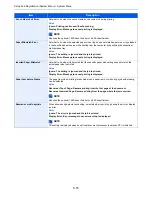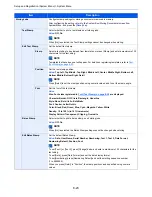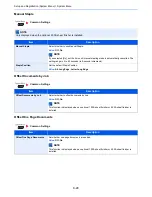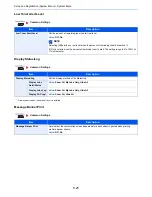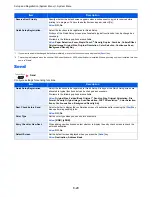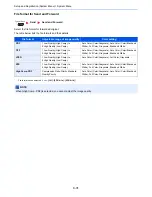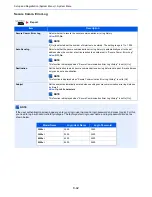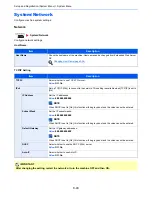8-29
Setup and Registration (System Menu) > System Menu
*1
If you want to enable the changed defaults immediately, move to the function screen and press the [
Reset
] key.
*2
This setting is displayed when the optional 1,000-sheet finisher or 4,000-sheet finisher is installed. When a punching unit is not installed, this item
name is "Staple".
Send
Configure settings for sending functions.
Reserve Next Priority
Specify whether the default screen appears when a subsequent copy job is reserved while
printing is in progress. To have the default screen appear, select [On].
Value
: Off, On
Quick Setup Registration
Select the functions to be registered for Quick Setup.
Six keys of the Quick Setup screen are allocated to typical functions but can be changed as
necessary.
Six items in the following options are available.
Value
: Paper Selection, Zoom, Staple/Punch
*2
, Density, Duplex, Combine, Collate/Offset,
Original Image, Original Size, Original Orientation, Color Selection, Continuous Scan,
Background Density Adj.
Send
Item
Description
Quick Setup Registration
Select the functions to be registered for Quick Setup. Six keys of the Quick Setup screen are
allocated to typical functions but can be changed as necessary.
Six items in the following options are available.
Value
: Original Size, 2-sided/Book Original
*1
, Sending Size, Original Orientation, File
Format, Density, Original Image, Scan Resolution, FAX TX Resolution
*2
, Color Selection,
Zoom, Continuous Scan, Background Density Adj.
Dest. Check before Send
Select whether to display the confirmation screen of destinations after pressing the [
Start
] key
when performing sending jobs.
Value
: Off, On
Color Type
Set the color type when you send color documents.
Value
: [RGB], [sRGB]
Entry Check for New Dest.
When adding new destination, select whether to display the entry check screen to check the
entered destination.
Value
: Off, On
Default Screen
Set the default screen displayed when you press the [
Send
] key.
Value
: Destination, Address Book
Item
Description
Summary of Contents for 3005ci
Page 17: ...xvi About the Operation Guide this Guide ...
Page 44: ...xliii Menu Map ...
Page 104: ...2 46 Installing and Setting up the Machine Transferring data from our other products ...
Page 176: ...4 18 Printing from PC Printing Data Saved on the Printer ...
Page 252: ...5 76 Operation on the Machine Manual Staple ...
Page 455: ...10 7 Troubleshooting Regular Maintenance 3 4 5 6 CLICK ...
Page 458: ...10 10 Troubleshooting Regular Maintenance 4 5 6 7 1 2 CLICK CLICK ...
Page 498: ...10 50 Troubleshooting Troubleshooting Large Capacity Feeder 1 500 sheet x 2 1 2 3 4 1 2 B1 B2 ...
Page 499: ...10 51 Troubleshooting Troubleshooting Multi Purpose Tray 1 2 3 4 ...
Page 501: ...10 53 Troubleshooting Troubleshooting Duplex unit 1 2 ...
Page 502: ...10 54 Troubleshooting Troubleshooting Duplex Unit and Cassette 1 1 2 3 CLICK ...
Page 504: ...10 56 Troubleshooting Troubleshooting Fixing unit 1 2 3 A1 ...
Page 506: ...10 58 Troubleshooting Troubleshooting Optional Job Separator Inner Job Separator 1 2 3 A1 ...
Page 507: ...10 59 Troubleshooting Troubleshooting Right Job Separator 1 2 3 Bridge Unit Option A1 1 2 ...
Page 508: ...10 60 Troubleshooting Troubleshooting 1 000 sheet Finisher Option 1 2 3 D1 D2 2 1 D3 ...
Page 511: ...10 63 Troubleshooting Troubleshooting Tray B 1 2 3 Tray C 1 D2 D3 ...
Page 512: ...10 64 Troubleshooting Troubleshooting Conveyor Inner Tray 2 3 Mailbox Option 1 D2 D3 1 2 ...
Page 515: ...10 67 Troubleshooting Troubleshooting 5 Cassette 5 Option Side Feeder 3 000 sheet 1 2 2 1 ...
Page 522: ...10 74 Troubleshooting Troubleshooting Staple cartridge holder B C 1 2 3 4 2 1 CLICK ...
Page 570: ...Index 10 ...
Page 571: ......