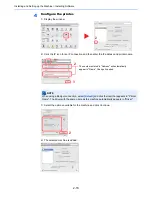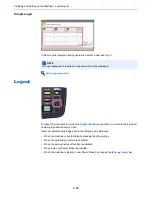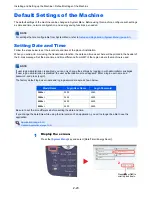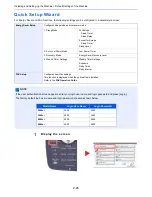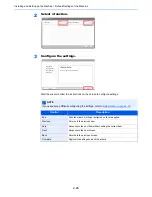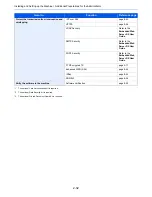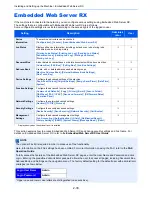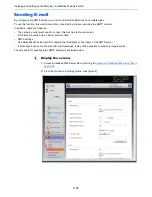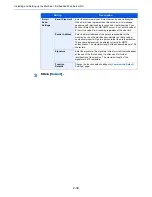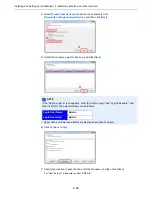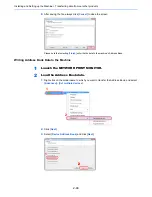2-31
Installing and Setting up the Machine > Additional Preparations for the Administrator
Additional Preparations for the Administrator
In addition to the information provided in this chapter, the administrator of this machine should check the following, and
configure the settings as needed.
To Send Documents to a PC
To send a document that has been loaded, you need to create a folder to receive the document on your computer.
For details, refer to
Preparation for Sending a Document to a PC on page 3-35
.
To E-mail Scanned Images
When sending documents by E-mail or to FTP, it may be useful to store the destinations in the Address Book. For each
registration method, refer to
Registering Destinations in the Address Book on page 3-45
.
To Strengthen the Security
This machine is shipped with two default users registered ó one with Machine Administrator rights, and another with
Administrator rights. Logging in as this user will allow you to configure all settings; therefore, please change the login
user name and password.
In addition, this machine is equipped with user authentication function, which can be configured to limit the access to this
machine to only those who have a registered login name and password. For each setting procedure, refer to
User
Authentication and Accounting (User Login, Job Accounting) (page 9-1)
.
I want to...
Function
Reference page
Restrict the users of the machine.
User Login
page 9-2
Authentication Security
page 9-6
Auto Panel Reset
page 8-54
ID Card Settings*
1
page 9-26
Restrict the basic functions that can be used.
Local Authorization
page 9-15
Group Authorization Set.
page 9-15
Guest Authorization Set.
page 9-18
Prevent another user from handling the
documents stored in the machine.
Custom Box
page 5-54
Output the document sent to the machine at the
time when the machine is operated.
Remote Printing
page 8-27
Prevent the data stored in the machine from
being leaked.
Data Wipe*
2
Refer to the
Data
Security Kit (E)
Operation Guide
.
Encryption*
2
PDF Encryption Functions
page 6-68
Document Guard*
3
page 8-51
Completely delete the data on the hard disk
before disposing of the machine.
Data Sanitization
page 8-50
Record the operation history of users.
Login History Settings
page 8-40
Device Log History Settings
page 8-41
Secure Comm. Error Log
page 8-42
Summary of Contents for 3005ci
Page 17: ...xvi About the Operation Guide this Guide ...
Page 44: ...xliii Menu Map ...
Page 104: ...2 46 Installing and Setting up the Machine Transferring data from our other products ...
Page 176: ...4 18 Printing from PC Printing Data Saved on the Printer ...
Page 252: ...5 76 Operation on the Machine Manual Staple ...
Page 455: ...10 7 Troubleshooting Regular Maintenance 3 4 5 6 CLICK ...
Page 458: ...10 10 Troubleshooting Regular Maintenance 4 5 6 7 1 2 CLICK CLICK ...
Page 498: ...10 50 Troubleshooting Troubleshooting Large Capacity Feeder 1 500 sheet x 2 1 2 3 4 1 2 B1 B2 ...
Page 499: ...10 51 Troubleshooting Troubleshooting Multi Purpose Tray 1 2 3 4 ...
Page 501: ...10 53 Troubleshooting Troubleshooting Duplex unit 1 2 ...
Page 502: ...10 54 Troubleshooting Troubleshooting Duplex Unit and Cassette 1 1 2 3 CLICK ...
Page 504: ...10 56 Troubleshooting Troubleshooting Fixing unit 1 2 3 A1 ...
Page 506: ...10 58 Troubleshooting Troubleshooting Optional Job Separator Inner Job Separator 1 2 3 A1 ...
Page 507: ...10 59 Troubleshooting Troubleshooting Right Job Separator 1 2 3 Bridge Unit Option A1 1 2 ...
Page 508: ...10 60 Troubleshooting Troubleshooting 1 000 sheet Finisher Option 1 2 3 D1 D2 2 1 D3 ...
Page 511: ...10 63 Troubleshooting Troubleshooting Tray B 1 2 3 Tray C 1 D2 D3 ...
Page 512: ...10 64 Troubleshooting Troubleshooting Conveyor Inner Tray 2 3 Mailbox Option 1 D2 D3 1 2 ...
Page 515: ...10 67 Troubleshooting Troubleshooting 5 Cassette 5 Option Side Feeder 3 000 sheet 1 2 2 1 ...
Page 522: ...10 74 Troubleshooting Troubleshooting Staple cartridge holder B C 1 2 3 4 2 1 CLICK ...
Page 570: ...Index 10 ...
Page 571: ......