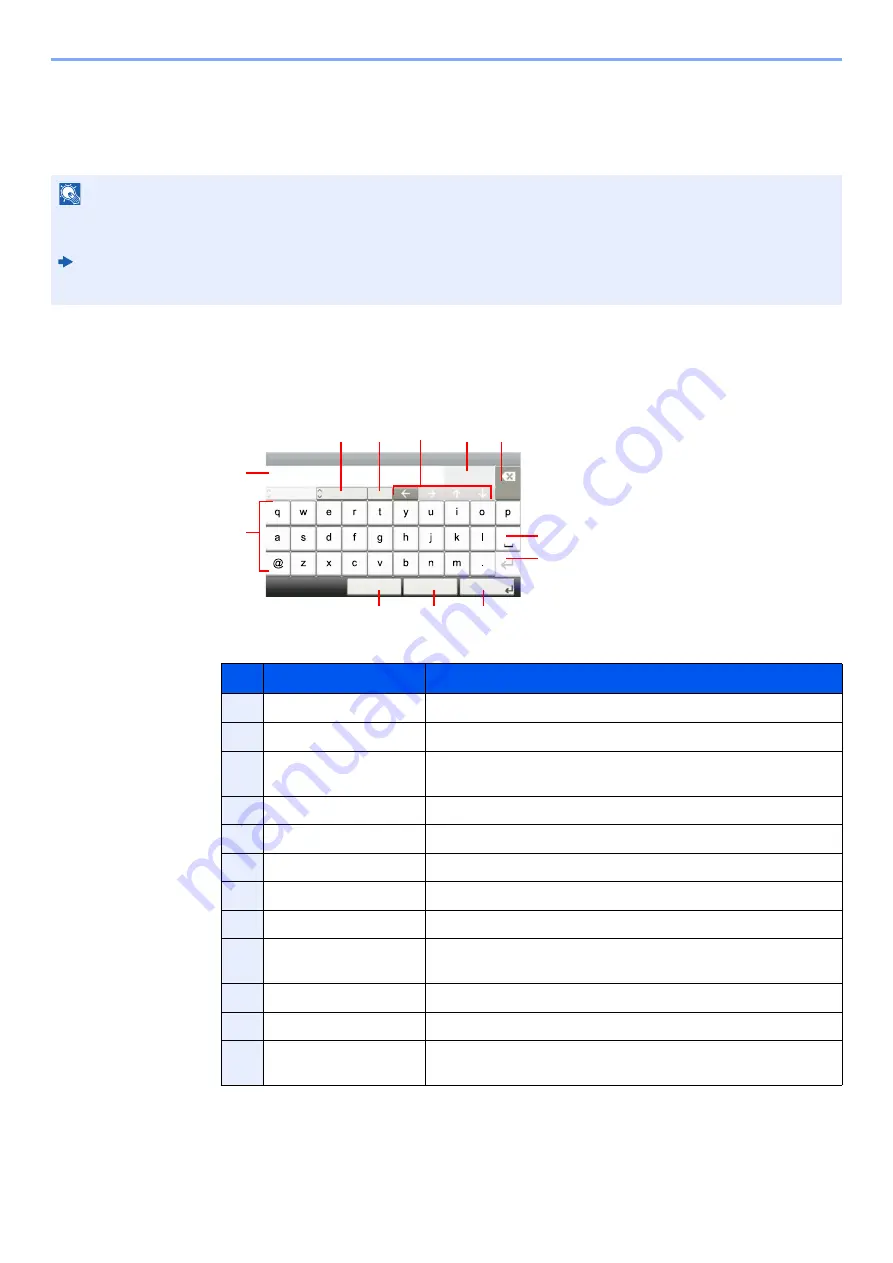
10-2
Appendix > Character Entry Method
Character Entry Method
To enter characters for a name, use the on-display keyboard in the touch panel following the steps as explained below.
Entry Screens
Lower-case Letter Entry Screen
NOTE
QWERTY, QWERTZ and AZERTY are keyboard layouts the same as a PC keyboard are available. If necessary,
change the layout. For information on how to change layouts, refer to the following:
Machine’s
Operation Guide
QWERTY layout is used here as an example. You may use another layout following the same steps.
No.
Display/Key
Description
1
Display
Displays entered characters.
2
Keyboard
Select the character to enter.
3
[
Cancel
]
Select to cancel entered characters and return to the screen before
the entry was made.
4
[
< Back
]
Select to return to the previous screen.
5
[
OK
] / [
Next >
]
Select to save the entered characters and move to the next screen.
6
Enter Key
Select to enter a line break.
7
Space Key
Select to insert a space.
8
Delete Key
Select to delete a character to the left of the cursor.
9
[
Input
] / [
Limit
] Display
Displays maximum number of characters and the number of
characters entered.
10
Cursor Key
Select to move the cursor on the display.
11
[
A/a
] / [
a/A
]
Select to switch between upper case and lower case.
12
[
ABC
] / [
Symbol
]
Select the characters that are entered. To enter symbols or
numbers, select [
Symbol
].
Input:
Limit:
< Back
Next >
Cancel
Add - Name
Abc
Del.
3
32
A
/a
ABC
1
2
3
5
11 10
8
7
6
9
12
4
















































