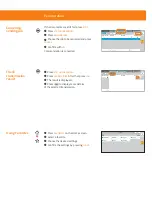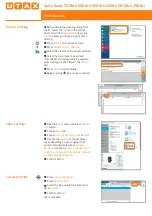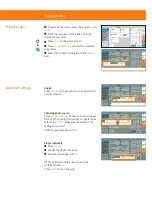Quick Guide 7008ci/6008ci/5008ci/4008ci/3508ci/2508ci
E-Mail operation
❶
To wake up the device press the button
/r/¢HÝ
SAVER
.
❷
Place the originals on the platen or in the
document processor.
❸
Press
ª/r(
on the Home screen.
❹
Enter the destination address.
From the address book:
In the destination box press
((¢/ªªͧ{{eͧ
.
Press the checkbox to select the desired
destination from the list. Press
ƢŧǠŞĐƢĸė
destination. Enter the name you search for.
!ŧŞǠƎśǃĽƢĸ
{e
.
You can also press
FTg·/¢
to perform a more
detailed search.
You may choose multiple destinations.
Enter an e-mail address:
In the destination box press
/r·/¢(/ª·Tr·T{r
or
the
Ɩljśćŧœ̖!ŧŞǠƎśƢĸė
/oTg
selection.
Enter the e-mail address on the touch screen.
After that press
{e
.
If you want to send the e-mail to several
destinations press
r/Ü·(/ª·Tr·T{r
.
Enter a fax number:
In the destination box press
/r·/¢(/ª·Tr·T{r
or
the
Ɩljśćŧœ̖!ŧŞǠƎśƢĸė
FAX
selection.
/ŞƢėƎƢĸėįìLjŞƫśćėƎĽŞƢĸėĐėƖƢĽŞìƢĽŧŞǠėœĐ̖
After that press
{e
.
❺
To start transmission press
START
.
Sending
❶
Press
ª/r(
on the Home screen.
❷
Press
¡¿T!eª/·¿
. Choose the desired settings.
❸
Press arrow down button to open additional
settings.
❹
Choose the items to be changed by opening the
related submenu.
❺
!ŧŞǠƎśǃĽƢĸ
{e
.
❶
Press
ª/r(
on the Home screen.
❷
Press
¡¿T!eª/·¿
.
Choose an item to be changed. After
ĉĸìŞıĽŞıĉŧŞǠƎśǃĽƢĸ
{e
.
·ŧėŞƢėƎìǠœėŞìśėƊƎėƖƖ
(Ör!/(ª/·¿
.
Press
FTg/ro//r·¢Ý
and change the name.
!ŧŞǠƎśǃĽƢĸ
{e
.
❸
Press
(/ª·Tr·T{r
to return to the main menu.
Scan settings
Further settings