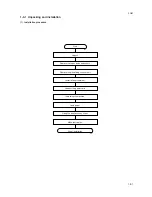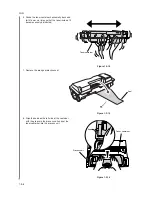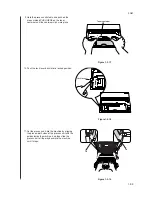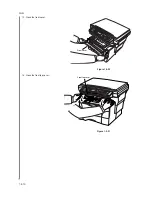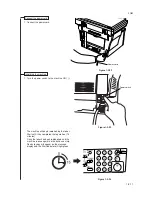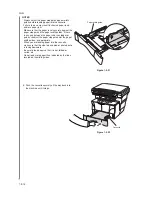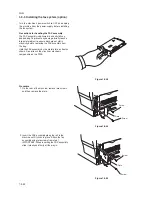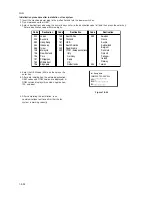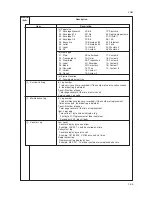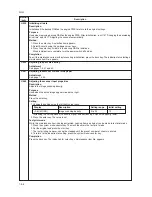1-3-15
2GM
Make test copies.
End of installation.
Using the one-touch key sheet.
1. Remove the one-touch key sheet from bottom
side of the operation panel.
2. Enter the information for the registered
destinations onto the one-touch key sheet. (There
are 4 spare one-touch key sheets included with
this machine.)
3. Insert the sheet back between the one-touch
keys from the bottom side of the operation panel.
One-touch
key sheet
Figure 1-3-33
H- - - - - -
G- - - - - -
F- - - - - -
E- - - - - -
D- - - - - -
C- - - - - -
B- - - - - -
A- - - - - -
One-touch
key sheet
Figure 1-3-34
Summary of Contents for CD 1018
Page 1: ...Service Manual MFP Copy CD 1018 Date 17 03 2005 ...
Page 2: ...Service Manual MFP Copy DC 2018 Date 17 03 2005 ...
Page 70: ...2GM 1 5 2 2 Paper misfeed detection conditions Registration sensor Exit sensor Figure 1 5 2 ...
Page 124: ...2GM 1 6 31 Eraser lamp 9 Remove the eraser lamp Figure 1 6 35 Removing the eraser lamp ...