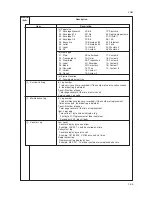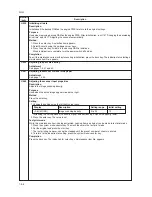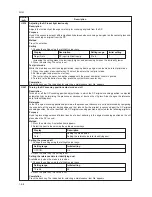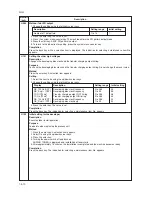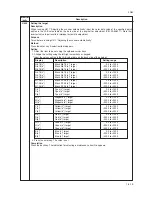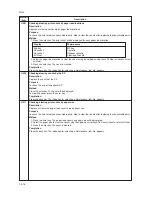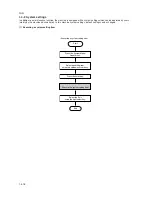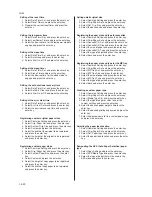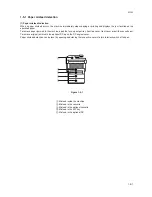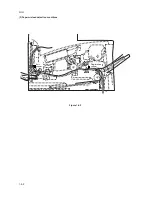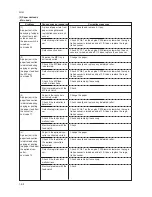1-4-19
2GM
(2) System settings
Adjusting the contrast of the message display
1. Select Adjust and press the enter key.
2. Select LCD Contrast and press the enter key.
3. Select the desired contrast and press the enter
key.
Selecting the message language
1. Select Common Setting and press the enter key.
2. Select Language and press the enter key.
3. Select the language to be used in the message
display and press the enter key.
Setting the default operation mode
1. Select Common Setting and press the enter key.
2. Select Default Operat. and press the enter key.
3. Select the desired default operation mode and
press the enter key.
Setting the unit of measurement
1. Select Common Setting and press the enter key.
2. Select Measurement and press the enter key.
3. Select either Inch or mm and press the enter key.
Adjusting the copy exposure for the original quality
modes
1. Select Adjust and press the enter key.
2. Select Copy Expo. Adj. and press the enter key.
3. Select the original quality mode and press the
enter key.
4. Select the desired copy exposure and press the
enter key.
Turning black-line correction ON/OFF
1. Select Adjust and press the enter key.
2. Select Scan Noise Reduc and press the enter key.
3. Select either On or Off and press the enter key.
Setting the photo processing method
1. Select Copy Setting and press the enter key.
2. Select Photo Processing” and press the enter key.
3. Select the desired processing method and press
the enter key.
Resetting the toner status
1. Select Common Setting and press the enter key.
2. Select Toner Setting and press the enter key.
3. Select Toner Gauge Rset and press the enter key.
4. Select either Yes or No.
Changing the function defaults
1. Select Function Default and press the enter key.
2. Select the default setting and press the enter key.
3. Select the new default setting and press the enter
key.
Registering destination E-mail addresses under
one-touch keys
1. Select Common Setting and press the enter key.
2. Select One Touch Keys and press the enter key.
3. Select the number of the one-touch and press the
enter key.
4. Select E-mail and press the enter key.
5. Enter or revise the e-mail address and then press
the enter key.
Restarting the machine
1. Select System Setting and press the enter key.
2. Select Restart and press the enter key.
3. Select either Yes or No.
Turning individual alarms ON/OFF and/or adjusting
the alarm volume
1. Select Common Setting and press the enter key.
2. Select Sound Setting and press the enter key.
3. Select Buzzer and press the enter key.
4. Select Volume and press the enter key.
5. Select the desired volume for the alarms and
press the enter key.
6. Select the desired alarm and press the enter key.
7. Select either On or Off and press the enter key.
Setting the date and time
1. Select Date/Timer Set. and press the enter key.
2. Select Year/Time and press the enter key.
3. Register the current year, month and day.
4. Press the enter key.
5. Register the current hour, minute and second.
6. Press the enter key.
Setting the date format
1. Select Date/Timer Set. and press the enter key.
2. Select Date Format and press the enter key.
3. Select the desired date format.
Setting the time zone
1. Select Date/Timer Set. and press the enter key.
2. Select Time Zone and press the enter key.
3. Select the time zone and press the enter key.
Turning the summer time setting ON/OFF
1. Select Date/Timer Set. and press the enter key.
2. Select Summer Time and press the enter key.
3. Select either On or Off and press the enter key.
Setting of the panel reset time
1. Select Date/Timer Set. and press the enter key.
2. Select Auto Panel Reset and press the enter key.
3. Select either On or Off and press the enter key.
Summary of Contents for CD 1018
Page 1: ...Service Manual MFP Copy CD 1018 Date 17 03 2005 ...
Page 2: ...Service Manual MFP Copy DC 2018 Date 17 03 2005 ...
Page 70: ...2GM 1 5 2 2 Paper misfeed detection conditions Registration sensor Exit sensor Figure 1 5 2 ...
Page 124: ...2GM 1 6 31 Eraser lamp 9 Remove the eraser lamp Figure 1 6 35 Removing the eraser lamp ...