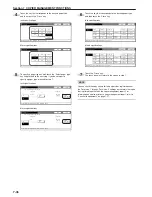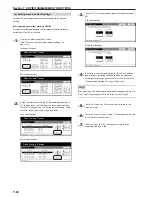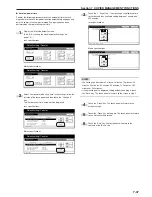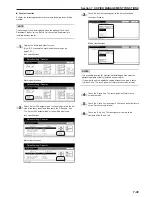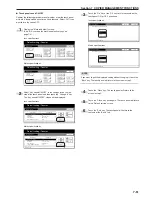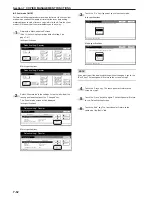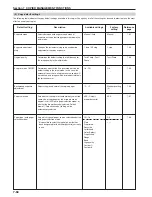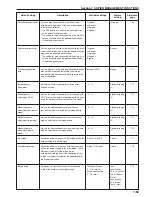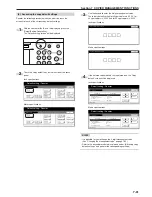Section 7 COPIER MANAGEMENT FUNCTIONS
7-49
●
Fax eject location
Perform the following procedure to set where incoming faxes will be
ejected.
NOTE
This setting will only be displayed when the optional Fax Kit and
Document Finisher (or the Built-in Finisher or Job Separator) are
installed on your copier.
1
Display the “Machine default” screen.
(See “(2) Accessing the machine default settings” on
page 7-41.)
Inch specifications
Default setting
Copy
default
Machine
default
Language
Management
End
BOX
Management
Bypass
setting
Document
Management
Register
orig. size
Print
report
Counter
check
User
Adjustment
Default setting / Counter
Metric specifications
Default setting
Copy
default
Machine
default
Language
Management
End
Hard Disk
Management
Bypass
setting
Document
Management
Register
orig. size
Print
report
Counter
check
User
Adjustment
Default setting / Counter
2
Select “Select FAX output mode” in the settings list on the left
side of the touch panel and then touch the “Change #” key.
The “Select FAX output mode” screen will be displayed.
Inch specifications
Machine default
Close
Default setting
Sleep mode changing time
Low power mode chng. time
Select Copy output mode
Select FAX output mode
Select the main mode
60 Minute
15 Minute
Inner tray
Inner tray
Copy mode
Default menu
Down
Change #
Setting mode
Up
Default setting / Counter
Metric specifications
Machine default
Sleep mode changing time
Low power mode chng. time
Select COPY output mode
Select FAX output mode
Select main mode
60 Minute
15 Minute
Inner tray
Inner tray
COPY Mode
Up
Down
Change #
Close
Default setting
Default menu
Setting mode
Default setting / Counter
3
Touch the key that corresponds to the desired location.
Inch specifications
Select FAX output mode
Back
Close
Default setting - Machine default
Set the default copy output destination
Finisher
sub tray
Job
separator
Inner tray
MailBox 1
Metric specifications
Select FAX output mode
Set the default copy output destination.
Default setting - Machine default
Back
Close
Finisher
sub tray
Job
separator
Inner tray
Mailbox 1
NOTES
• The available location for ejection will differ depending upon the
optional equipment that is installed on your copier.
• If you want to quit the displayed setting without changing it, touch
the “Back” key. The touch panel will return to the screen in step 2.
4
Touch the “Close” key. The touch panel will return to the
screen in step 2.
5
Touch the “Close” key once again. The touch panel will return
to the “Default setting”screen.
6
Touch the “End” key. The touch panel will return to the
contents of the “Basic” tab.
Summary of Contents for CD 1030
Page 1: ...INSTRUCTION HANDBOOK DIGITAL MULTIFUNCTIONAL SYSTEM CD 1030 1040 1050 ...
Page 9: ...vii Printer Kit Page 8 12 Printer scanner Kit Page 8 12 Fax Kit Page 8 12 ...
Page 12: ...x ...
Page 20: ...1 8 ...
Page 28: ...Section 2 NAMES OF PARTS 2 8 ...
Page 44: ...Section 4 BASIC OPERATION 4 12 ...
Page 114: ...Section 5 OTHER CONVENIENT FUNCTIONS 5 70 ...
Page 242: ...Section 7 COPIER MANAGEMENT FUNCTIONS 7 106 ...
Page 282: ...10 14 ...
Page 285: ...W Warm up 4 1 Waste Toner Box 10 3 When paper misfeeds 9 4 X XY zoom mode 4 8 Z Zoom mode 4 6 ...
Page 286: ...E1 ...
Page 288: ...UTAX GmbH Ohechaussee 235 22848 Norderstedt Germany ...