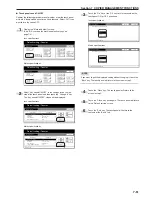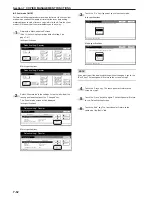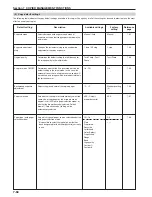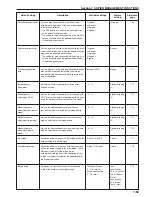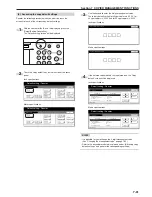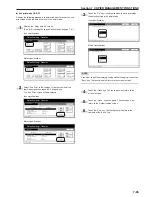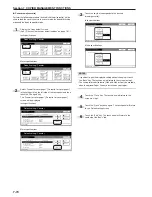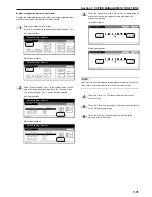Section 7 COPIER MANAGEMENT FUNCTIONS
7-65
●
Eco print mode ON/OFF
Perform the following procedure to determine whether or not the eco
print mode will be the default setting in the initial mode.
1
Display the “Copy default” screen.
(See “(5) Accessing the copy default settings” on page 7-61.)
Inch specifications
Default setting
Copy
default
Machine
default
Language
Management
End
BOX
Management
Bypass
setting
Document
Management
Register
orig. size
Print
report
Counter
check
User
Adjustment
Default setting / Counter
Metric specifications
Default setting
Copy
default
Machine
default
Language
Management
End
Hard Disk
Management
Bypass
setting
Document
Management
Register
orig. size
Print
report
Counter
check
User
Adjustment
Default setting / Counter
2
Select “Eco Print” in the settings list on the left side of the
touch panel and then touch the “Change #” key.
The “Eco Print” screen will be displayed.
Inch specifications
Copy default
Default setting
Exposure mode
Exposure steps
Original image quality
Eco Print
Background exp. adj.
Manual
1 step
Text + Photo
Off
Standard
Default menu
Down
Change #
Setting mode
Up
Close
Default setting / Counter
Metric specifications
Copy default
Exposure mode
Exposure steps
Image quality original
Eco Print
Background exp. adj.
Manual
1 step
Text + Photo
Off
Standard
Default menu
Setting mode
Up
Down
Change #
Close
Default setting
Default setting / Counter
3
Touch the “On” key if you want to make the eco print mode
the default setting in the initial mode.
Inch specifications
Off
On
S e l e c t d e fa u l t E c o P r i n t .
Eco Print
D e fa u l t s e t t i n g - C o py d e fa u l t
Close
Back
Metric specifications
Back
Close
Off
On
Select default EcoPrint.
Eco Print
Default setting - Copy default
NOTE
If you want to quit the displayed setting without changing it, touch the
“Back” key. The touch panel will return to the screen in step 2.
4
Touch the “Close” key. The touch panel will return to the
screen in step 2.
5
Touch the “Close” key once again. The touch panel will
return to the “Default setting”screen.
6
Touch the “End” key. The touch panel will return to the
contents of the “Basic” tab.
Summary of Contents for CD 1030
Page 1: ...INSTRUCTION HANDBOOK DIGITAL MULTIFUNCTIONAL SYSTEM CD 1030 1040 1050 ...
Page 9: ...vii Printer Kit Page 8 12 Printer scanner Kit Page 8 12 Fax Kit Page 8 12 ...
Page 12: ...x ...
Page 20: ...1 8 ...
Page 28: ...Section 2 NAMES OF PARTS 2 8 ...
Page 44: ...Section 4 BASIC OPERATION 4 12 ...
Page 114: ...Section 5 OTHER CONVENIENT FUNCTIONS 5 70 ...
Page 242: ...Section 7 COPIER MANAGEMENT FUNCTIONS 7 106 ...
Page 282: ...10 14 ...
Page 285: ...W Warm up 4 1 Waste Toner Box 10 3 When paper misfeeds 9 4 X XY zoom mode 4 8 Z Zoom mode 4 6 ...
Page 286: ...E1 ...
Page 288: ...UTAX GmbH Ohechaussee 235 22848 Norderstedt Germany ...