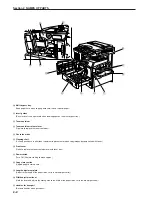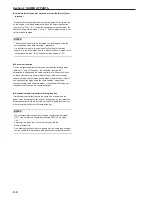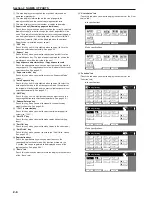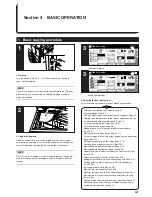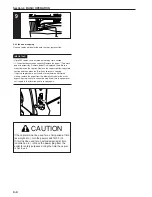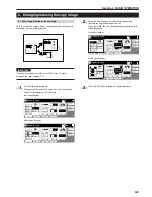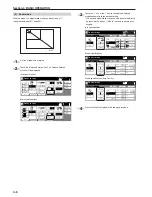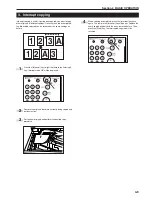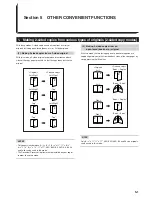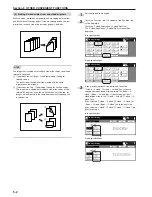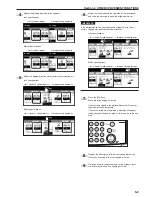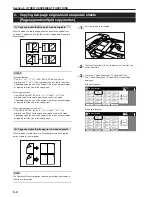Section 4 BASIC OPERATION
4-3
6. Selecting the image quality
The image quality is selected according to the type of original.
Touch the “Function” tab and then the resulting “Orig. image quality”
[“Image quality”] key that is displayed within that tab in order to access
the “Orig.image quality” [“Image quality orig.”] screen.
Inch specifications
Text Photo
Photo
Text
Tex t P h o t o : S e t t h i s m o d e t o c o py o r i g .
w i t h m i xe d t ex t a n d p h o t o
P h o t o : A d d a d i m e n s i o n a l e f fe c t o f p h o t o
Tex t : C o py a p e n c i l o r f i n e l i n e.
Orig.image quality
Set
Paper Size
11x8
1
/
2
"
Back
Close
Register
Ready to copy.
Metric specifications
Register
Back
Close
Set
Paper size
Text+Photo
Photo
Text
Tex t + P h o t o : S e t t h i s m o d e t o c o py
o r i g i n a l m i xe d ( t ex t & p h o t o ) .
P h o t o : A d d a d i m e n s i o n a l e f fe c t o f p h o t o.
Tex t : C o py p e n c i l & f i n e l i n e c l e a r l y.
Image quality orig.
Ready to copy.
Text+photo mode: Touch the “Text+Photo” key until it is highlighted.
Select this mode when the original contains a
mixture of both text and photographs.
Photo mode:
Touch the “Photo” key until it is highlighted. Select
this mode to bring out the depth in photographs.
Text mode:
Touch the “Text” key until it is highlighted. Select
this mode especially to reproduce originals written
in pencil of which contain thin lines.
NOTES
• It is possible for you to change the image quality mode that will be
the default setting in the initial mode. (See “Original quality” onpage
7-64.)
• It is also possible for you to adjust the copy exposure in each of
the image quality modes. (See “Manual exposure adjustment
(text+photo mode)” on page 7-74, “Manual exposure adjustment
(text mode)” on page 7-75 and “Manual exposure adjustment
(photo mode)” on page 7-76.)
Inch specifications
Metric specifications
7. Setting the number of copies to be made
Use the keypad to change the number of copies to be made that is
displayed on the touch panel to the actual number that you want to
make. Up to 999 copies can be made at one time.
NOTE
It is possible for you to limit the number of copies (or copy sets) that
can be made at a time. (See “Copy limit” on page 7-81.)
Merge copy
AMS
Image
quality
Reduce/
Enlarge
Auto
Set
Paper Size
Sort:Off
S
t O
7
Inch specifications
Metric specifications
8. Start copying
Press the [Start] key. Once the lamp in the [Start] key is lit green and
“Ready to copy.” is displayed, copying is possible.
Inch specifications
1 sided
Sort
Cancel
O r i g . p a g e
C o u n t / S e t
1 sided
Plain
Now copying.
O u t p u t
Inner tray
11x8
1
/
2
"
11x8
1
/
2
"
Rear
Metric specifications
O r i g i n a l
C o u n t / s e t
1-sided
Now copying.
1-sided
Cancel
Sort
O u t p u t
Inner tray
R
top / rear
Plain
Combine
AMS
Orig.image
quality
Reduce
/Enlarge
uto
Set
Paper Size
Sort:Off
S
t O
11x8
1
/
2
"
7
8
2 sided/
Separation
Select
paper
Combine
Reduce
/Enlarge
Margin/
Centering
Forms
Overlay
Page #
Function
Basic
User choice
Program
Cover
Mode
Booklet
Sort/
Finished
Border
Erase
Exposure
mode
Orig.image
quality
Ready to copy.
Select
orig. size
Auto
Selection
Batch
scanning
Up
Down
S
Paper size
11x8
1
/
2
"
6
Select
paper
2-sided/
Split
Merge copy
Reduce/
Enlarge
Margin/
Imag. shift
Page
numbering
Function
Basic
User choice
Program
Cover
Mode
Booklet
Erase
Mode
Exposure
mode
Image
quality
Sort/
Finished
Ready to copy.
Select
size orig.
Auto
selection
Large # of
originals
Form
overlay
Up
Down
S
Paper size
6
Summary of Contents for CD 1030
Page 1: ...INSTRUCTION HANDBOOK DIGITAL MULTIFUNCTIONAL SYSTEM CD 1030 1040 1050 ...
Page 9: ...vii Printer Kit Page 8 12 Printer scanner Kit Page 8 12 Fax Kit Page 8 12 ...
Page 12: ...x ...
Page 20: ...1 8 ...
Page 28: ...Section 2 NAMES OF PARTS 2 8 ...
Page 44: ...Section 4 BASIC OPERATION 4 12 ...
Page 114: ...Section 5 OTHER CONVENIENT FUNCTIONS 5 70 ...
Page 242: ...Section 7 COPIER MANAGEMENT FUNCTIONS 7 106 ...
Page 282: ...10 14 ...
Page 285: ...W Warm up 4 1 Waste Toner Box 10 3 When paper misfeeds 9 4 X XY zoom mode 4 8 Z Zoom mode 4 6 ...
Page 286: ...E1 ...
Page 288: ...UTAX GmbH Ohechaussee 235 22848 Norderstedt Germany ...